The following blog post has instructions on how to cancel Malwarebytes Premium Trial in Windows 10.
Once Premium Trial of Malwarebyte expires, you start receiving frequent annoying notification asking you that your trial expired accompanied by an option to upgrade the software.
To protect yourself from receiving these annoying notification, the best solution is to upgrade to premium program or deactivate premium trial.
How to Cancel Malwarebyte Premium Trial in Windows 10
If you reached this blog post, the chances are that you looking for the steps to cancel the Malwarebyte Premium trial. Here’s how you can do that:
1. Open Malwarebytes program on your Windows 10 PC.
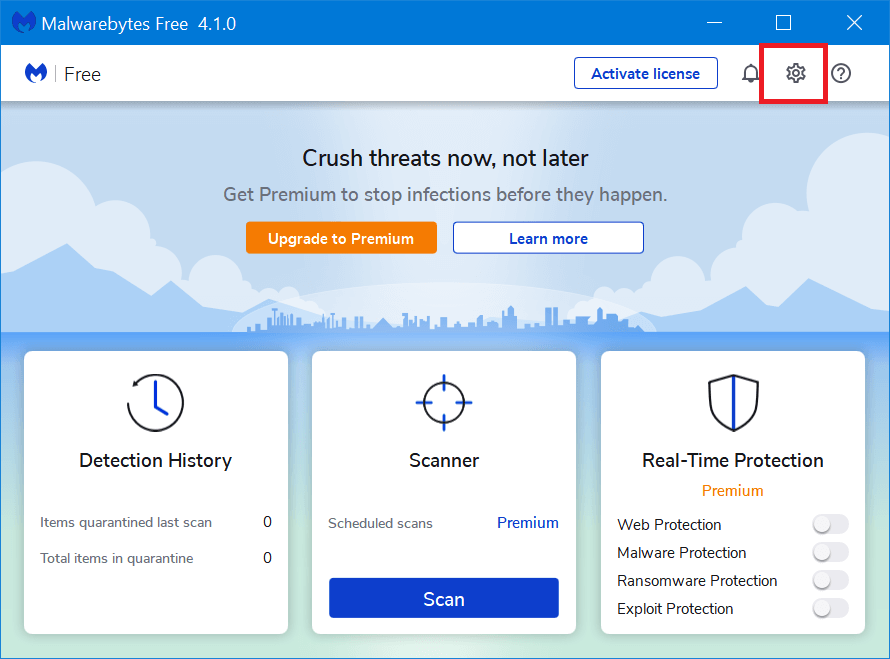
2. Click on the Settings (gear) icon available on the upper right corner and then switch to Account.
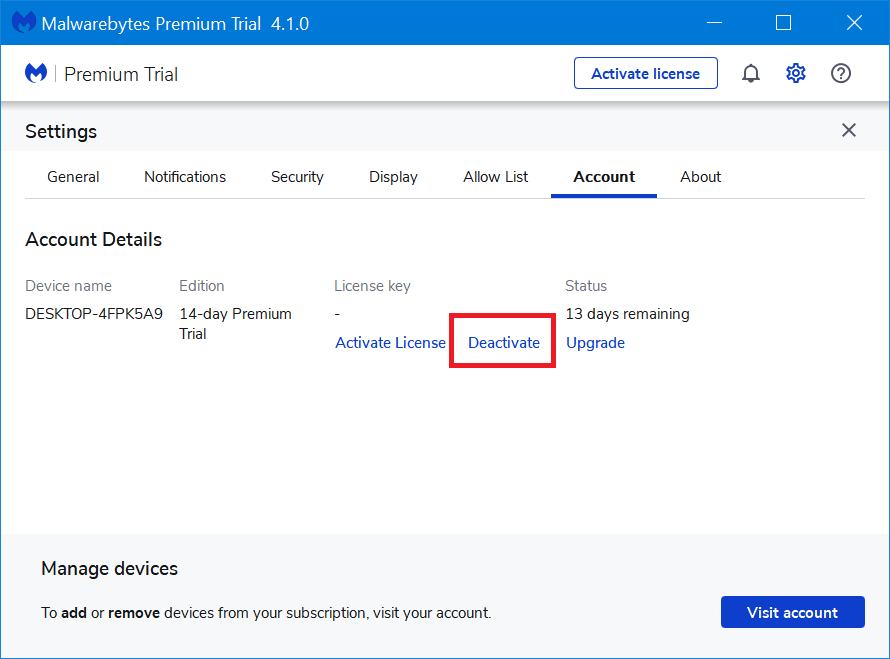
3. Here, you need to click on the Deactivate link and the program will ask for the confirmation click on Yes to confirm.
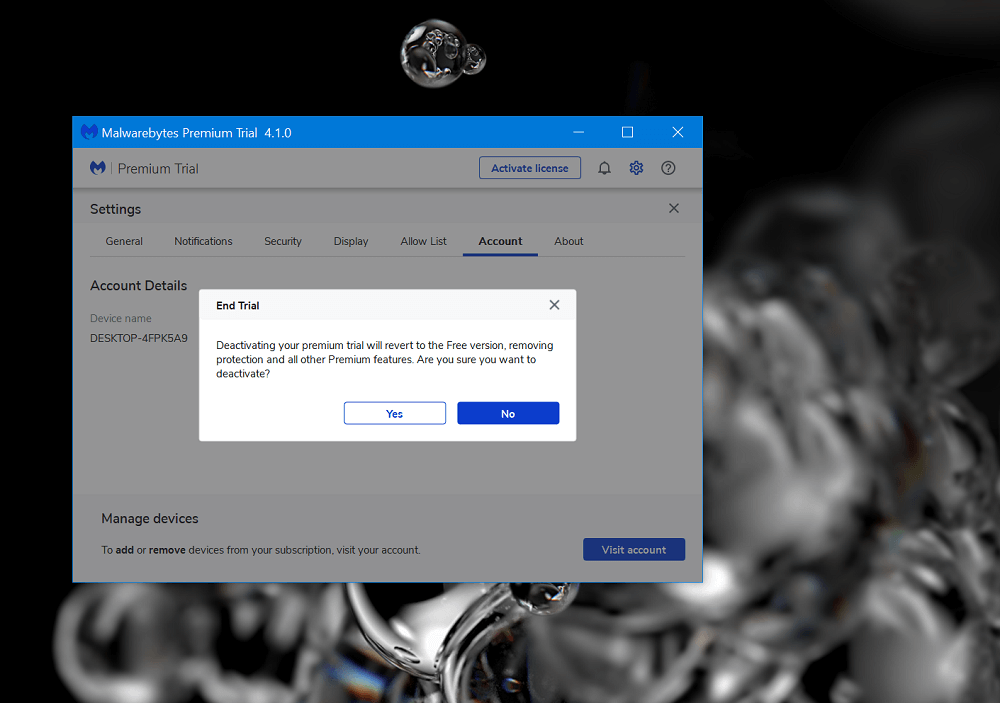
If the UAC dialog box appears, click Yes to continue. Once done, you will start seeing the following screen:
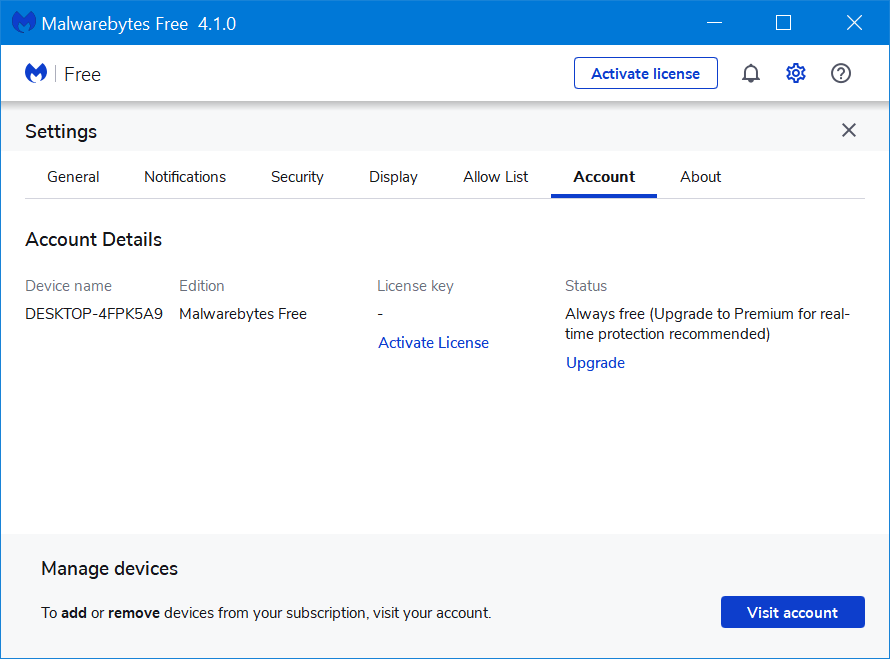
Congratulation, you have successfully canceled the Premium trial in Malwarebytes. You can check the following video for a clear idea:
Are you going to upgrade to the Malwarebytes Premium trial? Do you find this blog post handy? Let us know in the comments.





