The following blog has a quick workaround on how to block websites on Microsoft Edge in Windows 10.
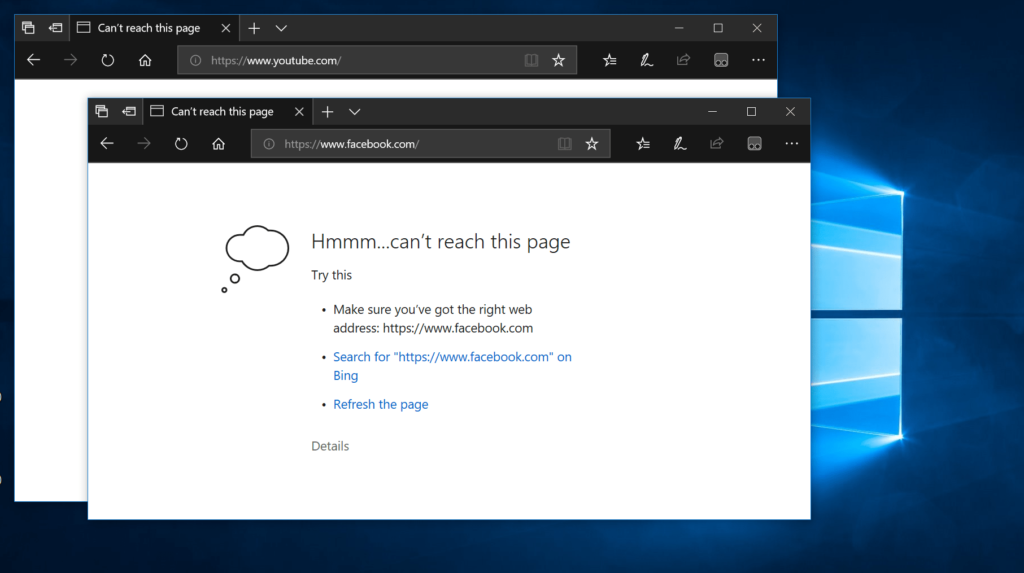
Microsoft Edge is the default web browser in Windows 10 out of the box. The company has replaced it with Internet Explorer to complete other modern browsers available in the market such as Chrome, and Firefox.
By that time the company has introduced lots of useful features and one of them is a parental control feature. Users can take the help of this security feature to block certain sites on the Microsoft Edge browser in Windows 10. It could be social networking sites like Facebook or Pornography sites. Of course, no one would like their family members to access these types of websites.
The parental Control feature has the part of the Edge browser for a long time. And blocking sites using this feature is not very useful. Now what to do in this situation? The best solution is to block the whole domain on the Edge browser.
Update 19/09/2019 – I have tested this workaround and working flawleslly
How to Block Websites on Microsoft Edge in Windows 10
Unfortunately, there is no such setting available in the Edge browser and due to this reason users are left with no other choice, but to use the host file to block sites in Windows 10.
In this method, you need to modify the host file and mention the sites that you want to block on the Edge browser. If you’re willing to check this method, then here is what you need to do:
Step one: Launch Notepad with Administrator Rights
In the Start menu search bar type “Notepad.” When the Notepad comes up in the results, right-click on it and Run as administrator.
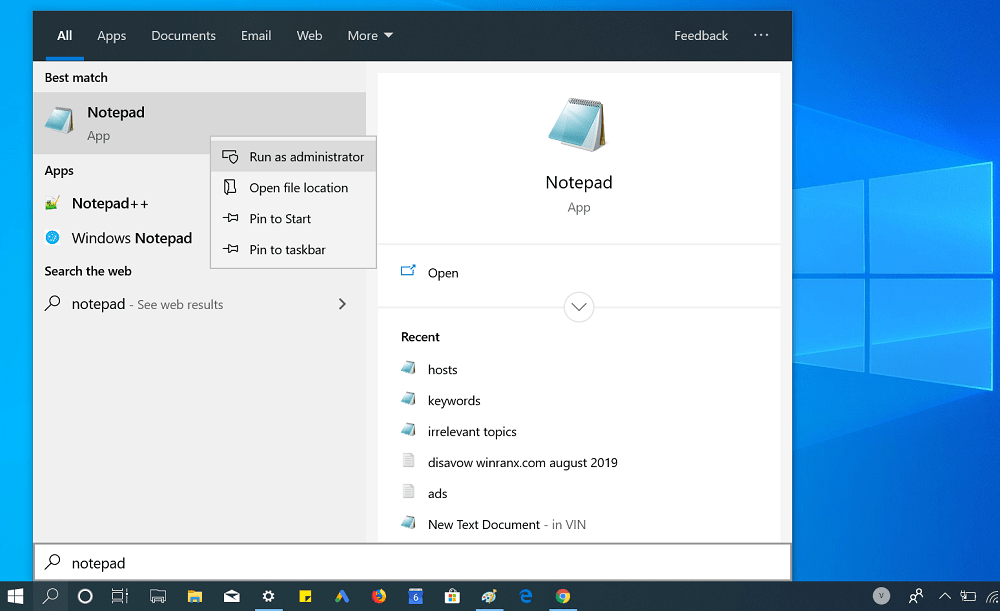
When UAC Dialog box appears, click Yes to continue.
In the Notepad file, click on the File > Open.
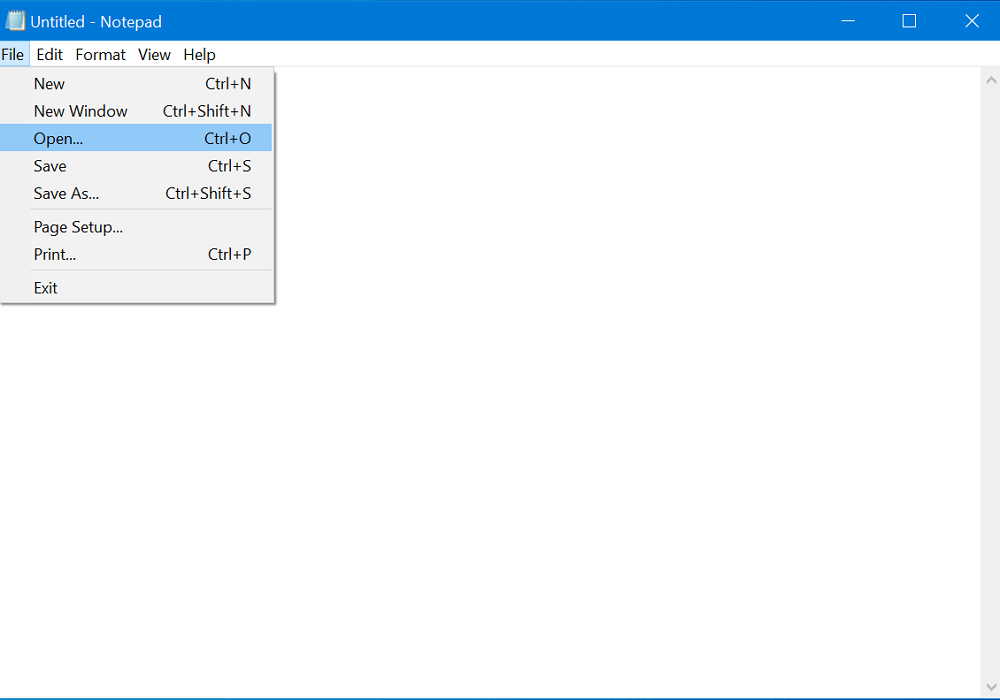
The new navigate window will open, you need to navigate to the location where the host’s file is available.
Windows 10 hosts file location is C:\Windows\System32\drivers\etc\hosts file
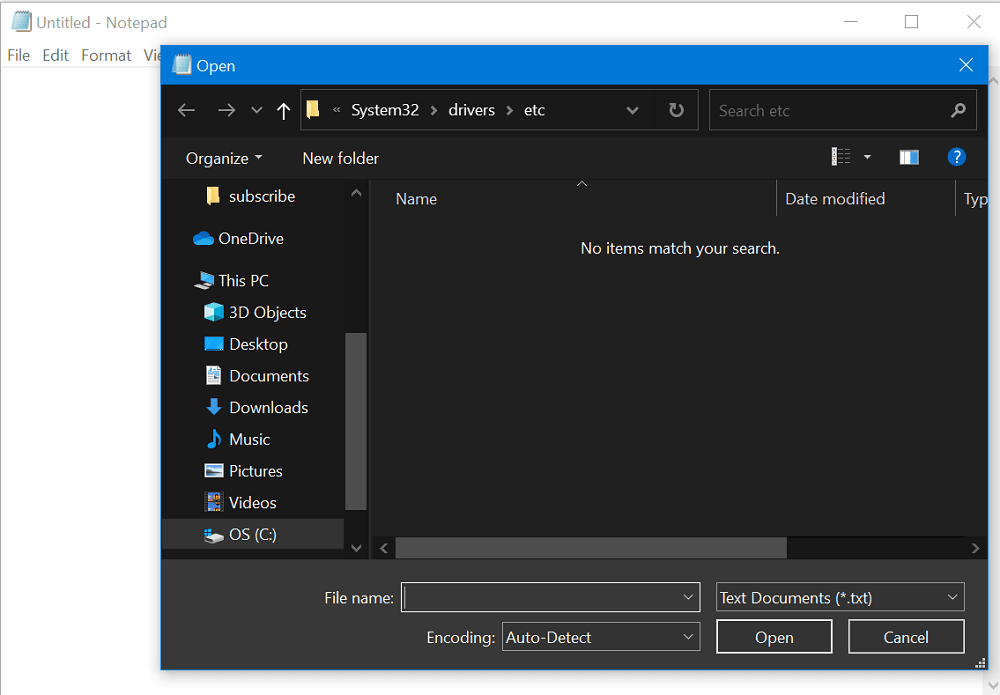
To view files under this folder, you need to switch from Text Documents (*.txt) to All Files. You can change it just like shown in the following screenshot.
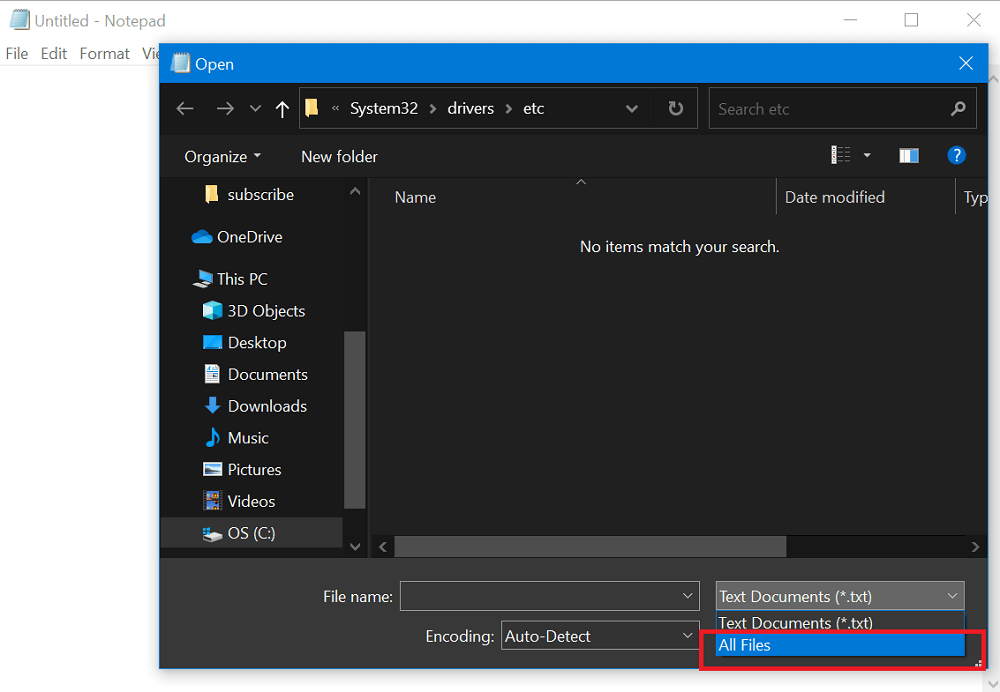
When you select All Files, you will get all the files available in the ETC folder. Here is how it will look:
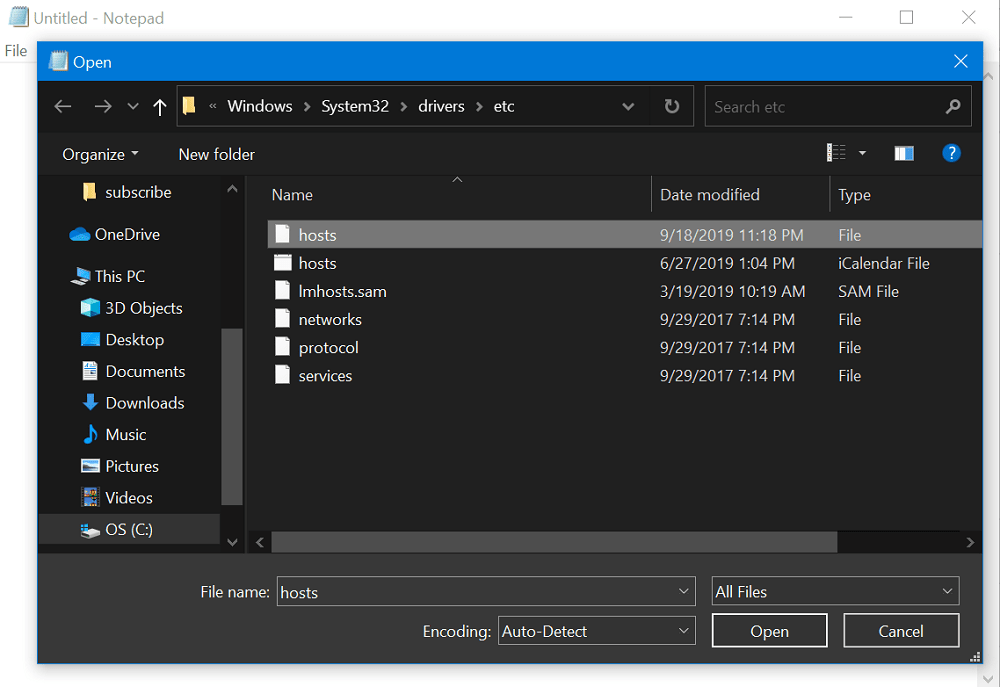
Just choose the Hosts file and click on the Open button.
The host’s file in the Notepad will be open. Here is how it will look:
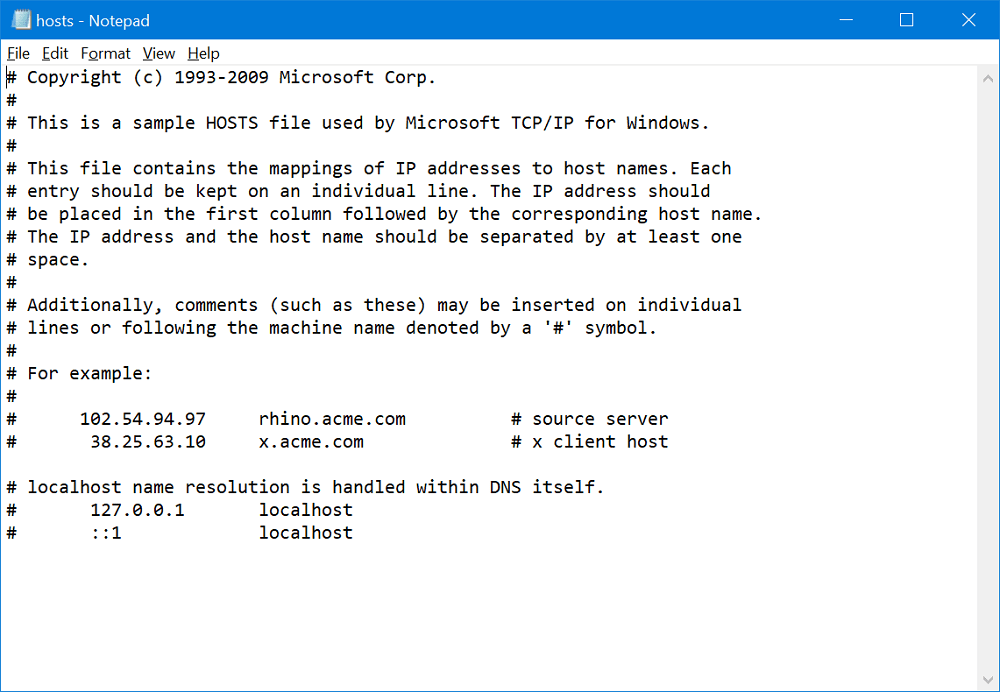
Step Two – Add Sites that you want to block
Next, you need to type links of the sites that you want to block from opening in the Edge browser. Suppose, you want to block Facebook and YouTube, then here is how you need to type it:
Note: Before editing the host’s file it is very important to make a backup of the file.
- To block Facebook, type this: 127.0.0.1 www.facebook.com
- To block YouTube, type this: 127.0.0.1 www.youtube.com
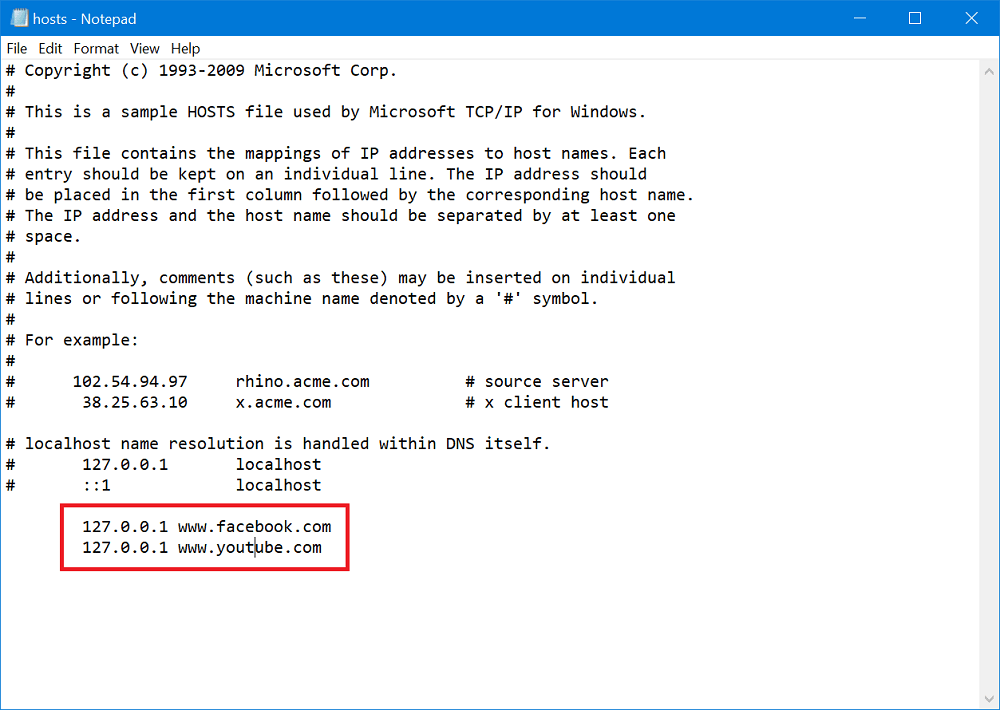
Thing to Keep in Mind– Make sure to modify the file the way its is visible in the above screenshot. Otherwise, it will not block the site.
Depending on the requirement, you can add as many websites as you want to block.
Alternate way – In case, After following the above workaround, if sites are still opening then instead of using 127.0.0.1 before web address use 0.0.0.0. For example: 0.0.0.0 facebook.com
Step Three – Save the file
After modifying the host’s file, click on the Save button and close the file. Also, close the Microsoft Edge browser to apply the changes.
Now if you try to visit Facebook, YouTube, and other sites that you have blocked; then you will notice that the site is not opening and showing you a message, i.e., Can’t reach this page or similar.
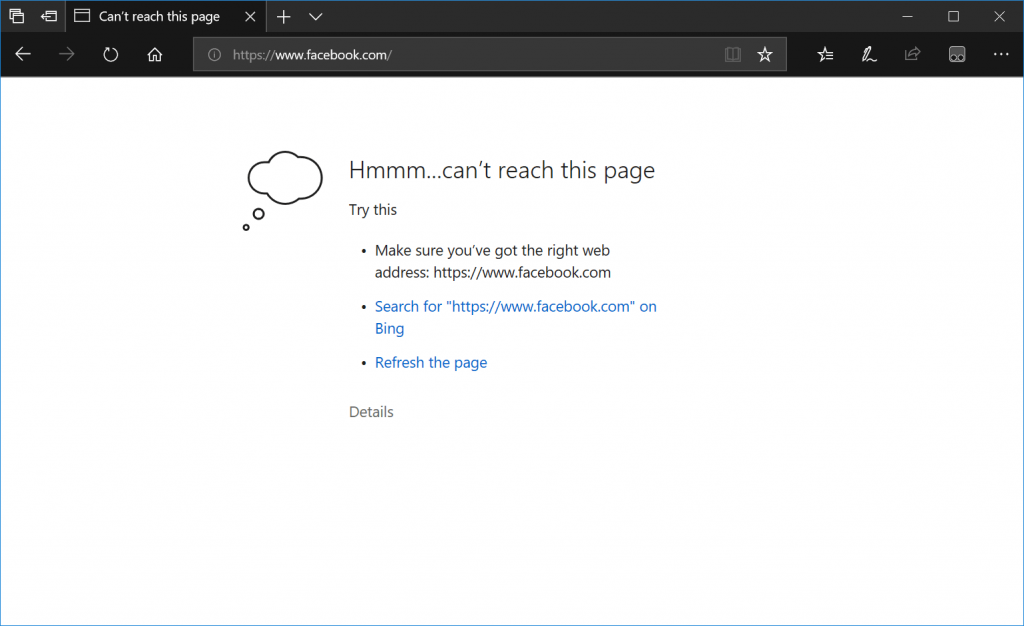
As of writing this blog post, this is the only way to block sites on the Edge browser. Maybe, the company will introduce a better option for achieving the same thing in the future.
Additional information – This method also answer the following queries:
Block websites in Chrome, Block Websites in Firefox, and Block Websites in Chromium Edge.
Is this workaround handy? If you’re facing any difficulties in blocking sites using the host’s file method, then let us know in the comments we would love to assist you.





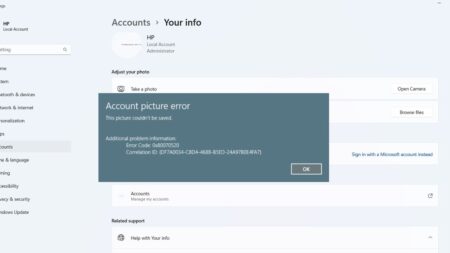
12 Comments
this doesn’t work at all!
It should work, you might have done something wrong.
127.0.0.1 in.yahoo.com
127.0.0.1 http://www.yahoo.com
127.0.0.1 https://in.yahoo.com/
127.0.0.1 https://www.yahoo.com/
tried both the ways , Not working…:(
Thanks for sharing your query. Instead of 127.0.0.1 use 0.0.0.0 yahoo.com and save the host file. This will block the site for sure.
the 0.0.0.0 is not working either
Thanks for the update, I have updated the blog post and its working fine at my end. You need to add the code as shown in the screenshot in the article.
Also, make sure to relaunch the browser after adding the site in the host’s file. Give me the feedback.
its bollocks lol cant you grasp the proof of the user ? this wont work so easy in win 10 , uninstall your linux , copywriter !
This doesn’t work
Apologies! Hi everyone! This method does work. It won’t work for those of you who are using User administrator accounts. You’ll have to login with the system’s administrator account to set it up.
I think that it should be noted in this methodology that you should add websites you intend to block both with and without prefacing the url by “www.”. For example, if I add 127.0.0.1 youtube.com to the add, then YouTube isn’t blocked. However, if I add both I add 127.0.0.1 youtube.com AND I add 127.0.0.1 http://www.youtube.com, then YouTube is blocked. Same with many other websites (NYTimes, Netflix, RealClearPolitics, etc.). I hope this helps!
I think that it should be noted in this methodology that you should add websites you intend to block both with and without prefacing the url by “www.”. For example, if I add 127.0.0.1 youtube.com to the block list, then YouTube isn’t blocked. However, if I add both 127.0.0.1 youtube.com AND I add 127.0.0.1 http://www.youtube.com, then YouTube is blocked. Same with many other websites (NYTimes, Netflix, RealClearPolitics, etc.). I hope this helps!
Note: I am not sure why this works, so I can’t explain it.
*Note: my previous comment had several typos. If the moderators could delete that comment it would be great!
its not working