Google is working on offering dark mode for all the apps and services under its catalog and recently they roll out dark mode for Google Search. It’s the search engine every one of us used most of the time.
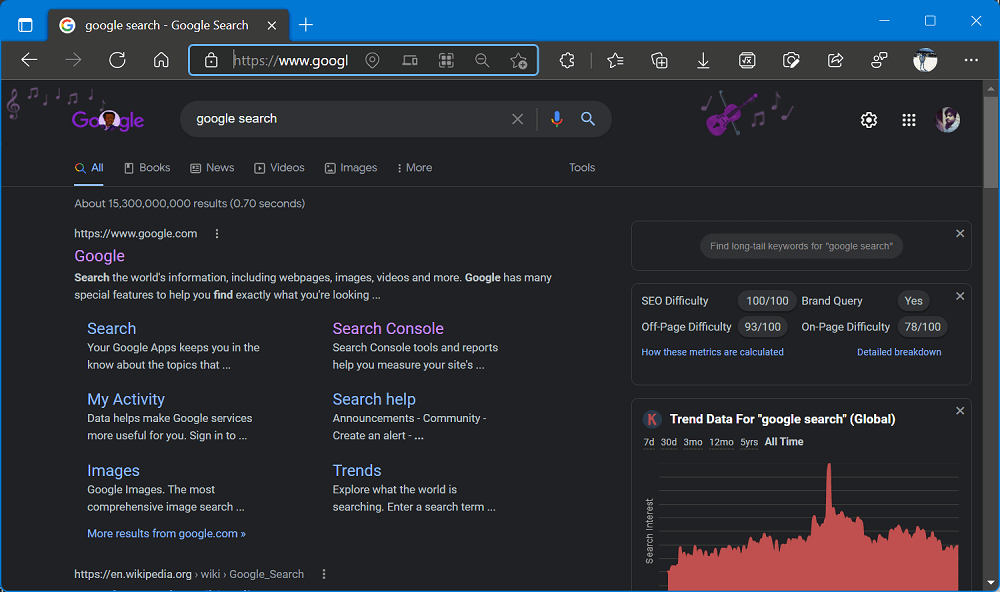
In case, you’re a fan of the dark theme and prefer to use it while searching your queries, then you can do it by making a few clicks.
How to Enable Dark Theme on Google Search
If Google Search dark theme is available for you, then you should be seeing a bar notifying you that dark mode is available and give it a try. All you need to do is to click the Dark theme button and you’re all set.
On the other hand, if you have ignored that notification, then you can enable it through Google search settings. Here’s how you can do that:
On your default browser, visit google.com.
Click on the Gear icon available in the upper right corner. From the menu, select the Dark theme option.
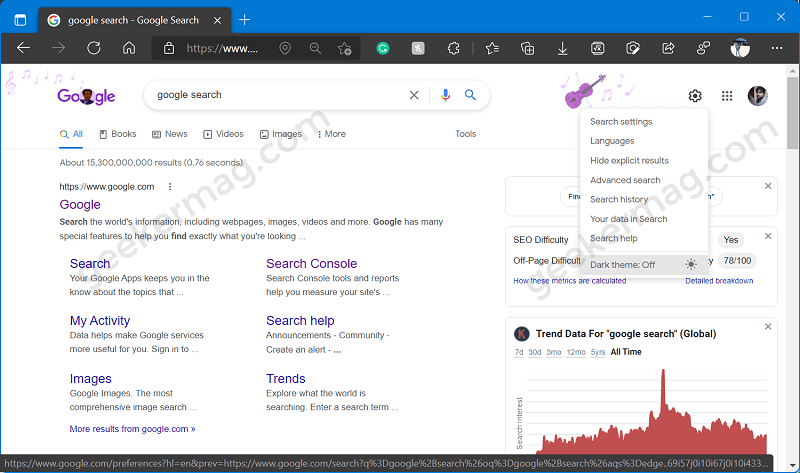
Instantly page will reload and a dark theme will be applied to Google Search.
Alternatively, there’s another way that is helpful, if the Dark theme option is missing from the menu, then select Search settings from the menu.
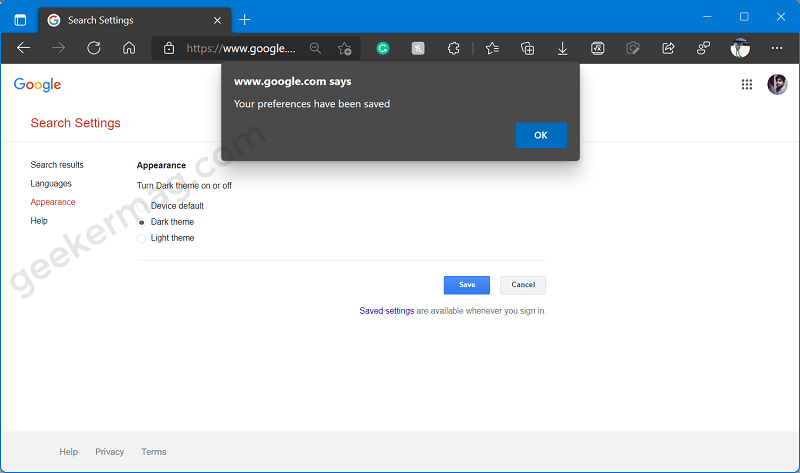
Here, select the Appearance tab on the left, and then on the right side select the Dark option, click Save. A dialog box will appear to confirm your action, click Yes to continue.
Instantly dark theme will be applied to Google Search.
Apart from that, if you have mistakenly enabled dark theme in Google search and would like to enable dark theme in Google search, then following the same procedure, you can achieve that thing.
If you want to enable dark theme in Google search while using it in Android or iOS device, then process is super easy. Here’s how you can do that:
Again launch a Default web browser and then visit google.com
Here, take a look at bottom of the screen, you will find the option Dark theme. Tap on in and instantly page will load and active dark theme.
On the other hand, tap on the same option to disable dark theme or enable light theme in Google search.
So I would like to question you, which theme do you prefer for Google Search, dark or light? Let us know your opinion in the comments.





