The following blog will teach you instructions on how to download Google Translate Languages for offline use.

Google Translate is a multilingual translation service developed by the Google. This translation service is top-rated among users. It is a helpful tool while traveling.
During the journey, if you don’t want to increase your roaming costs, then it is a good idea to download dictionaries which you require to use offline.
But there is a problem, downloading a particular language dictionary is not an easy task to do with Google Translate app. Especially when there are 59 languages open for offline use.
How to Download Google Translate Languages
1. Launch Google Translate app on your phone.
2. Tap on the Menu (Hamburger icon) available on the upper left side and then tap on Offline Translation.
3. This will take you to the Language page; here you will find out the list of languages available to download for offline use
You need to tap on the Download icon to save particular language dictionary for offline use.
A quick dialog box will appear showing how much device storage particular Translation file will consume on your phone.
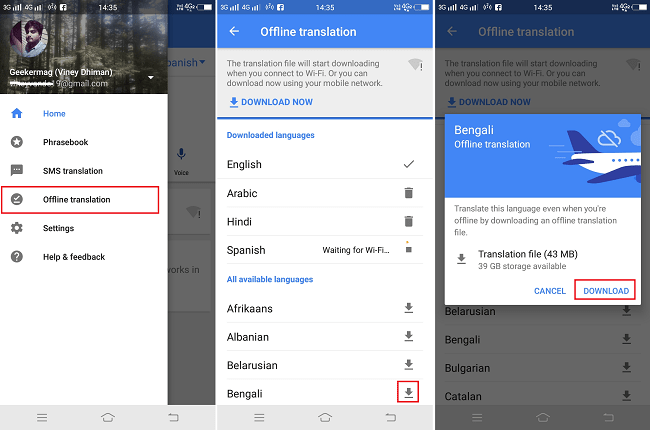
Usually, each language will not consume more than 45 MB of storage on your phone.
4. Tap on the Download button.
That’s it!
Now Google Translate Language is ready for offline use.
How to Delete Google Translate Languages
Once your trip end and you no longer require offline translation, or you want to reclaim phone storage space back then, you can also delete Google Translate languages.
Here is how to do that:
Tap on Menu icon -> Offline Translations.
Here you will find out Download languages section; here you will find out the list of all the languages you have downloaded for offline translation.

Tap on the Delete icon next to the language. Ths will show you a dialog box asking for your permission to remove the download. Tap on Remove.






1 Comment
thanks