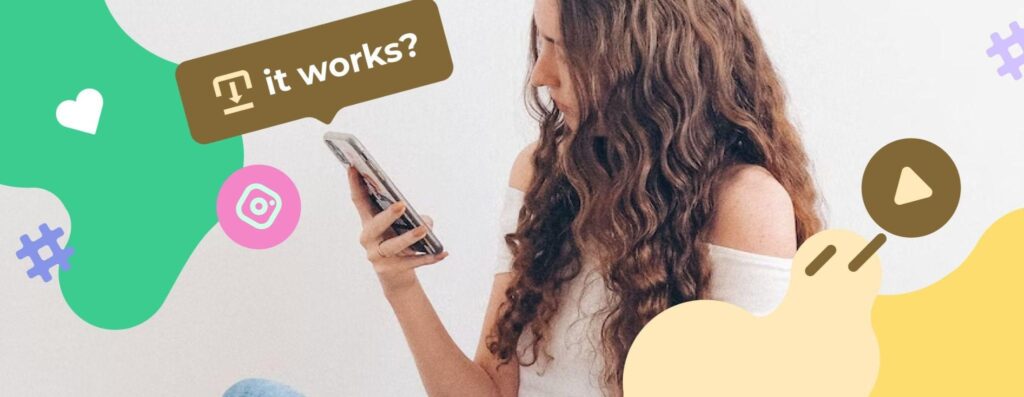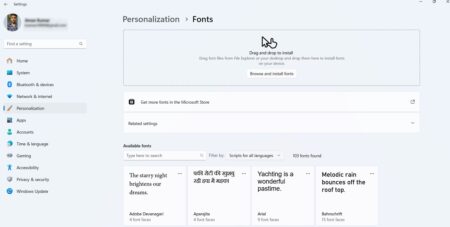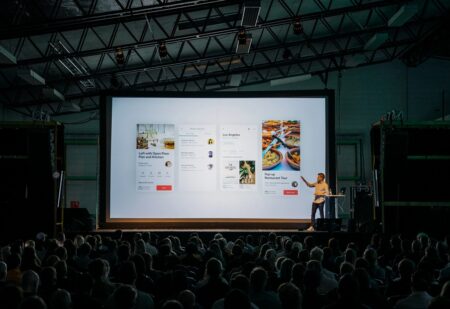The digital society has accustomed us to free and available information. We want to get what we need fast, efficiently, and without any restrictions. Over social media in the running for a physical world substitute, we start our day with a feed update and end along with it. So, it is natural to make out Instagram limits a universal injustice. If you, like the Inflact team, aren’t ready to put up with it, give gram downloader a shot.
What is an Instagram Downloader?

It is an easy-to-use web service that enables its users to download any type of content from any public Instagram account. The tool saves posts/Reels/IGTV/highlights/ DPs on the device you prefer to apply for this purpose without logging into the platform. Rest assured you will keep the original quality to fully enjoy your photo or video offline.
How does Instagram Downloader work?

How Instagram downloader work is a natural question for everyone who considers giving it a try. To picture it in more detail, let’s dive into a set of handy features the tool comes up with:
Registration free Downloader: As we don’t require logging in, you can browse and save all the information stored on the platform. There is no need to host your personal account on Instagram to get access to another user profile. So the download process has never been that secure and off the record.
Safe & Secure Downloader: We respect your privacy and archive no downloaded content on our servers. Everything is stored in the camera roll or any other folder you want it to be conveyed to. Still, you can keep them with an IG Viewer subscription and use the resources over the whole subscription period that terminates at the expiration.
Original Saver: We don’t mark the videos or photos you are about to save with watermarks and deal with the original quality and resolutions. This approach makes your offline experience indistinguishable from the online one. You get the exact copy that does not contain any redundant additions.
Compatible with any device: Being a web service, it takes only internet access to run smoothly. So, you will always opt for it through laptops, desktops, tablets, smartphones, or even a piece of brick as long as it has Wi-Fi.
Free Downloader: It is a popular feature among our users that we take no charge of. No limits on download number or content format are imposed unless it is a public account. By the same token, we offer similar free services for Facebook, Twitter, and TikTok platforms to drive full-fledged coverage.
How to use Inflact Downloader?
Before dealing with the web app a number of users feel like they need to learn how to download images from Instagram. What comes next is, “How do Instagram video downloaders work?”
The algorithm should be consistent for any content in demand and is super clear and user-friendly.
Just follow the instructions discussed below:
Use the app or browser to open the Instagram post, Reel, or whatever you are to save.

Click on (⋯) if you are using Instagram for iPhone, or (⋮) if you are using the application for Android, to copy a relevant URL address.

Get back to the Inflact Instagram Downloader and paste the URL in a search box.
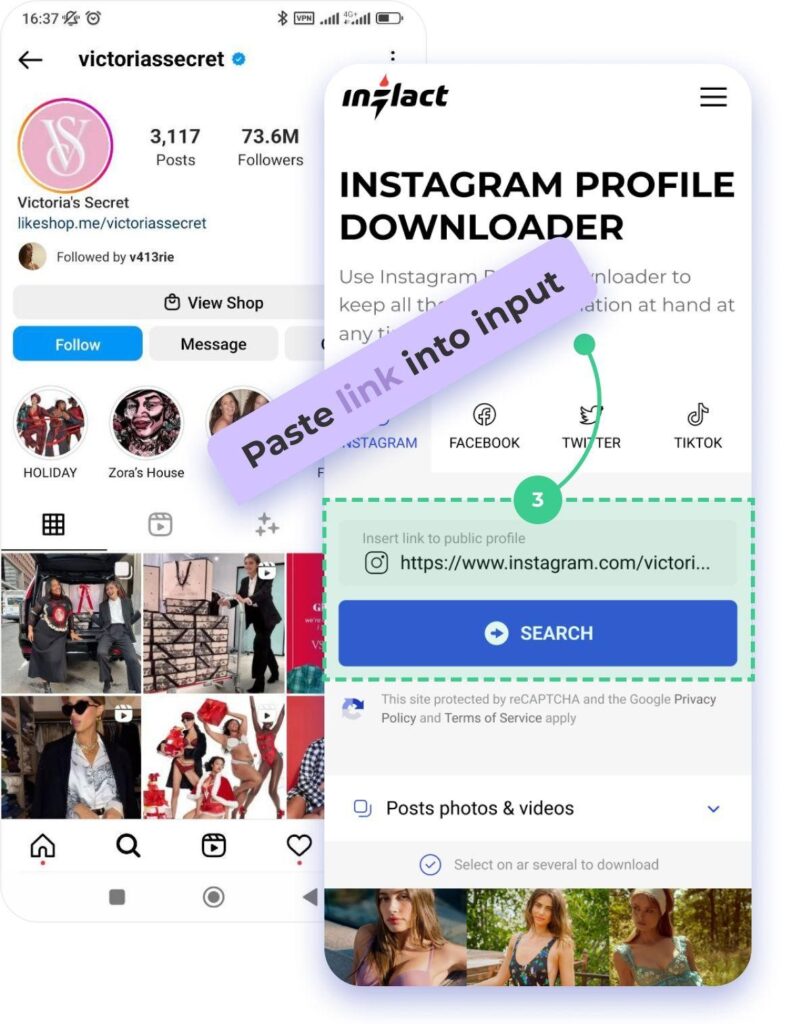
Hit a Download icon.

What’s special about this tool is that; No registration, confirmation, or payments are needed!
Some Frequently Asked Questions
- How do I download videos from Instagram?
The service makes no difference between photos and videos. So, all downloads stick to one and the same approach revealed in the section above. - If I use the Instagram downloader for a desktop, where does it download to Chrome?
If you tend to google information you are likely to use Chrom for that purpose, still the tool is applicable to any browser you may resort to. With no exceptions the posts, Stories, Reels, highlights, you name it, are saved automatically to a Downloads folder for all desktop devices. - How do I move the video from the Instagram downloader to the gallery?
The tool saves everything you download to the Gallery. So there are no additional measures to be taken.