Microsoft recently rolled out Windows 11 build 22567 in dev channel with lots of useful features and improvements and one out of them is Smart Control App.
Smart App Control feature is a security feature that will block potentially dangerous and untrusted apps in Windows 11. The feature is going to be part of Windows Security app in Windows 11.
With default settings, Smart App Control feature is OFF and interested users can enable it manually. Here’s how you can do that:
Click on the Search icon and type Windows Security, when app appear in results, click to open it.
In Security app, you need to switch to Apps and Browser control tab on the left side.
On the right side, you will find a new option Smart Control App. Here, click on the Smart Control App settings link.
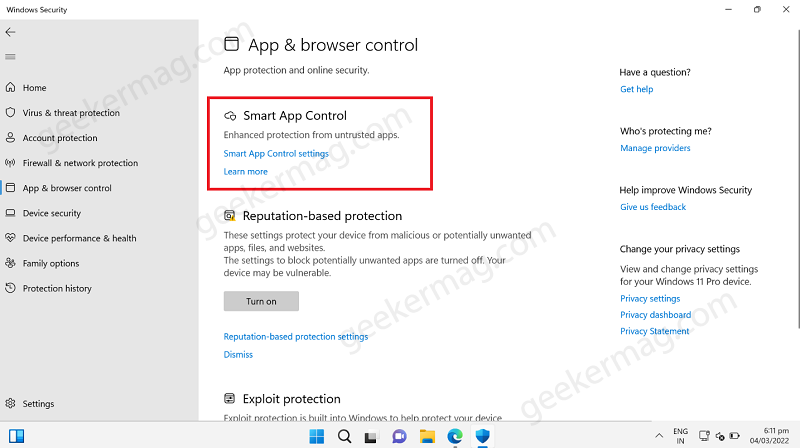
On the next page, you will find three options:
- ON – Selecting it will turn on Smart Control App feature. This will start llooking for malicious files and block it
- Evaluation – When you select this option, the feature will try to learn if it can protect your device without getting in your way too much, then it will set to ON automatically. Other, Smart Control app will set to OFF.
- OFF – Selecting OFF will turn OFF the feature.
So depending on your choice, users can select the option for Smart Control App.
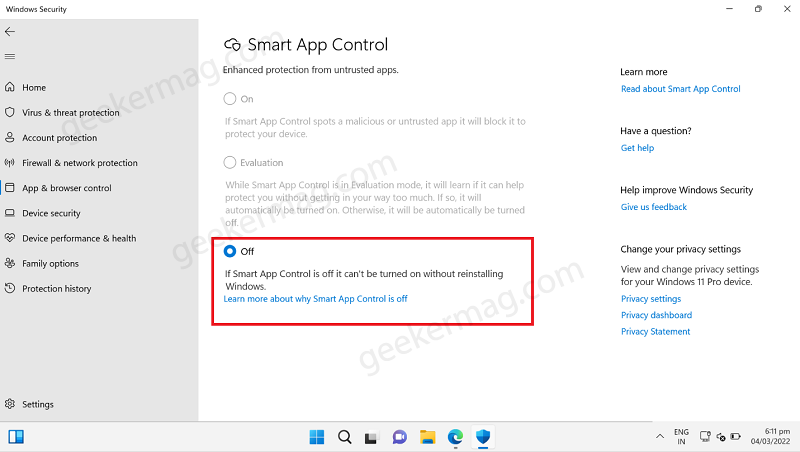
Some users who have installed Windows 11 build 22567 reporting that Smart Control app feature is available for them, but its turned OFF automatically and option to select ON and Evaluation is grayed out. It also suggest users to reinstall Windows 11 to start using it.
In case, you made upto this blog post, then you’re one out of them, right? You’re not alone. Let’s learn why its happening
According to Microsoft there are two reason why “Smart Control app is turned off” which are listed below:
- During Evaluation, System detect you’re not a good candidate for using the feature
- You’ve disable it manually or someone else logged into your device.
Apart from that, they’re unable to turn ON Smart Control app manually
Enable Smart Control App feature in Windows 11 when its OFF
In order to ensure a more secure experience the only way to turn on Smart Control App feature by performing clean installation of Windows 11 (Officially).
In case, you don’t want to go with reinstallation, then you can reset your Windows 11 PC to turn off Smart Control app.
The purpose of doing this is the Microsoft want to be sure that there aren’t already untrusted apps running on the device when we turn Smart App Control on. That’s why in order to turn Smart App Control back on after it’s been turned off, you’ll need to either reinstall or reset Windows.
Some users have another question in mind i.e. Does Smart App Control replace my antivirus software?
Smart App Control is a security feature dedicated to spot malicious apps so it will work sidewise your security software or antivirus like Microsoft Defender for added protection.
What is your opinion about Smart App Control feature in Windows 11? Are you going to use it? Let us know your thoughts in comments





