If you have recently installed Windows 11 on your device, then you might have noticed that the taskbar is totally different. It is now possible to move the taskbar icon to the center, the quick settings panel and notification center have different sections.
Apart from that, if you make a right-click on the taskbar, you will find a notice that the taskbar context menu is also removed and now it only brings the taskbar settings page, clicking on which take users to the dedicated taskbar settings page in the Settings app.
Some users find the improved taskbar in Windows 11 useful, while on the other hand there are users who’re unable to adopt these changes and would like to restore Windows 10 taskbar functionality in Windows 11.
How to Enable Windows 10 Style Taskbar in Windows 11
Unfortunately, officially it’s impossible but that doesn’t stop developers from making that thing happen. As one dedicated developer has released a tool called Explorer Patcher for Windows 11 that helps in bringing Windows 10 style functionality in Taskbar of Windows 11.
If you’re curious to know Explorer Patcher helps in restoring the functionality, then in upcoming lines we will share step by step instructions on how to do that:
Head over to this github page and download the ‘dxgi.dll‘ file.
Note – When you try to download this file, the browser will not allow you to download it. The file is totally safe, still, it’s your decision whether you want to continue or not.
Next, launch File Explorer and then go to C:\Windows this directory and paste the file. Make sure you have admin rights, else you won’t be able to copy the file in this directory.

Once done, you need to restart File Explorer. For that, launch Task Manager by pressing CTRL + SHIFT + ESC.
Here, right-click on Windows Explorer and select Restart from the context menu.

Instantly, you will see a notification “Unable to find symbols for OS version” and its downloading. The process will take 10-20 minutes.
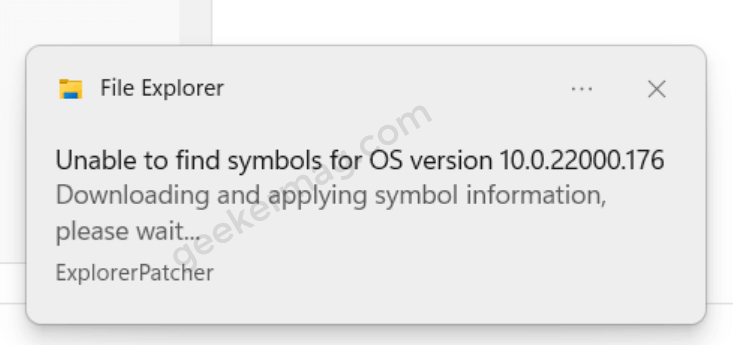
Once the process completes, the screen will flash for a second and bring the Windows 10 Taskbar. This is how it looks likes:
According to the developer, you will be able to restore the following functionalities:
- Classic taskbar from Windows 10
- Windows+X context menu.
- Show app list by default in the Start menu
- Let you align the taskbar icon to the center and left
This is how it looks:
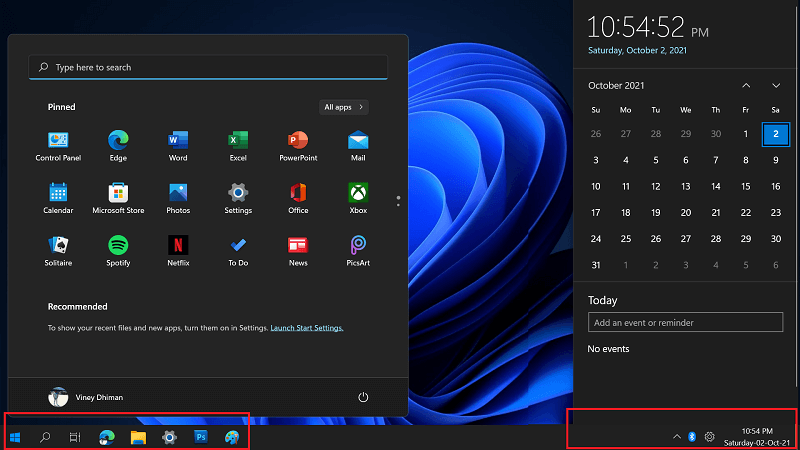
After restoring Windows 10 Taskbar in Windows 11, you will notice that there are lots of elements missing from the Taskbar that include System icons. Here’s how you can bring those back:
In the Run dialog box, copy-paste this: %windir%\explorer.exe shell:::{05d7b0f4-2121-4eff-bf6b-ed3f69b894d9}\SystemIcons and click OK.
After that, copy the same dxgi.dll (the one you downloaded above) and paste it to the following directories
C:\Windows\SystemApps\Microsoft.Windows.StartMenuExperienceHost_cw5n1h2txyewyand C:\Windows\SystemApps\MicrosoftWindows.Client.CBS_cw5n1h2txyewy
Once done, restart your device.
After doing this, system icons will start working in sync with the search and start menu.
In case, due to any reason you want to restore Windows 11 taskbar, then here’s how you can do that:
Head over to all three directories where you have placed ‘dxgi.dll‘ file. You need to locate the file, then rename it to ‘dxgi.ll.bak‘ and then try to delete it.
In case, you get error while deleting the file, then reboot your computer an try again.





