Omegle is a popular online chat platform that connects users with random strangers for text and video chat. It offers an exciting way to get connected with new people and have interesting conversations, but it is important to be aware of the risks involved.
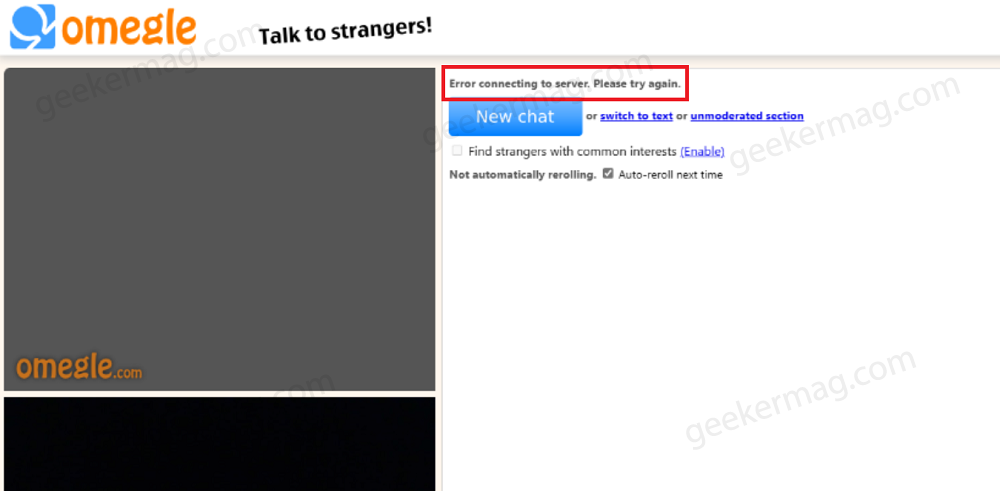
Despite being a popular and well-established web service, Omegle is still susceptible to technical problems.
One common issue users encounter when they try to connect to a new chat, and it shows an error message saying, “Error connecting to server. Please try again.” As a result, this error stops users from connecting to a new chat.
Omegle’s “Error connecting to server” can be caused by server overload, internet connection issues, browser problems (cached data, cookies, extensions), IP or region blocks, temporary server outages, and VPN/proxy interference.
How to Fix Omegle Error “Connecting to Server: Please Try Again”
If you’re facing an Omegle error connecting to the server and looking for a way to fix it, you’ve landed on the right page. In this blog post, we’ll share possible solutions to get back to chatting on Omegle with new friends quickly. So let’s start with the first solution:
Give Omegle a Break and Try Again Later
Sometimes, the error is a temporary glitch caused by server overload or maintenance. Omegle’s servers can become overwhelmed during peak usage times, leading to connection issues for users. In such cases, waiting for a while and attempting to connect again after some time can often resolve the problem without any further action needed on your part.
Restart Your Internet Connection
Intermittent connectivity issues might cause the Omegle error. To resolve this, restart your internet router and modem. Here’s how you can do that:
- Turn off your modem and router.
- Wait for about 30 seconds before turning them back on.
- Once they are fully restarted, try accessing Omegle again.
Reset DNS
Sometimes, the “Error Connecting to Server” issue on Omegle can be attributed to corrupted DNS settings or network configuration problems. Resetting these settings can often help resolve connectivity issues. Here’s how you can do it:
For Windows Users
Click on the Search icon and type CMD, when Command Prompt appears in the search results, click on Run as administrator.
When the UAC dialog box appears, click Yes to continue.
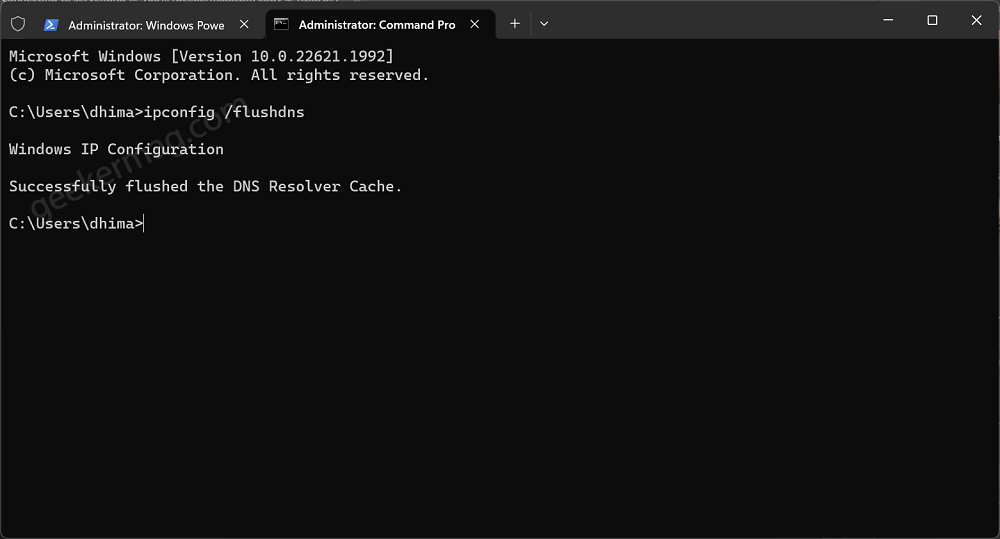
In the Command Prompt windows, you need to execute these commands back to back:
ipconfig /flushdnsNow check if this fixes the issue.
For MacOS Users
Open Terminal from the Applications > Utilities folder. Here, you need to type: Type: sudo dscacheutil -flushcache; sudo killall -HUP mDNSResponder, and press Enter.
You will be prompted to enter your administrator password. Type it and press Enter.
For Linux Users
Open a terminal window. Here, you need to type: sudo /etc/init.d/nscd restart or sudo service dns-clean start (depending on your Linux distribution) and press Enter.
Switch to a Different Internet Connection
If you’re still facing the “Error Connecting to Server” issue on Omegle, another potential solution is to switch to a different internet connection. Connectivity problems can often be specific to your current network, and trying a different connection can help isolate the issue. Here’s what you can do:
Use Mobile Data: If you’re using Omegle on a mobile device and connected to a Wi-Fi network, try switching to mobile data. This will help you determine if the problem is with your Wi-Fi network.
Connect to a Different Wi-Fi Network: If you’re using Wi-Fi, connect to a different Wi-Fi network, such as a friend’s or a public hotspot. This step can help you identify whether the problem is specific to your home network.
Tethering: If you’re accessing Omegle on a computer, try tethering your internet connection from your mobile device. This method can help you troubleshoot if the issue lies with your home internet connection or ISP.
Disable VPN or Proxy:
Virtual Private Networks (VPNs) or proxy servers can sometimes interfere with Omegle’s connection. If you’re using a VPN or proxy, try disabling it and accessing Omegle without it. Some VPNs may be blacklisted by Omegle, causing connection errors.
So it’s important to use a good VPN that not only protects your privacy but also decreases the chances related to server issues you face when trying to access services like Omegle.
Update Your Web Browser:
An outdated web browser may lack the necessary features and security updates required to run Omegle smoothly. Ensure that you are using the latest version of your preferred web browser. Check for updates in your browser’s settings or download the latest version from the official website.

If you’re using Microsoft Edge, then follow these instructions, How to Update Microsoft Edge. The process to update Chrome is similar as well. Here’s how you can check for updates in Firefox.
Clear Your Browser’s Cache and Cookies.
Clearing your browser’s cache and cookies can significantly improve the performance of web applications like Omegle. Accumulated cache and cookies may cause conflicts with Omegle’s servers, leading to the “Omegle Error When Connecting to Server.”
You can follow the instructions written about clearing cache and clearing cookies in all modern browsers.
Disable Browser Extensions:
Browser extensions can sometimes interfere with websites’ functionalities, including Omegle. Temporarily disable all extensions, then try connecting to Omegle. If the error goes away, re-enable the extensions one by one to identify the problematic one.

You can learn how to disable or remove extensions from Microsoft Edge and Chrome.
Use Omegle on Different Browsers:
If you were experiencing the error on Google Chrome, consider trying Mozilla Firefox, Microsoft Edge, Safari, or any other popular web browser of your choice. This helps to rule out browser-specific issues. If Omegle works on another browser, the problem may lie in the original browser’s settings or extensions.
Check Omegle’s Status:
Omegle’s servers may experience downtime or maintenance, resulting in connection issues. Visit Omegle’s official social media accounts or status pages to check if there are any reported outages or issues.
Contact Omegle Support:
If you’ve tried all the above solutions and still encounter the error, it’s time to reach out to Omegle’s support team. Omegle does not offer direct customer support or an official support team that users can contact for assistance with server connection errors or other issues. This is because Omegle is an anonymous chat platform that prioritizes user privacy.
You can try contacting Omegle’s support team by email. However, there is no guarantee that you will receive a response. Here is the email address for Omegle support:
support@omegle.comFrequently Asked Questions (FAQs)
Why does Omegle say Error connecting to the server when using VPN?
Omegle blocks VPNs because they can be used to circumvent bans. If you’re using a VPN and getting the Omegle error “Error Connecting to Server,” you can try changing to a different server or disabling your VPN altogether.
How can I prevent the Omegle error “Error Connecting to Server”?
There are a few things you can do to prevent the Omegle error “Error Connecting to Server”:
Make sure you have a stable and fast internet connection.
Avoid using VPNs when connecting to Omegle.
Keep your browser’s cache and cookies up to date.
Use a different browser if you’re having problems with your current browser.
Try connecting to Omegle from a different location.
Is it possible to contact Omegle support for help with server connection errors?
No, Omegle does not offer direct customer support or an official support team that users can contact for assistance with server connection errors or other issues. You can try contacting Omegle’s support team by email. However, there is no guarantee that you will receive a response. Here is the email address for Omegle support: support@omegle.com
What is the difference between the Omegle error “Error Connecting to Server” and the Omegle error “You’re banned”?
What is the difference between the Omegle error “Error Connecting to Server” and the Omegle error “You’re banned”?
The Omegle error “Error Connecting to Server” means that there is a problem with your connection to Omegle’s servers. The Omegle error “You’re banned” means that you have been banned from using Omegle. If you get the Omegle error “You’re banned,” you will need to contact Omegle’s support team to appeal the ban.
Conclusion:
Encountering the “Omegle Error When Connecting to Server” can be frustrating, but by following the troubleshooting steps outlined in this blog post, you should be able to resolve the issue.
In case you’re aware of any other solution that we miss to cover in this blog post, then feel free to share it in the comments.





