After a mysterious crash, if you try to open Edge browser its shows a Restore Page dialog on the upper right corner of the browser. If you click on the Restore button, it restores all the active tabs. The feature ensures that you lose don’t lose multiple tabs. It is a useful feature for Edge users.
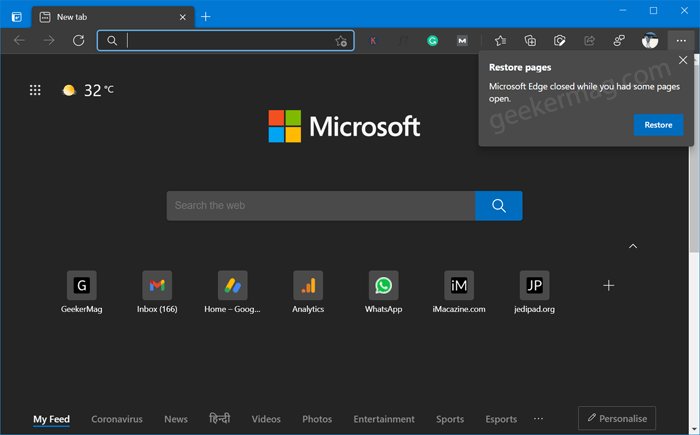
Unfortunately for some users, the same feature turned to be annoying. Some users reporting that, even if they are closing all the tabs before shut down, the Edge browser showing Restore Page dialog for no reason. The full message reads: “Restore Pages: Microsoft Edge closed while you had some pages open“.
Fix Restore Page issue by Disabling Restore pages dialog in Microsoft Edge
If you made upto this blog post, then it’s highly possible that you’re experiencing the same issue. Fortunately, you can rid of it, by disabling the Restore page dialog in Microsoft. Here’s how you can do that:
Launch Microsoft Edge, then click Ellipse (…) icon and select Settings.
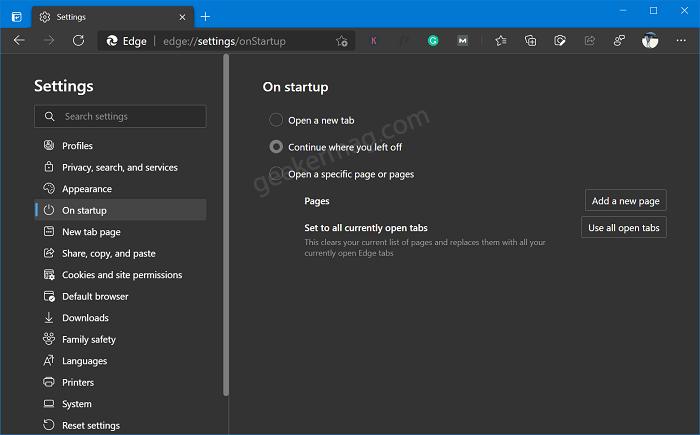
Switch to Startup tab available on the left, and then on the right side under On Startup section, select Continue where you left off.
Doing this will no longer show you Restore page dialog box. From now onwards, whenever you open Microsoft Edge, it will open with tabs that you haven’t closed or fresh start.
Apart from that, if above method fails to fix the issue, you can disable Startup boost in Edge (which we don’t recommend), as it improve the startup time of Edge browser.
Do you find this blog post useful? Is there any way you know that help you in fixing the issue? Let us know in the comments.





