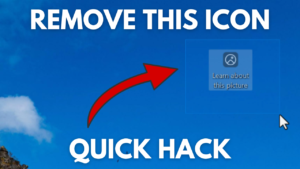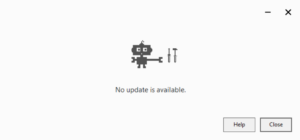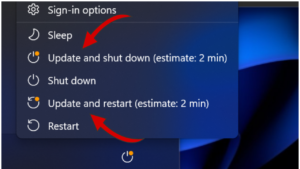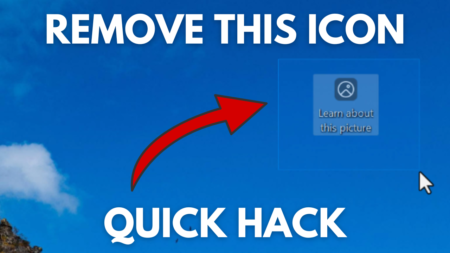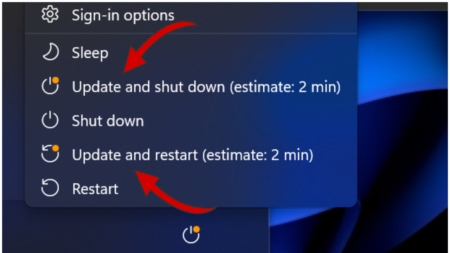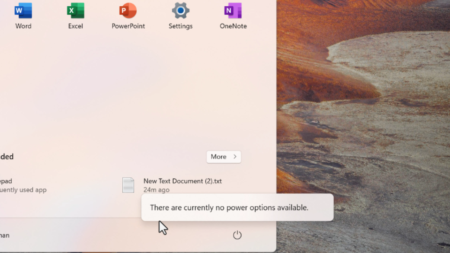Some users reporting that whenever they open the Camera app in Windows 10, it opens up and works normally, but as soon as they click on the Take Picture button instead of capturing and saving the picture its shows an error code 0xA00F424F (0x80131500), this (0x80270200) or this (0x80004005).

Fix – Windows 10 Camera Error 0xA00F424F (0x80131500 or 0x80004005)
The full error message reads:
Something went wrong. Sorry, we aren’t able to save this photo. If you need it. Here’s the error code 0xA00F424F <PhotoCaptureFileCreationFailed> (0x80131500 or 0x80004005)
Change File Saving Location of Camera app
This is a common error that you may encounter when the location folder is not available. If you are facing this error, then you can follow the steps in this article to fix the problem.
Launch File Explorer and copy-paste this %APPDATA%\Microsoft\Windows\Libraries in the address bar and hit enter.
In the Libraries folder, you will find the different folders, right-click on the CameraRoll, and from the list select Properties.
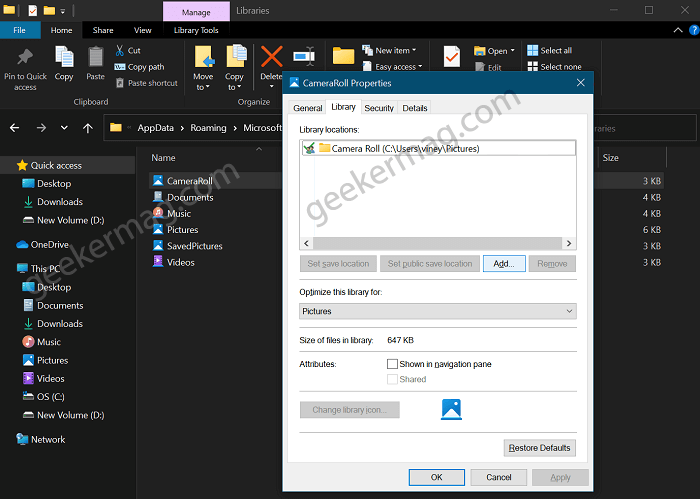
Here, check if any folder is selected under the Library location. If not, click on Add and select the folder where you want to save photos and videos.
Once selected, click on Apply and OK.
Alternatively, you can achieve the same thing using the Settings app Here’s what you need to do:
Launch Settings app and then select System > Storage.
On the right side, scroll down to the “More Storage Settings” section and click on “Change where new content is saved“

Here using “New Photos and Videos will be save to” drop-down select the Volume where you want to save new content.
At last, click Apply button.
You can pick one of the methods above to change the location of where you want to save pictures and videos. Once you do this, the issue will be fixed.
Reset Camera app
Sometimes resetting a Camera app on Windows 10 does the trick. Here’s how you can do that:
Launch Settings app and then select Apps > Apps & features.
On the right side, scroll down to the Camera app, then click Advanced options.
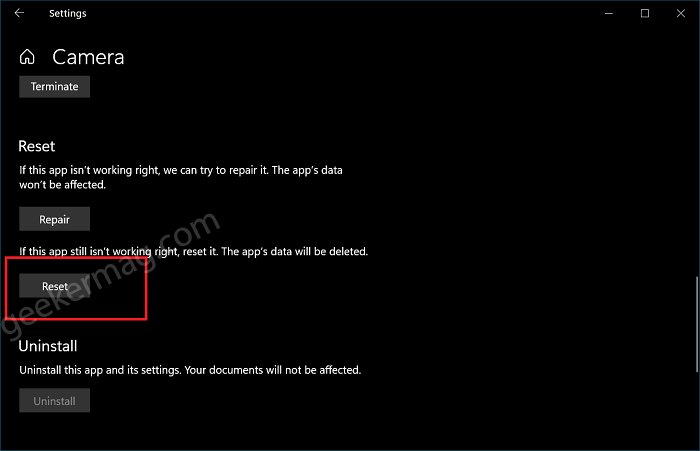
Here, head over to the Reset section and then click on the Reset button.
Uninstall Reinstall Camera app
If any of the methods discussed above fail to fix Windows 10 Camera Error 0xA00F424F (0x80131500), then the final solution is to uninstall and reinstall the camera app in Windows 10.
Let us know, which solution help in fixing the issue? If you know of any other solution feel free to share with us.