Microsoft recently rolled out Photos app version 2020.20070.10002.0, but the update has a bug due to which it’s not working properly.
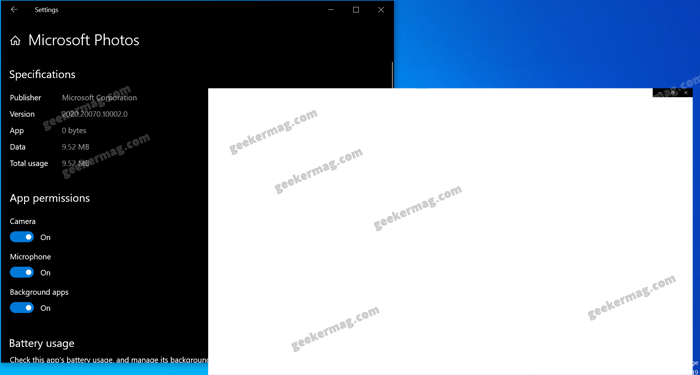
Some users reporting that in this version of the Photos app, when every they are trying to open pictures, it hangs, take lots of time in opening the picture, and showing a white screen instead of a picture.
You can read various reports from the users facing the issue on Microsoft Answer thread 1,2, and Reddit 1, 2. We have no doubt that there might be some other places where users will be reporting about the same issue.
Fix – Windows 10 Photos app showing white screen instead of Picture
Unfortunately, Microsoft has not acknowledged the issue so there’s no information about what causing the issue. In case, Photos app crashes or freeze repeatedly, or it showing white screen, then you can do following this:
Method One
Check if the latest update for Photos app is available. You can launch Microsoft Store app, click on the Update icon available on the upper right corner.
Here, you will get list all the apps installed from the store. If update is available, then install it.
Method Two
You can try to reset Photos app to default settings. For that, search the Photos app using the start menu search.
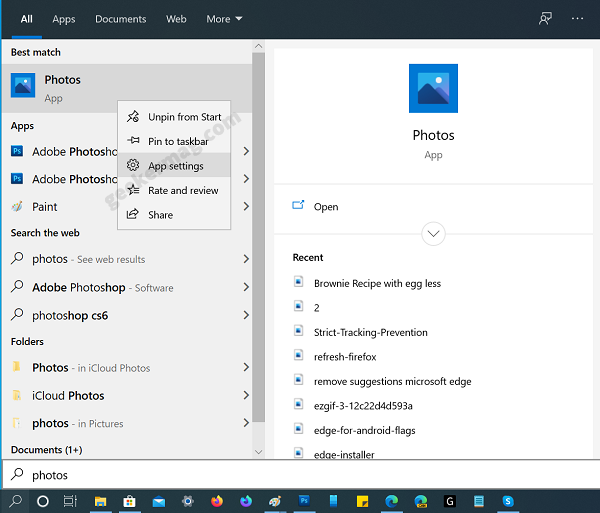
When it appear in the search results, right-click and select App Settings.
On the Photos app settings page, scroll down to Reset section. Here, first click on the Repair button, and then click on the Reset button.
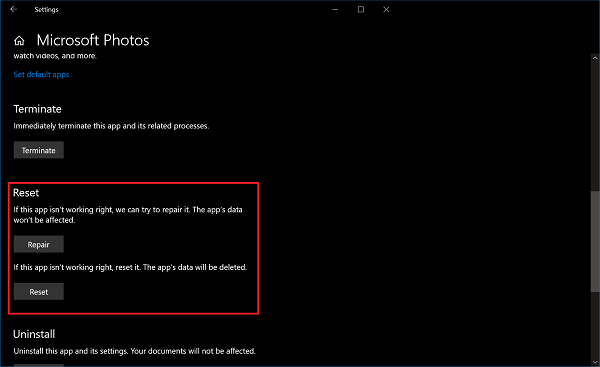
The solution is suggested by moderators on Microsoft Answers and its working for some users. So you can try this suggestion and see if this fixes the issue for you.
Method Three
If none of them method helps you in fixing the issue, then you can use third party Photo Viewer till Microsoft release fix the issue. There are many Photos app alternative available on Microsoft Store which you can try.
Have encountered this problem? If you know any other solution that fixes the issue for you, then let us know in the comments.






1 Comment
Excelente solvent with metod 2
thank you for solutions the screen white photo windows applications