Looking for a way on how to stop Skype from starting automatically in Windows 10? It is possible, and in this post, you will find out how to do that.
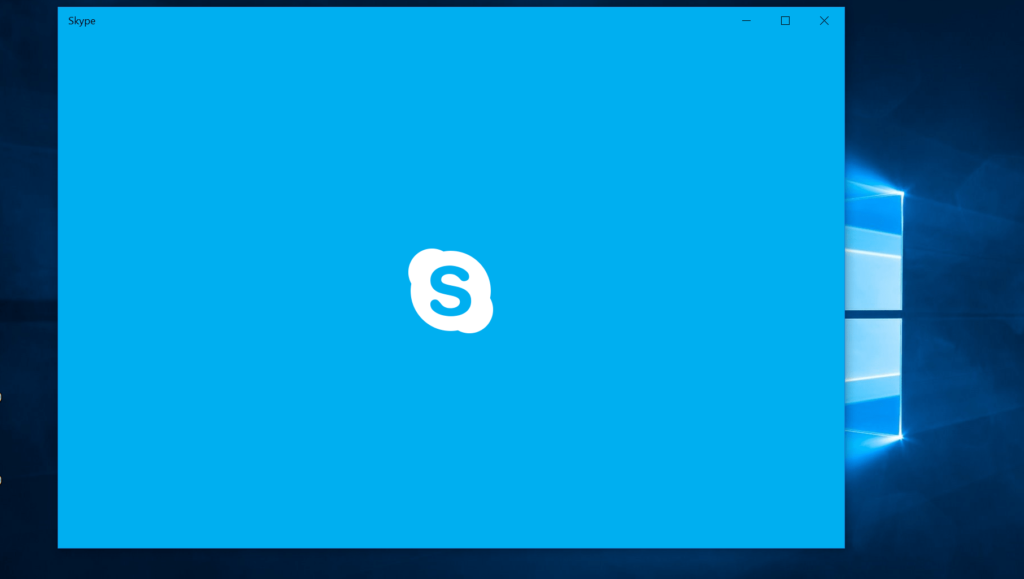
Skype is one of the popular telecommunication software available that let users make free voice calls and video chats between computer, smartphones and related devices.
To get started Windows 10 has baked various useful app and Skype is one of them. No doubt it a nice move from the Microsoft, but there is a problem. Majority of the users are complaining that Skype is starting automatically on the Startup. It launches open up quickly, but lots of users find it annoying.
How to Stop Skype from Starting Automatically in Windows 10
Skype offer two version of the app, Skype for Windows 10 and Skype for Desktop (All Windows verion). Both offer different feature and settings.
Skype app for Windows 10 Only
Launch Skype app for Windows 10 and then click on the Ellipse (…) icon and select Settings.
In the Settings window, you need to switch to General tab available on the left.
On the right side, you will find an option called “Automatically start Skype“, click on the Settings button next to it.
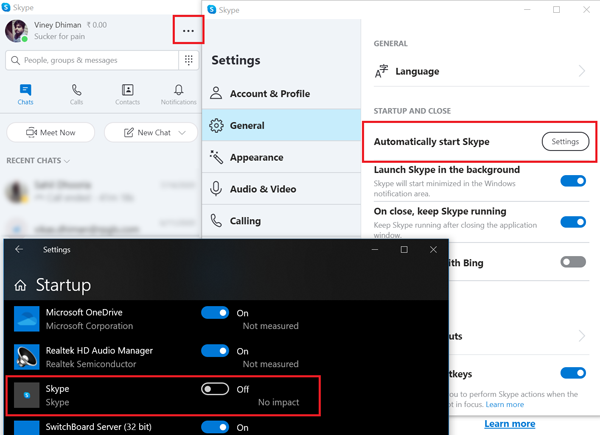
Doing this will launch Startup settings in Windows 10 Settings app. From the list, find Skype and turn if OFF.
Alternatively, you can directly manage Skype startup settings by going to Settings > Apps > Startup.
There are two more settings called Launch Skype in the background and On close, keep Skype running. You can also take help of these two settings if you want to turn off Skype completely.
Skype Desktop version (Win 10, 8, 7)
In case, you’re using Skype Desktop version app on your Windows 7, Windows 8, and Windows 8.1, then it has a setting to manage the same thing is available in desktop version of Skype. Here’s how you can change it:
1. Launch Skype on your computer
2. Click on the Menu (…) icon available on the upper left side and then select Settings.

3. In the Settings window, you need to switch to the General from Account and profile. On the right panel, head over to Startup and Close.
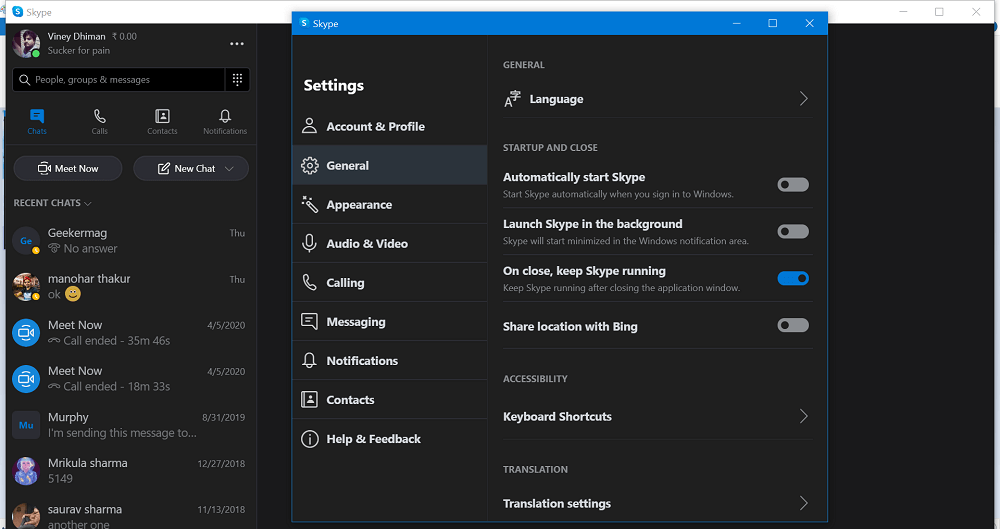
Screenshot for Windows 7 having the setting:
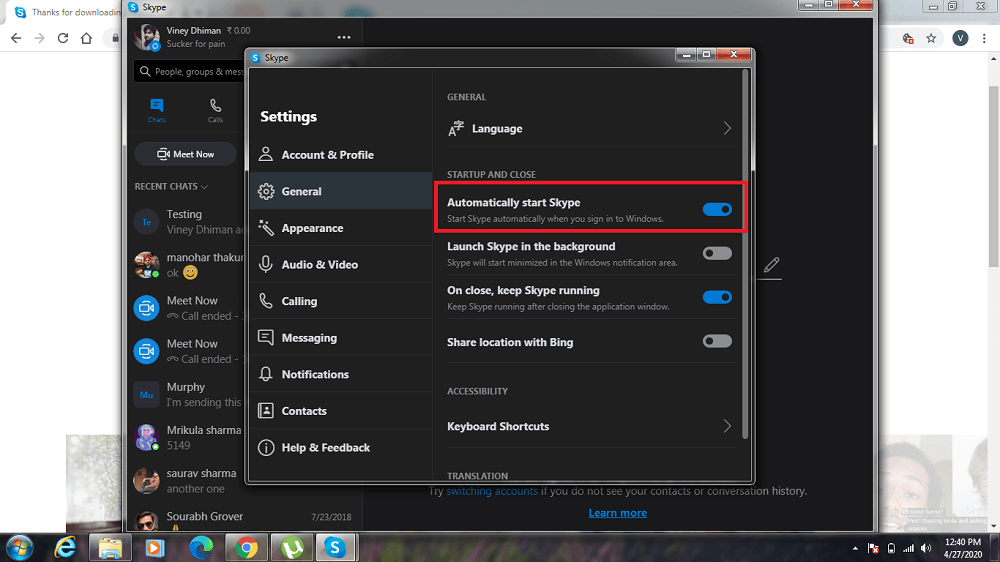
Now move the slider of “Automatically start Skype” to OFF position. This will do the drill.
Next time, you restart Windows 10 machine, Skype will not open up automatically. As simple as that.
This is how to stop Skype from starting automatically in Windows 10 accompanied by Windows 8 and Windows 7. If you need further assistance, feel free to ask us in comments.






8 Comments
Your advice and screen shots are completely different than my version of Skype 8 AND Windows 10.
In Skype v8, Settings: There is NO Settings>General>, NO Section named START UP and Close, and NO Switch to Automatically Start Skype. In Win10: Settings>Startup, Skype is not even populated on the Default Apps list and it still opens automatically. So none of your examples exist within the versions I’m running.
Brand new installs of Win10 and Office 365 in March 2020. I find this version seriously “buggy”!
I’m searching for ways to STOP it from automatically launching.
If you’re using Desktop version of app, then option is available at Settings > General > Automatically start Skype. I have already updated the screen in the blog post. I have tested in Skype version 8.59
In case Windows 10 Skype app, only way to logout from Skype to protect it from automatically opening on start up.
Thanks for update 🙂
this is nonsense for windows 10 home on an newer hp laptop. search for a windows 10 start-up analyzing tool. ccleaner (free) no longer has this option as of 04-23-20.
Windows 10 Settings > Apps > Startup no detecting Skype app for Windows 10 and other version and same in case of CCleaner. To disable automatically opening of skype is only available in the desktop version.
Thanks for the update 🙂
Found this on another site and it worked for me, hope it helps someone.
Press “Windows” + “I” to open settings.
Click on Privacy and select “Background Apps”.
Scroll down and turn the toggle off for Skype.
Skype just started loading itself this morning. Found my system to be slightly different:
Press “Windows” + “I” to open settings.
Click on “Apps”.
Click on “Startup”.
Scroll down and turn the toggle off for Skype.
That did the trick. Thank you.