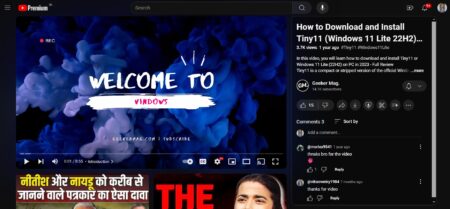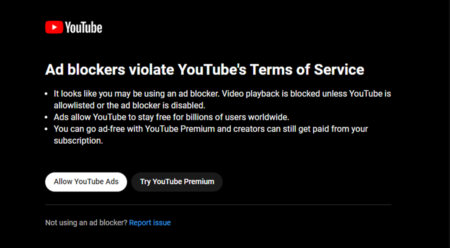YouTube is a great platform for watching videos, but sometimes when you try to open a video, instead of playing an error message appears that reads “Audio renderer error, Please restart your computer“. If you made up to this blog post, then you’re one out of them for sure
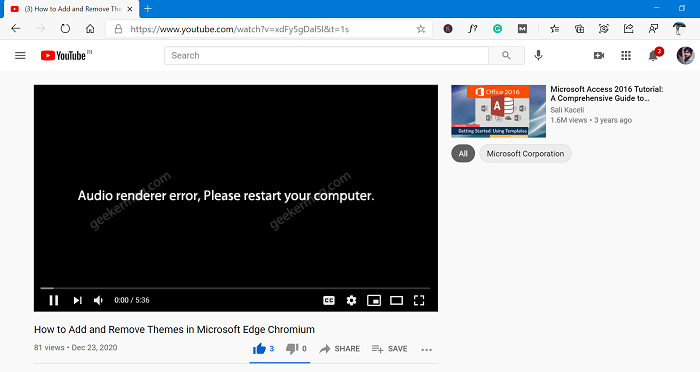
YouTube audio renderer errors start appearing just after switching audio devices or installing the latest update. You can see this error message on any version of Windows or any web browser.
Fix Audio Renderer Error in YouTube
Fortunately, it is possible to YouTube audio renderer error, here’s how you can do that:
Reboot your computer
One of the solutions that fix almost 90% of the issues is by rebooting your computer. So before doing anything else, restart your computer.
Disconnect Audio Playback device
Most of the users have a habit of using more than one audio playback device on a computer or laptop; Suppose your computer has two audio ports in the first port you have connected speakers, while in the second port you have connected headphone or any other audio device connected by bluetooth. In this situation, it is highly possible that you see Audio Renderer Error.
So, try to unplug or disconnect secondary audio playback device, reboot your computer and check if it the error is gone.
Restart Audio device
Some users suggested they were able to fix the same issue just by restarting audio device. So there’s nothing wrong in trying this remedy. Here’s what you need to do:
Right-click on Windows logo and select Device Manager.
Head over to “Audio inputs and outputs“, expand the option to find out your audio device.
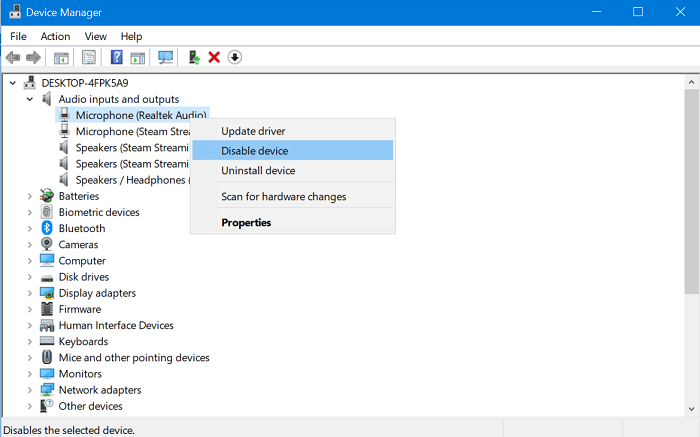
Right-click on the audio device and select Disable device. Wait for few seconds and then select Enable device.
Run Audio Troubleshooter
Windows 10 offer various troubleshooter to troubleshoot issues related to components of your computer. Fortunately the list also has a Audio troubleshooter. Here’s how you can do that:
Open Settings app and then go to Update & Security > Troubleshoot > Addition troubleshooters. Select Playing Audio > Run the troubleshooter.
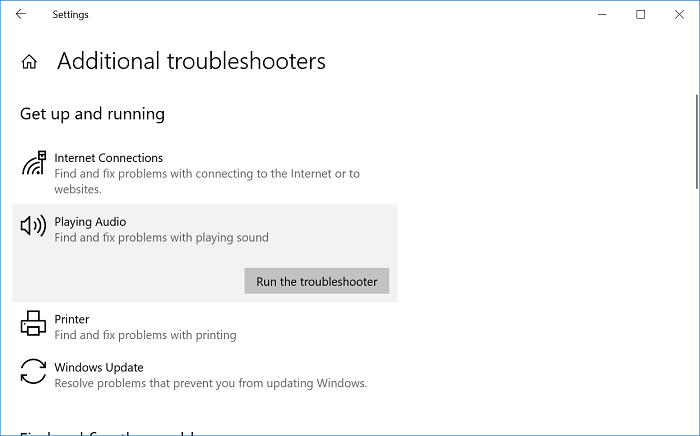
Follow on-screen instructions suggested by troubleshooter and check if this fixes the issue.
Disable Hardware Acceleration
Hardware Acceleration feature is available in almost all modern browsers like Chrome, Firefox, and Edge. Although, it’s a handy feature, it’s also the primary reason behind various issues in browsers and one out of them is audio renderer error on Youtube.
Try to disable it for your default browser. There are various tutorials available on the internet for different web browsers. Check out the tutorial for Microsoft Edge and Firefox.
Chrome – go to chrome://settings/system. Here turn off Hardware Acceleration.
That’s all about this blog post.
Why don’t you try solutions suggested in this blog post and let us know which method fixed the issue for you.
Also, if you any other solution that we missed to cover in this blog post, then feel free to share it in the comments.