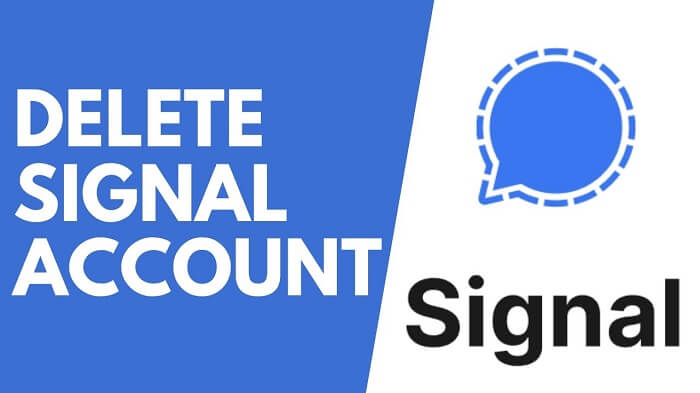Signal is a great encrypted messaging service that becomes popular among users after Elon musk tweet. Although it’s a great messaging app, some users might not find it useful after trying it. Due to this reason, they want to delete the signal account which is actually a good move, when you no longer want to use any service.
How to Delete Signal Account
Just like any other application or service, Signal also gives users an option to delete their accounts. But before deleting the Signal account, you need to keep few things in mind:
- Once you delete your Signal account all your data will be deleted, it includes chats, contacts, media, and related data.
- In the future, if you sign using the same phone number, then you will scratch.
- In case, you have sensitive or important, then it will be a great idea to export it somewhere safe.
Now that you’re aware of what will happen after you deleting your Signal account, you’re ready to learn the way to do that. Let’s start with the first step:
Delete Signal Account on Android
Launch Signal on your Android phone.
Tap on your Profile icon, visible on the upper left corner of the screen.

On this screen, tap on the Advanced option. You will find it at the bottom of the screen.
Next, click on the Delete account option.
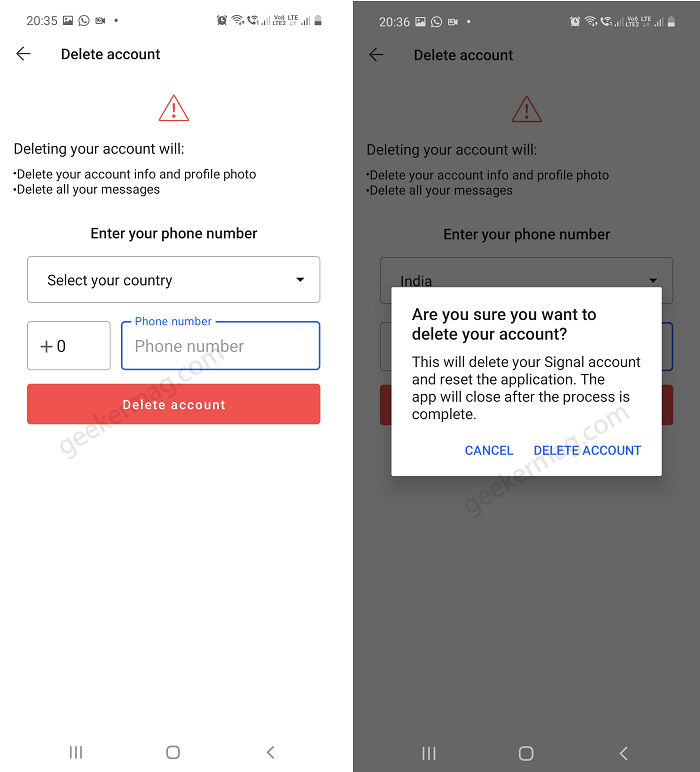
In the next step, you need to Select the country from the drop-down list and enter the Phone number using which you have created an account.
Now Tap on the Delete account button. Doing this will open a confirmation dialog box. Tap Delete account again.
Delete Signal Account on iPhone or iOS
Launch Signal on your iOS device.
Tap on your Profile icon at the upper left corner of the screen.
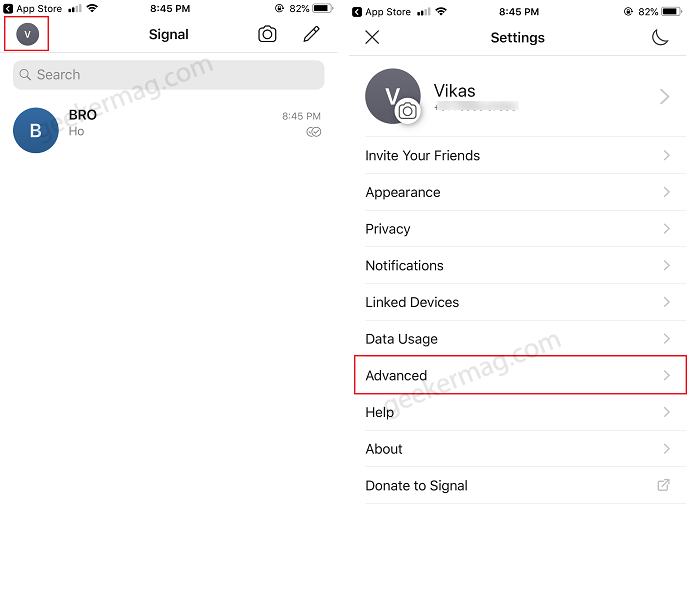
Tap on Advanced from the listed menu.

Tap on the Delete account button. Doing this will open a pop up asking you to proceed with deleting your account.
At last, tap on Proceed option to execute the deletion of Signal account on your iPhone.