Microsoft is working on improving the user’s experience in the Edge browser with multiple open tabs. After adding the scrollable Tab Strip feature, the Edge devs now working on another useful feature called Tab Search.
Tab Search feature will show a popup bubble in the Edge Top UI that allows users to search over their currently open tabs. You might be wondering why do we need that feature, right?
Right now, if you open multiple tabs in the Edge browser aren’t using the tab group feature then it’s possible that you take yourself to a situation when you stop seeing the full tab or tab icon, and sometimes the tab icon also disappears.
In the above-discussed situation, Tab Search feature helps you quickly finding a particular tab that lost somewhere in multiple active tabs. If you don’t know Google also added Tab Search in Chrome browser recently.
Enable Tab Search feature in Microsoft Edge
As of writing this blog post, Tab Search feature for Edge browser is under development and not experimental flag is available to enable it. In case, you want to try the Tab Search feature, then there’s quick workaround to make that thing happen:
Make sure, you’re using latest version of Edge in Canary or Dev channel.
Type Microsoft Edge in Start menu search and when Edge Canary or Edge Dev appear in search results, right-click and select ‘Open file location.’
In the Program folder, you need to locate Edge Canary or Edge Dev, right-click and select Properties.
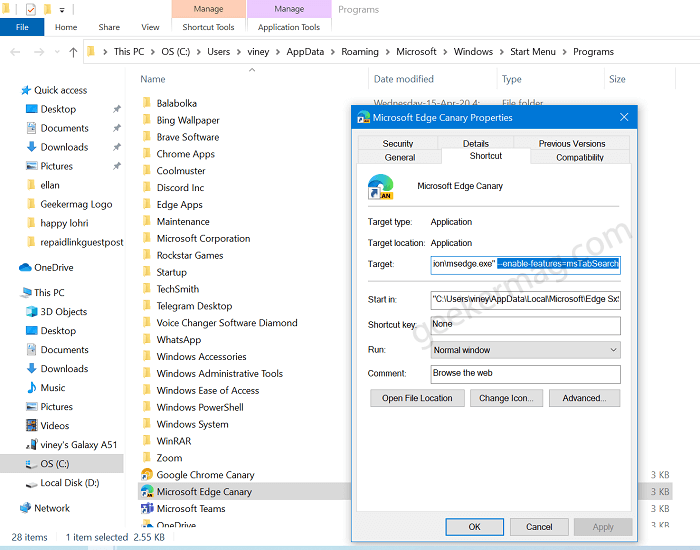
In the Microsoft Edge Properties dialog box, head over to the Target section, and in the space provided you need to type “–enable-features=msTabSearch” after msedge.exe.
Click Apply and OK to enable the feature.
Close Microsoft Edge if opened and then launch Edge from modified shortcut.
Use Tab Search feature in Microsoft Edge
This time you will find a new Tab Search (down arrow) icon available on the available at the end of the tabs row. Clicking on it will bring the search flyout from where you can type and search tab.

Alternative, you can also use CTRL + SHIFT + E key combo to bring search flyout.
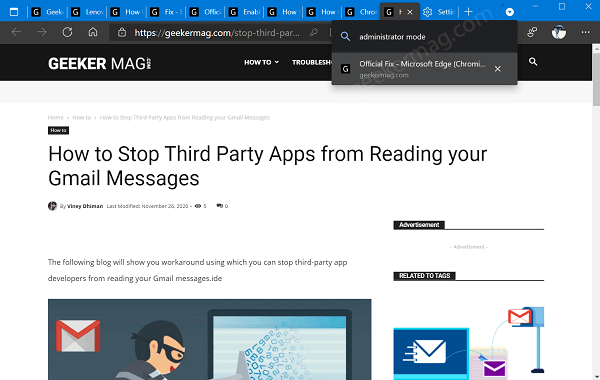
In the search box, you can type title of the tab you want to search and it will appear in the search results. Clicking on it will take you that tab.
You can directly close the tab from Search flyer. For that, hover cursor over particular tab and then click (x) Close tab icon.
Are you super excited to use Tab Search feature in Edge browser? We would like to hear from you in the comments





