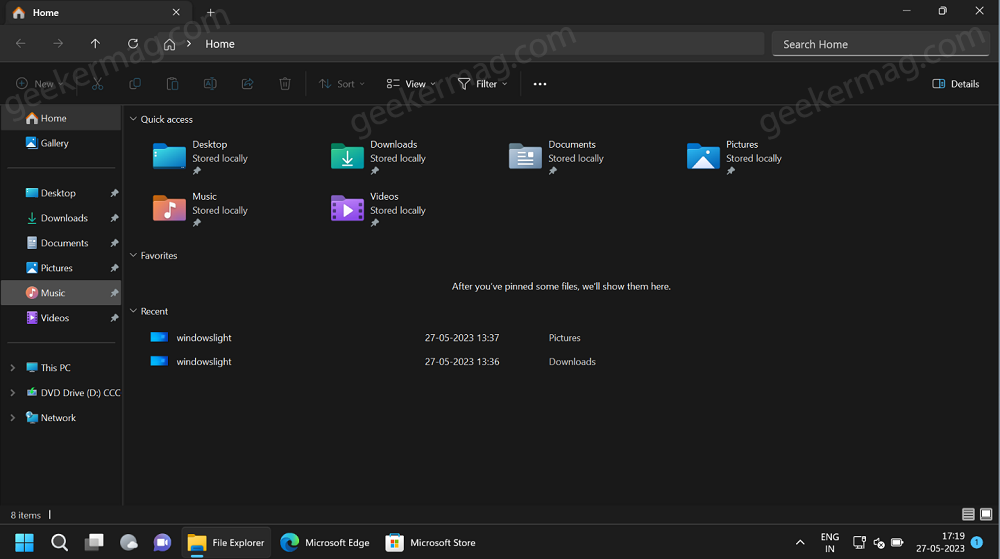Microsoft is working on Windows 11 File Explorer redesign 2023 for the last few weeks and starting with Windows 11 build 23466 (In the Dev channel) it is now possible for users to enable its preview on the PC.
In the New File Explore, the company has completely redesigned the header. Now it has an updated address bar, search box, and moved action buttons. The updated header ui looks similar to the one available in the web browser.
On the left side of the address bar, you will find navigation control, and on the right side, there’s a search box. You will find the Command bar below the address bar which is merged with the rest of the background instead of the header.
The search experience is updated as well. Now whenever you search the something using the search box, instead of showing you a green progress bar, a tab icon will be spinning that shows that your search is in progress.
The icons that appear at the start of the address bar becomes monochrome icon. Apart from this, the address bar and search box have round corners.
How to Enable New File Explorer Header UI on Windows 11 (Redesign 2023)
Right now, the updated File Explorer or updated header UI for File Explorer is under development and disabled out of the box. In case, you want to give it a try, then you can manually enable it using the vivetool. Let’s learn how to do that:
Download and set up ViveTool on your Windows 11 PC.
Launch the Command prompt with admin rights. For that, click on the Search icon and type CMD, when it Command prompt appears in the search results click to open it.
Here, you need to copy-paste this command: c:\vivetool\vivetool.exe /enable /id:40950262 and hit enter.
Once you get the message successfully set feature configuration, you need to reboot your computer to apply the changes.
From now onwards, if you launch File Explorer it will load with a redesign header. Here’s quick comparison between the File Explorer old Header UI and File Explorer New Header UI.
Old Header UI
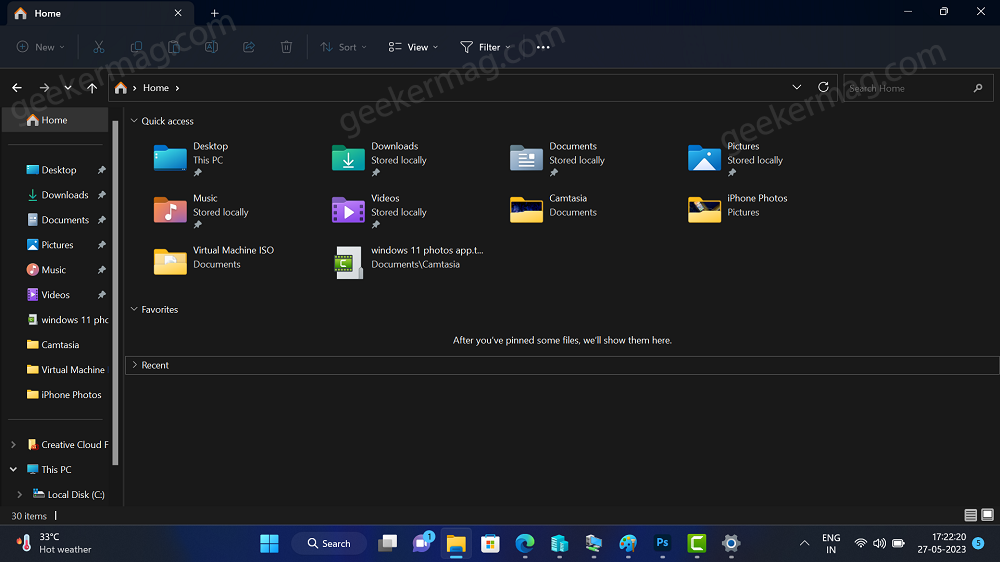
New Header UI
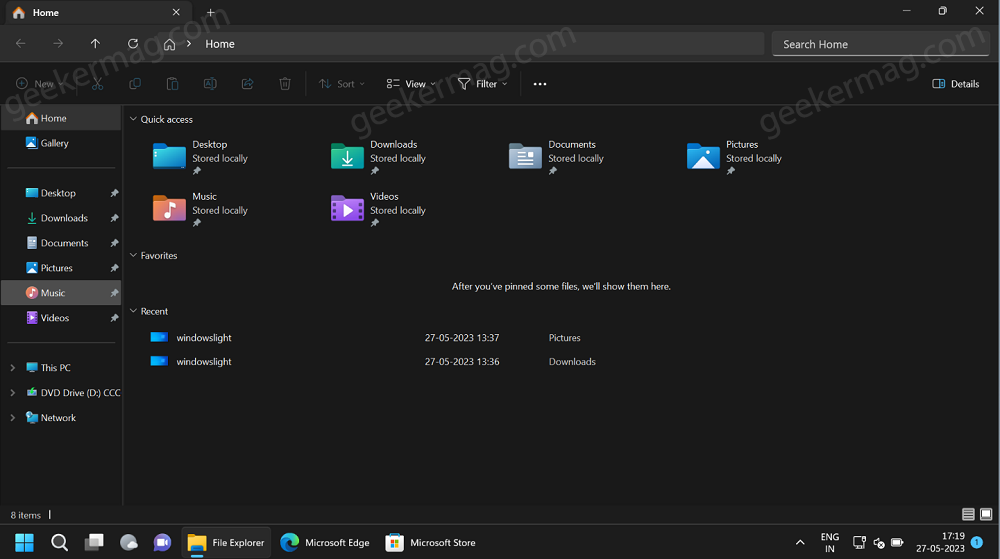
At any point, if you want to disable the Windows 11 File Explorer Redesign 2023, then you need to execute the same command by replacing /enable with /disable.
What is your opinion about the Redesign Header UI for File Explorer in Windows 11? Did you like it? Let me know your opinion in the comments.
Following Never Combine Taskbar Button, End Task in Taskbar App Jumplist, Depth Effect, and View Wifi Password from the Settings app, this feature is expected to come with Windows 11 23H2 which is set to release in September or October this year.
Thanks, PhantomOcean3 for discovering this feature.