Remember Sidebar search feature in Edge browser? The company is now testing a similar sidebar search within Progressive web application (PWA) windows. If you’re fan of Edge PWA feature, then you will find it handy.
FYI, PWAs offer users app-like experience customized for your devices. Basically, PWAs are websites that are progressively enhanced to function like installed, native apps on supporting platforms, while functioning like regular websites on other browsers.
The developers working behind Edge browser doing their best to add possible features that user access in regular mode while surfing to PWA windows and Sidebar search panel is one out of them.
How to Enable and Open Sidebar Search in Edge PWA Windows
Sidebar search in PWA window is available in the latest version of Edge canary and is disabled behind flags. In case, you find it interesting and want to try, then here’s what you need to do:
Launch Edge Canary, then copy-paste this: edge://flags/#edge-webapp-sidebar in the address bar and hit enter.
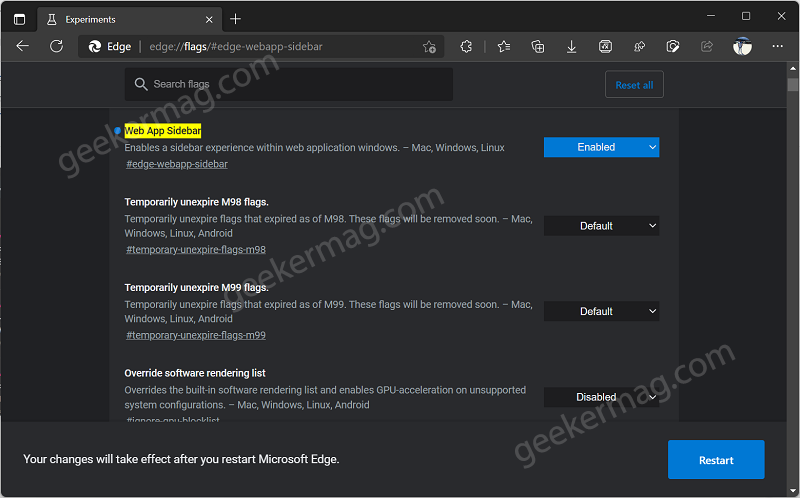
Instanlty, Web app sidebar flag will be highlighted. Using Drop-down next to it change setting from Default to Enabled and click on Restart button.
At this point, you have successfully enabled the feature.
Now, if you have installed PWA in Edge browser, then you need to open it. For that, click on (…) icon and select Apps.

Under Installed apps section, open the app of your choice.
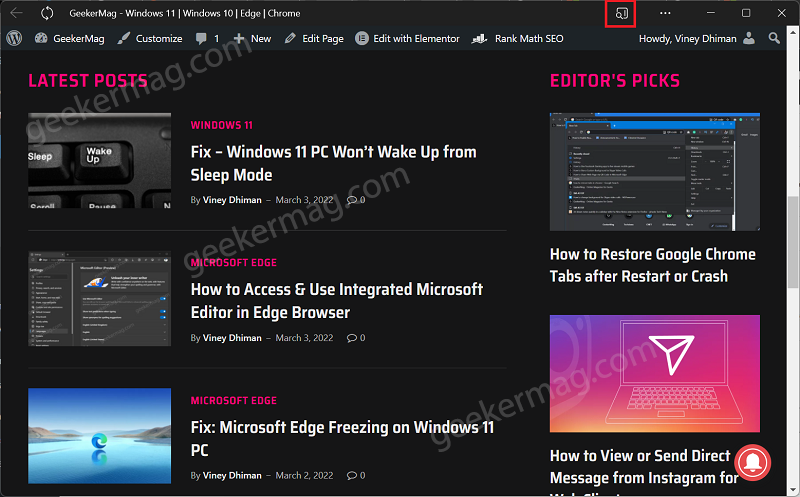
In the Web app window, you will find a new Open sidebar icon on the top. Clicking on it will launch Sidebar search panel on the right side.

Here, you will find a search box powered by Bing. You can make search your queries and web websites will appear on same panel.
Once you’re done with search and would like to Close Sidebar search in PWA window, then you need to click on same icon again.

As simple as that.
Apart from that, Microsoft has added other features for Edge PWAs listed below:
- Open Edge PWA on Startup Automatically
- Microsoft added Support for Tabs in Edge PWAs window
- Microsoft Edge will Redirect PWAs to Apps installed from Store
What is your opinion about Microsoft adding a Sidebar search panel in PWA windows in Edge browser? Do you find it interesting? Let us know in the comments.
Thanks Leo for finding this feature.





