Sometimes you find yourself in a situation when apps come preinstalled in Windows 10 or apps that you have installed from Microsoft Store behaving abnormally, unable to update, or even more.
If you are also facing such a problem with apps, then you can try to repair or reset apps to fix the issue. Fortunately, it is possible for the user to reset any app using the Settings app that they have acquired from Microsoft in Windows 10.
How To Reset Apps in Windows 10 Downloaded from Store
Launch Settings app in Windows 10. For that, click on the start menu, click the Settings (Gear) icon or press the Win+I key combo.
Select Apps on the Settings window and then select Apps & features.
On the right side, from the list of apps that open up, search for the Microsoft store or default app that you want to reset.
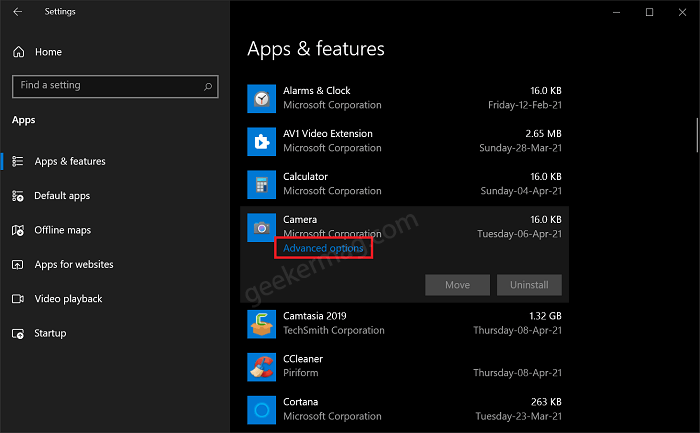
Click on the app and then on the Advanced options.

In the Advanced options window for a particular app, head over to the Reset section. Click on Reset, and the app will revert to its original settings.
Note – Resetting the app will delete all the data. In case, you don’t want to lose data, then click the Repair button to fix the issue before
Tip – In case, Microsoft Store and Settings app is not working properly, then you can also follow the same procedure to reset the Settings app and Microsoft Store apps in Windows 10
Following the above methods will help you fix all the problems you were facing with the Windows 10 default or Microsoft Store app.





