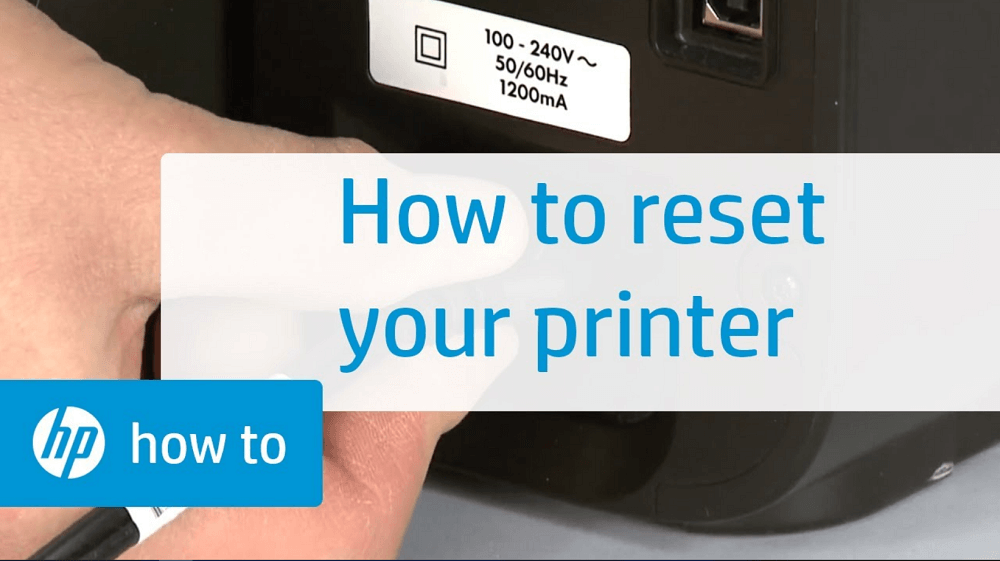People all across the globe use HP Printer and the reason is clear, they are the best, easy to use, and make printing a smooth experience. Sometimes you find yourself in a situation where your printer is not working as expected Print jobs are stuck in a queue, the Printer is offline, or maybe an HP wireless printer not connecting.
These types of errors are very common among printers from any manufacturer. The good thing is HP offers various solutions to fix these errors. In case, nothing works then you can use the Reset feature.
How To Reset HP Printer to Factory Settings
Resetting can troubleshoot and fix most of the problems that you have with your printer. So it’s worth trying. If you have never reset your HP printer, then this article will help you with the process.
Let’s discuss how you can reset your HP printer.
Plug the power cable and then press the Power button to turn the ON Printer.
Now press and hold the Power button + Cancel button together for 10 seconds, then first release the Cancel button, and after a second release the power button as well.
It will reset the printer. After that, the printer will try to take out a printout. If you haven’t inserted any paper in the printer, then you will see a red light blinking.
It is not compulsory to take out the print, so you can cancel it using the cancel button.
These are common steps that almost all HP Printers. You may be using a printer with touch-based functionality and similar options.
In case, these options are not available in your HP printer, then feel free to share your model number and we will love to assist you.