Microsoft has added a new option “Let search apps show results” with the description “Search search apps results in Windows search results” in Windows 11 build 23475 in the dev channel.
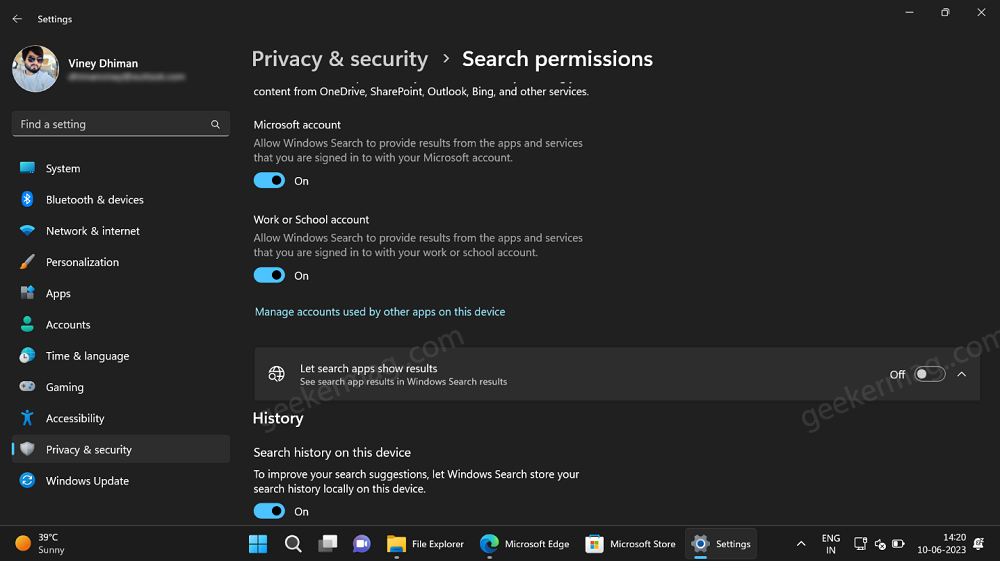
The company is working on enhancing the Windows search experience and the addition of this option is one step further. Unfortunately, it’s unclear what this setting will do when enabled.
On the basis of setting label and its description, I presume that it will show search results of other search apps in Windows search. Maybe the company is planning to integrate search results of Bing chat.
The new setting appears under the Permissions settings page in Windows 11 settings app, it’s not functional and is hidden with default settings.
How to See Search Apps Results in Windows 11 Search Results
In case, you want to become an early bird to activate this setting, you can enable it manually using vivetool. Below in this blog post, you will learn steps on how to do that:
Download and set up ViveTool on your Windows 11 PC.
Launch the Command prompt with admin rights. For that, click on the Search icon and type CMD, when it Command prompt appears in the search results click ‘Run as administrator, when the UAC dialog box appears, click Yes to open it.
Here, you need to copy-paste this command: c:\vivetool\vivetool.exe /enable /id:40979072 and hit enter. (Feature ID shared by PhantomOnEarth)
Once you get the message successfully set feature configuration, you need to restart your computer to apply the changes.
Download and set up ViveTool on your Windows 11 PC.
Launch the Command prompt with admin rights. For that, click on the Search icon and type CMD, when it Command prompt appears in the search results click to open it.
Here, you need to copy-paste this command: c:\vivetool\vivetool.exe /enable /id:42905461 and hit enter. (Feature ID shared by PhantomOnEarth)
Once you get the message successfully set feature configuration, you need to restart your computer to apply the changes.
Show or Hide See Search Apps Results in Windows 11 Search Results
Once the feature is enabled and you’ve restarted your PC, the “Let search app show results” setting will be added to the settings page. Here’s how you can turn on/off this settings:
Launch the Settings app in Windows 11 by pressing WIN + I key combination.
Switch to the Privacy and Security tab on the left. And, on the right side, scroll down and select the Search permissions option listed under the Windows permission section.
On this page, scroll and toggle ON or OFF “Let search app show results“.
As discussed above, the setting is non-functional and under development, and I believe that more options will be added under this setting. As there’s a down arrow next to the setting clicking on it unlock more option.
The article will be updated as soon as I can more information about what this setting does with features in action.
In the mean time, why don’t you tell me what this setting will do when enable in the comments?





