It is now possible to send messages on Google photos app for mobile. In this blog post learn how to do that.
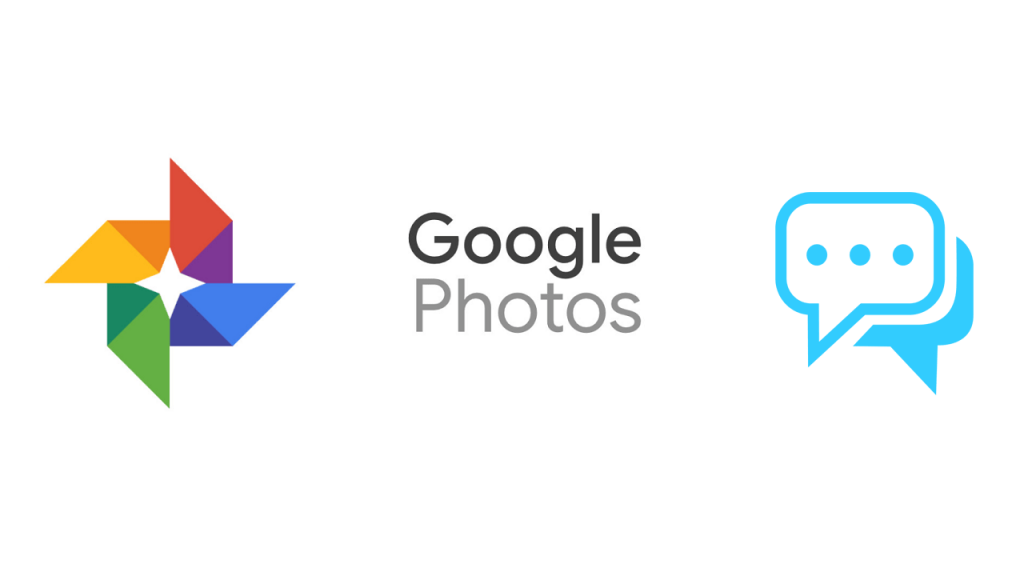
Google recently rolled out the latest update for its Photos app for mobile. In the latest version, the company added a new private messaging feature to Google Photos. With this feature, it is now possible to message your friends, family or random contact without exiting the app.
Although, there are lots of ways to make conversation with your friends. The only purpose of adding a messaging feature to Google Photos is to makes it easier for users to share pictures and videos through the app.
Send Messages on Google Photos
In case, you want to try the Messaging feature in Google Photos app, then after updating the application to the latest version, here’s what you need to do:
1. Launch the Google Photos app on your phone.
2. Long tap on the picture and video which you want to share with your friend and then tap Share icon available on the top.
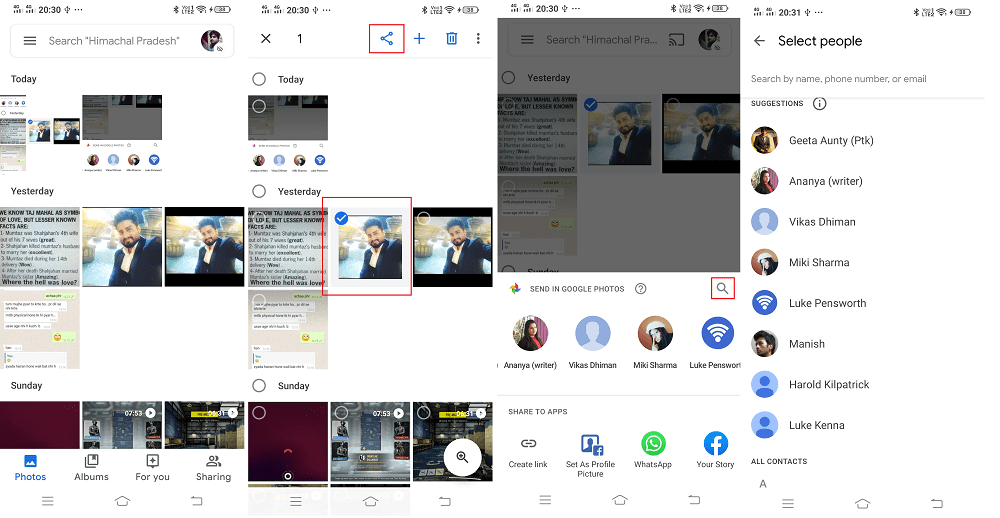
3. A quick dialog box will open from the bottom including a list of people. Here, find the person to whom you want to share pictures and videos.
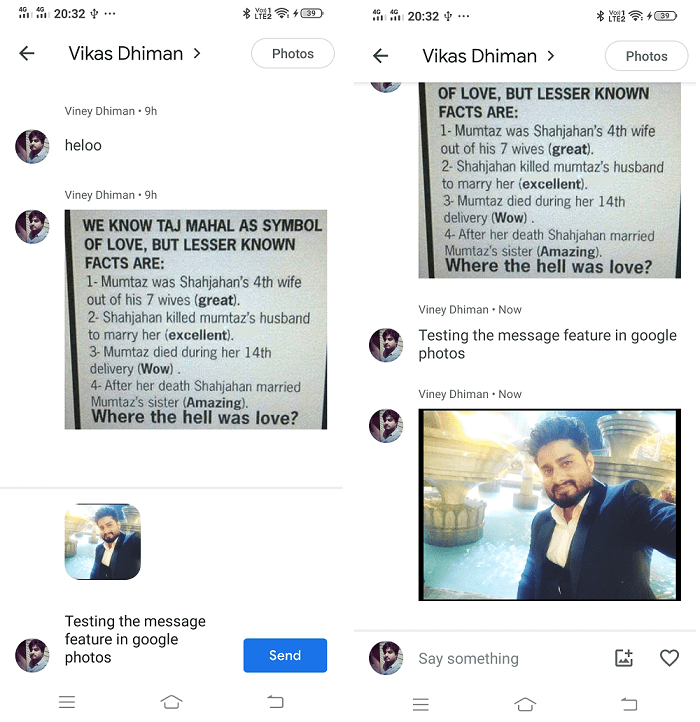
You can do this either by scrolling through contacts or by tapping the Magnifying Glass and search either by name, phone number or by email.
4. Once you find the person, tap to select. The particular image or video will open in a new conversation thread. Here, you can add a message to a photo and then press the Send button.
5. After you send a message recipient have to reply with a message, either send a text message, send a photo or like the picture sent by you.
What are your thoughts about this new feature added by Google to its Photos app? Find it handy, let us know in the comments.





