In this blog post, you will learn how to disable Avast Email Signature from the footer of emails you send from Gmail, Outlooks and other email clients.
Avast free antivirus is a popular antivirus program, but it has various annoying features enabled by default without your permission. Avast SafePrice extension is an example of this annoyance.
Related reading – How to Remove Avast Safeprice Extension from Chrome and Firefox
Avast email signature is another example. So what is Avast Email Signature and what it does? It is a security feature and is a part of Avast Mail Shield. The same feature automatically inserts signatures into your outgoing emails – without your knowledge. Guess what, you never going to know about this thing unless one of the recipients tell you.
The worst thing about this feature is that it inserts the Avast email signature in all outgoing emails whether you’re using web email clients like Gmail or Yahoo mail (even more) or using the default mail client with Thunderbird or Outlook.
What happens is, when you install Avast antivirus on your computer, and after the installation when you start sending emails, it automatically inserts Avast email signature at the footer of the outgoing email. The message reads:
I’m protected online with Avast Free Antivirus. Get it here — it’s free forever.
OR
“This email has been sent from a virus-free computer protected by Avast. www.avast.com”
OR
“Virus-free www.avast.com”

The Avast hijacking your email footer is a severe violation of the trust, and it appears to be stupid while sending essential emails.
Fortunately, it is possible to turn off Avast Email Signature from emails that you’re sending from your system using any web client.
How to Remove Avast Email Signature
This is a very old issue as it was reported first in 2015, but the users are still complaining about the problem. If you’re experiencing the same issue, then here’s how to disable it:
1. Launch the Avast Antivirus program.
2. Click on the Menu option available at the top-right side and then choose Settings.
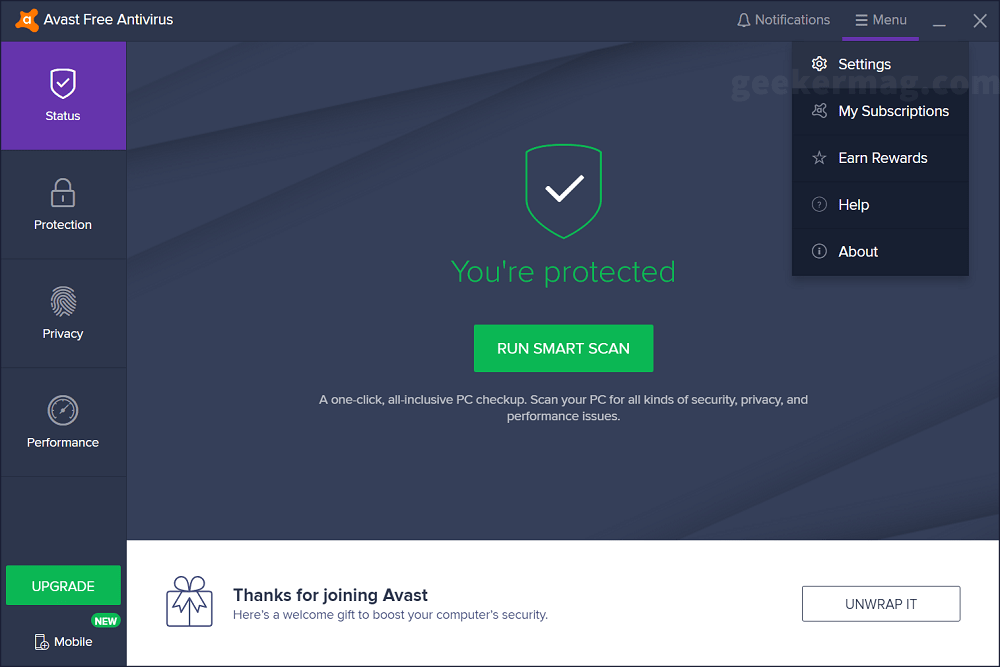
3. Next, you need to go to Protection > Core Shield.
4. Now on the right side, you need to scroll down to the ‘Core shield settings‘ section. Under this, you need to Switch to the Mail Shield tab.
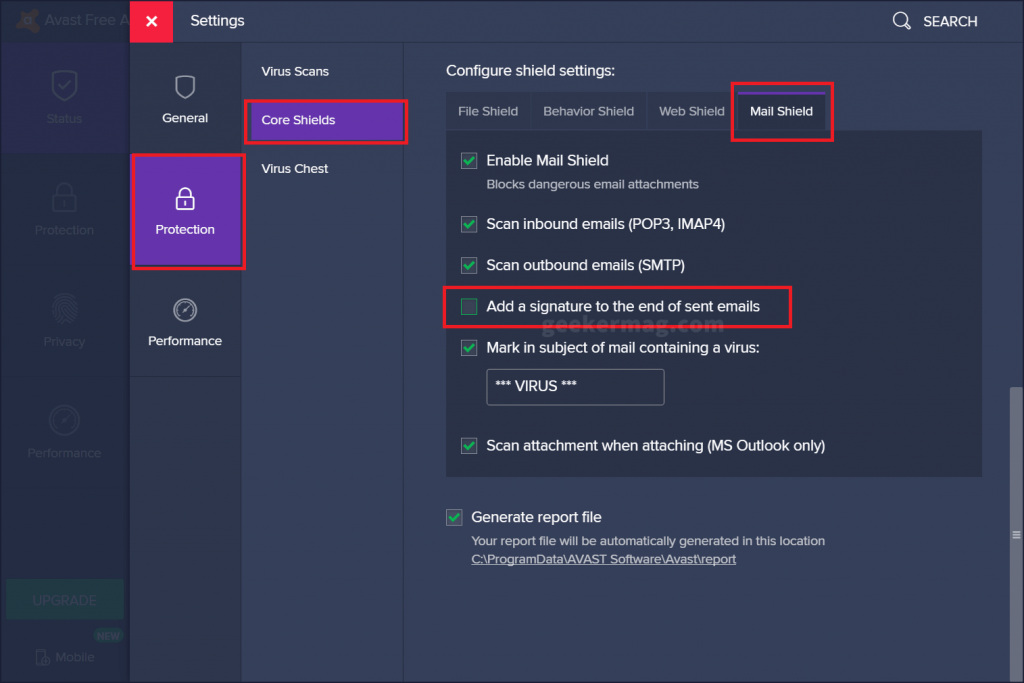
Here, you will find a different option; you need to uncheck the box for “Add a signature to the end of sent mail.”
6. At last, close the Avast Free Antivirus program.
7. Reboot your computer.
You can check the following YouTube video for a clear idea:
This is how to get rid of Avast email signatures from Gmail and other email clients’ outgoing emails. Is this blog post useful? After following are you still seeing the email signature?
You might be interested in reading about blog post on Avast VPN vs ExpressVPN comparison





