Google recently rolled out Chrome v76, although the company added lots of handy features, they have also killed one of the most hated things on the internet i.e., Flash.
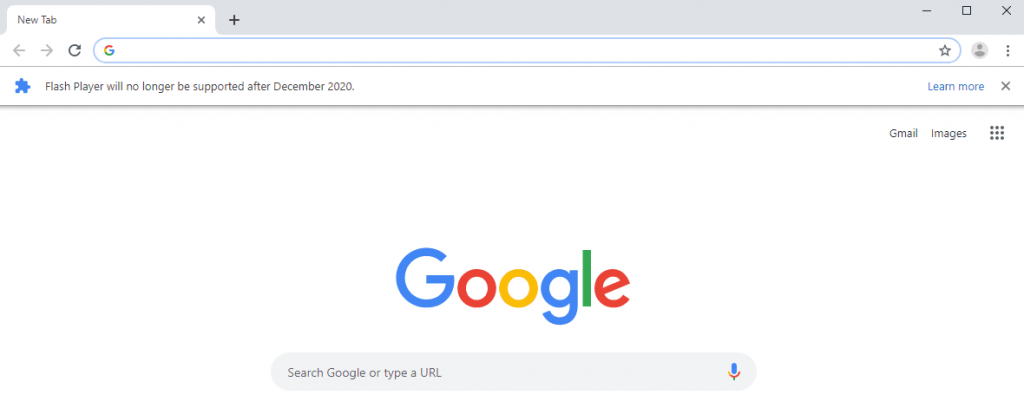
What is wrong with Adobe Flash? Well, almost everything. Adobe Flash is a major security breach and a potential gateway for hackers. This exploit is really hazardous regarding the safety of your system. This technology loads on various webpages on which it is not even required, forcing them to work slower than they actually can. For a long time, it did not have any alternatives. But over time, Adobe itself recognized its development as obsolete, promising to close it by 2020
Following this, Starting with Chrome v76, Google will block the flash element in the page with default settings, prompting “Flash Player will no longer be supported after December 2020“, first reported by Techdows. If you click on the learn more link, then it will take you to this Chrome blog post. The same bar with a message will be shown to users once time per session, and the same message will not be displayed to enterprise users.
How to Enable Flash in Chrome 76 or Above
In case you want to run Flash on the sites which you visit often, then, fortunately, it is possible and here’s what you need to do:
1. Click on the “Customize and Control” icon available on the upper right corner and select Settings.
2. Next, click on the Advanced > Privacy and Security > Site Settings.
3. Here, under Permissions, find Flash and click on it.
4. Next, change the toggle for “Block sites from running Chrome (Recommended)” to “Ask First.“
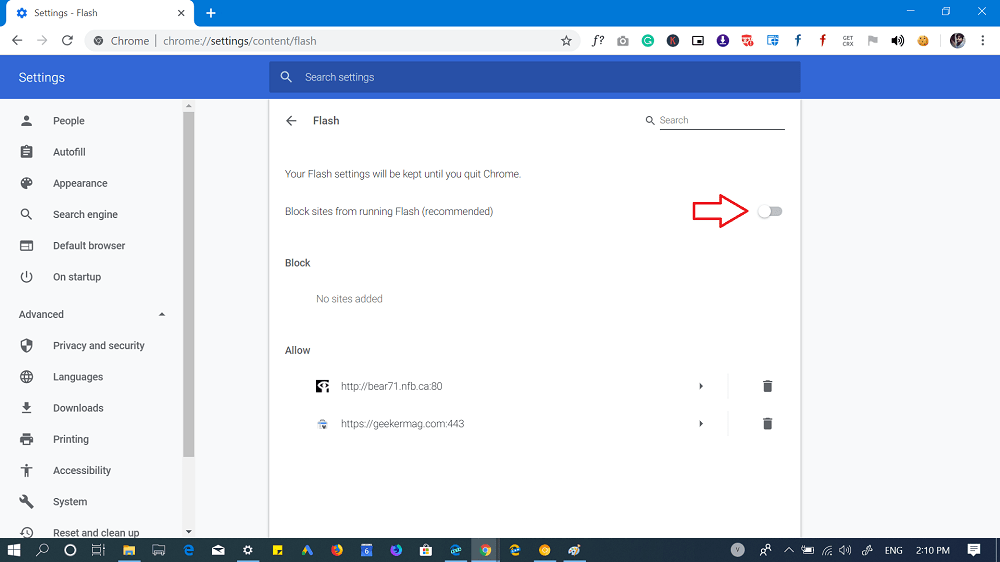
5. To run Flash content on the website of your choice, you need to provide permissions for Flash on that site. For that, click on the Lock icon in the address bar, and the Set the Flash setting to Allow.
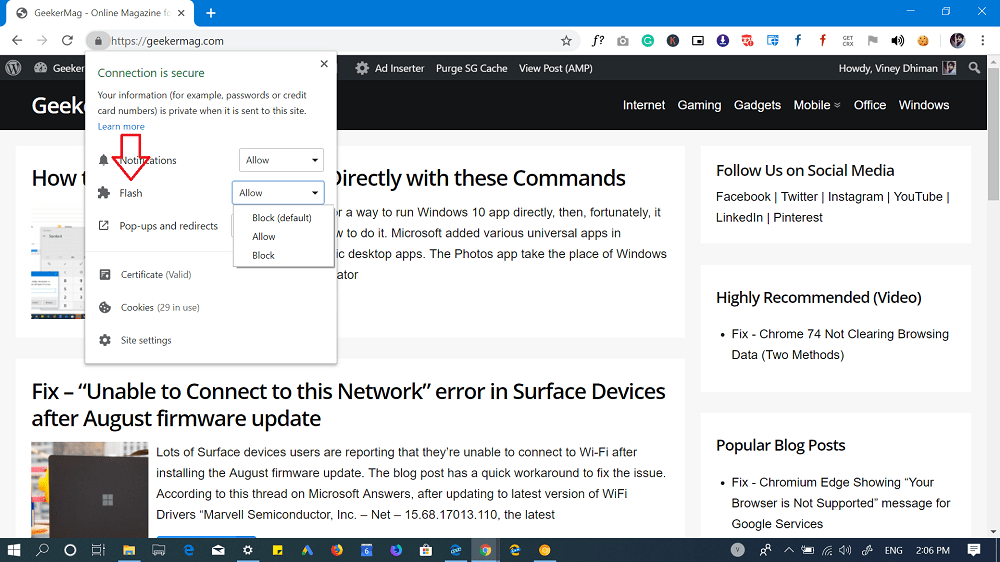
Whenever you give permission for Flash for a particular site, it will be added to Flash allow list. You can track all sites here: chrome://settings/content/flash
With the official end of Adobe Flash, which is near (2020), Flash Player won’t be available in Chrome browser accompanied other major browsers including Microsoft Edge and Firefox. Also, the method discussed above to enable Flash in Chrome will also stop working. So you have around 14 months to enjoy the Flash content.
Are you sad because Flash is going away? Do you really want to run Flash content on the website which you visit often? Whatever in your mind, we would like to hear from you.





