If you’re the one who’s looking for a way to run Windows 10 app directly, then, fortunately, it is possible. In this post, learn how to do it.
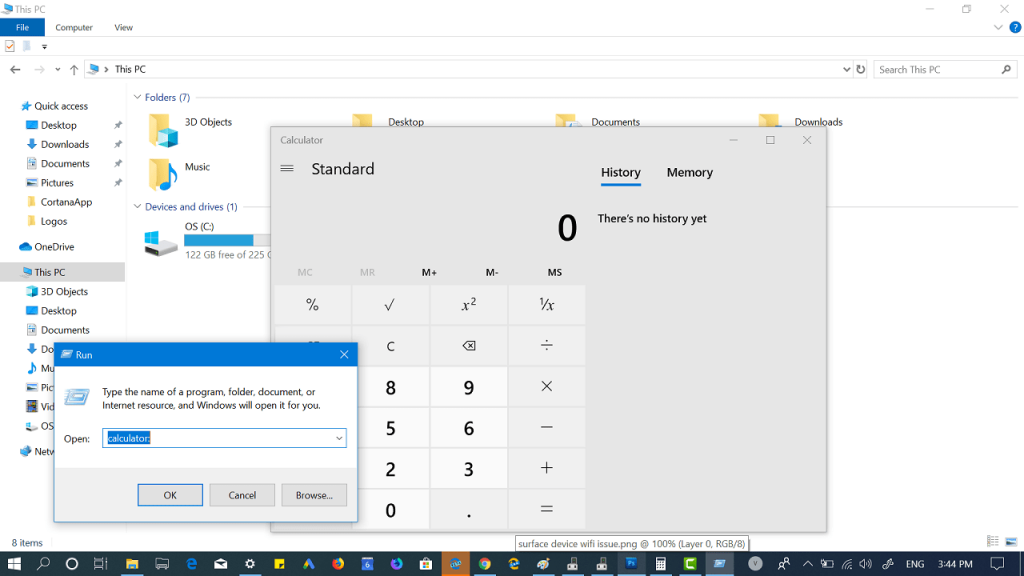
Microsoft added various universal apps in Windows 10 to replace the classic desktop apps. The Photos app take the place of Windows Photos Viewer, the classic calculator is now replaced with the modern counterpart, Windows Media Player is replaced with Groove Music, and there are lots of other names too.
There are lots of users who want to open these universal apps directly, and if you made up so far, then you’re one out of them for sure. In upcoming lines, you will find out the list of commands which you can use to make that thing happen.
With the help of these commands, you can directly launch universal apps right from the RUN dialog box or from File Explorer.
Method One – Press WIN + R to launch RUN dialog box, paste the command in the space available and click on OK.
Method Two – Launch File Explorer and in the address bar, paste the command and press the enter key.
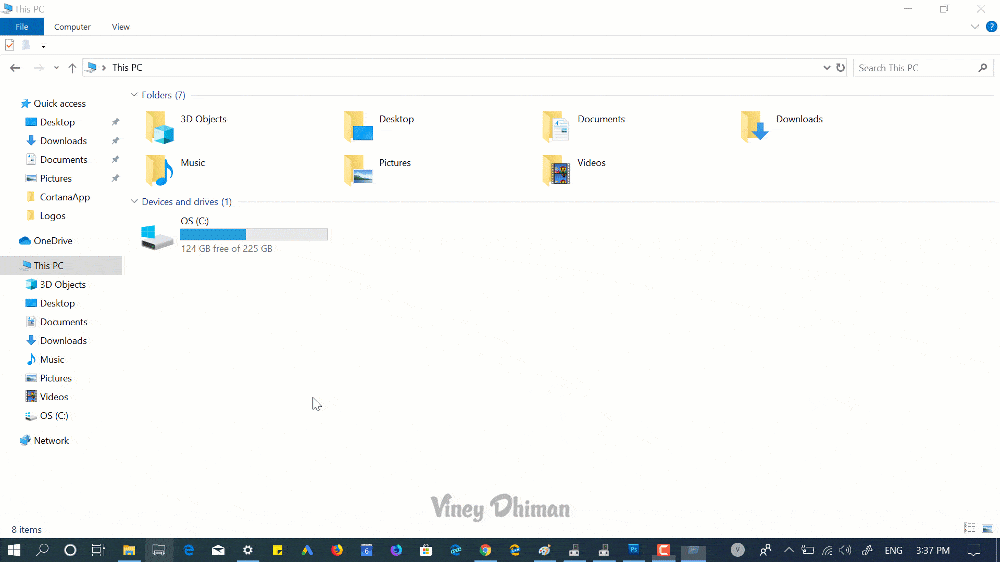
Both methods will instantly launch the Universal app on your Windows 10 PC.
Note: In case, you have uninstalled the universal app from the Windows 10 PC, then the command when initiate will show you the dialog box that will take you to Microsoft Store.
Windows 10 Universal App Command List
| APP | COMMAND (URI) |
|---|---|
| 3D Builder | com.microsoft.builder3d: |
| Action Center | ms-actioncenter: |
| Alarms & Clock | ms-clock: |
| Available Networks | ms-availablenetworks: |
| Calculator | calculator: |
| Calendar | outlookcal: |
| Camera | microsoft.windows.camera: |
| Candy Crush Soda Saga | candycrushsodasaga: |
| Connect | ms-projection: |
| Cortana | ms-cortana: |
| Cortana Connected Services | ms-cortana://notebook/?ConnectedServices |
| Cortana Personal Information | ms-cortana://settings/ManageBingProfile |
| Device Discovery | ms-settings-connectabledevices:devicediscovery |
| Drawboard PDF | drawboardpdf: |
| fb: | |
| Feedback Hub | feedback-hub: |
| Get Help | ms-contact-support: |
| Groove Music | mswindowsmusic: |
| outlookmail: | |
| Maps | bingmaps: ms-drive-to: ms-walk-to: |
| Messaging | ms-chat: |
| Microsoft Edge | microsoft-edge: |
| Microsoft News | bingnews: |
| Microsoft Solitaire Collection | xboxliveapp-1297287741: |
| Microsoft Store | ms-windows-store: |
| Microsoft Store – Music | microsoftmusic: |
| Microsoft Store – Movies & TV | microsoftvideo: |
| Microsoft Whiteboard | ms-whiteboard-cmd: |
| Minecraft: Windows 10 Edition | minecraft: |
| Mixed Reality Camera | ms-holocamera: |
| Mixed Reality Portal | ms-holographicfirstrun: |
| Movies & TV | mswindowsvideo: |
| OneNote | onenote: |
| Paint 3D | ms-paint: |
| People | ms-people: |
| Photos | ms-photos: |
| Project Display | ms-settings-displays-topology:projection |
| Settings | ms-settings: |
| Tips | ms-get-started: |
| twitter: | |
| View 3D Preview | com.microsoft.3dviewer: |
| Voice Recorder | ms-callrecording: |
| Weather | bingweather: |
| Windows Mixed Reality Environments | ms-environment-builder: |
| Windows Parental Controls | ms-wpc: |
| Windows Security | windowsdefender: |
| Xbox | xbox: |
| Xbox – Friends list | xbox-friendfinder: |
| Xbox – Profile page | xbox-profile: |
| Xbox – Network settings | xbox-network: |
| Xbox – Settings | xbox-settings: |
| Xbox One SmartGlass | smartglass: |
Why don’t you try these command and open the Universal apps in Windows 10 Directly?
Source – Winaero





