Updating Chrome on Windows, Mac and other platforms in the background is common, but it seems like the company also want to offer the same functionality to Chrome for Android users.

Usually, to update apps on Android phone, you need to visit Google Play store, and if the update is available for a particular app, you need to tap on Update button to download and install the update.
It seems like, Google wants to reduce the time of the users which they spend on Google Play store while updating the application. To make this happen, the company is testing a new feature “Google Play Inline Update Flow” for Chrome browser.
Starting with the latest version of Chrome Canary on Android, the company introduced a new flag “Enable Google Play Inline Update Flow”. After enabling this flag, if the latest update is available then instead of redirecting you to Google play store, the update will be displayed on Chrome Setting menu. You don’t have to leave the browser until its ready to install.
Enable Inline Update flow for Chrome on Android
At the moment, the feature is available in the flags section on Canary channel of Chrome for Android. In case, you want to try the feature, then here’s how you can do it:
1. You need to be running the latest version of Chrome Canary on Android. You can download it from the Google Play store, if not using already.
2. Head over to Chrome://flags and search “Enable Google Play Inline Update Flow“.
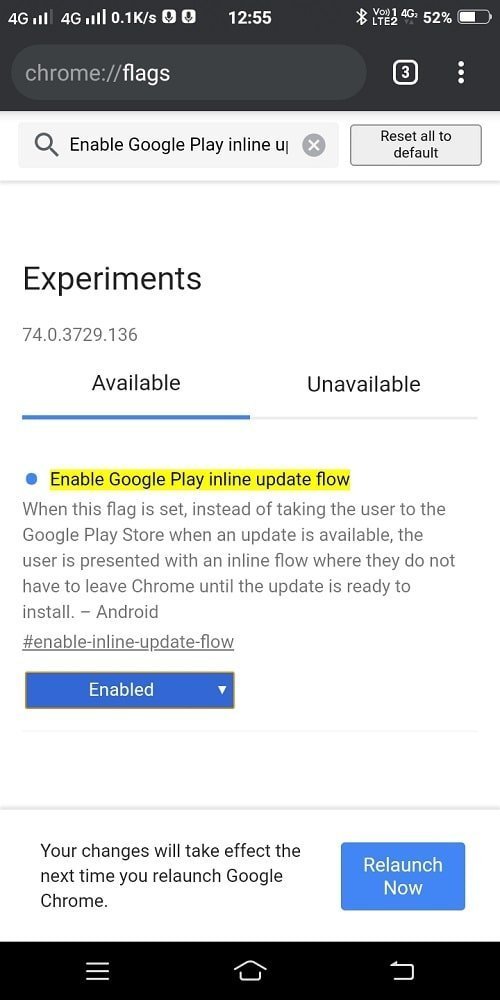
3. Change settings from Default to Enabled and then tap on Relaunch now button.
At this point, you have succesfully, enabled the Inline Flow Update feature.
4. When the latest update is available, the browser menu icon (three dots) will change to a red color download icon.
Tapping on it will launch the Chrome menu, here you will find a new option which reads “Update Chrome (Newer version is available)” Tap on it.
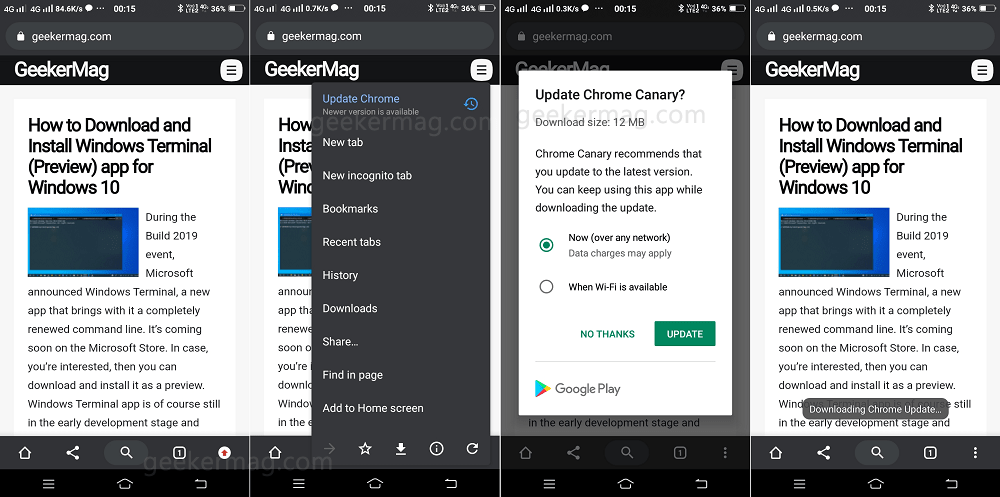
A quick Google Play Update dialog box will open up showing you the update size accompanied by downloading option. Select the necessary ones and tap on Update. This will start downloading the Chrome update in the background. You can track the progress in the download manager.
5. Once the update is downloaded, you will get the notification in the Chrome menu which reads “Update ready“. To install the update, tap on the Restart Chrome option.
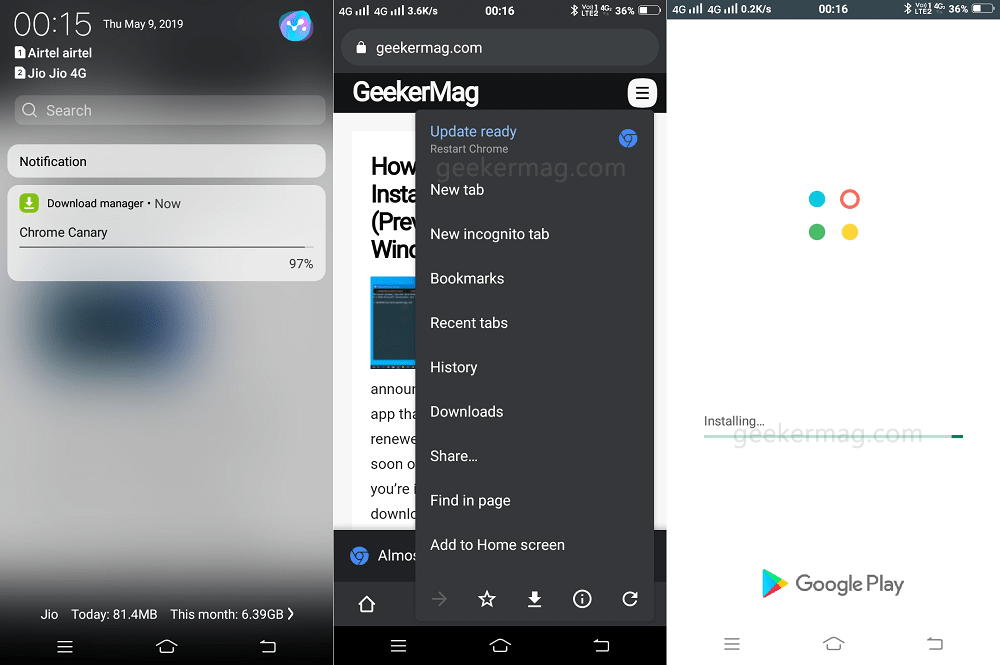
This will launch the Google Play window, installing the latest update. Once done, you’re ready to use the updated version.
What are your thoughts about Chrome inline flow update feature? Find it handy? We would love to hear from you in the comments.
Source: Techdows





