Want to protect your PC from potentially unwanted apps in Windows 10, then enable Potentially Unwanted App blocking feature.
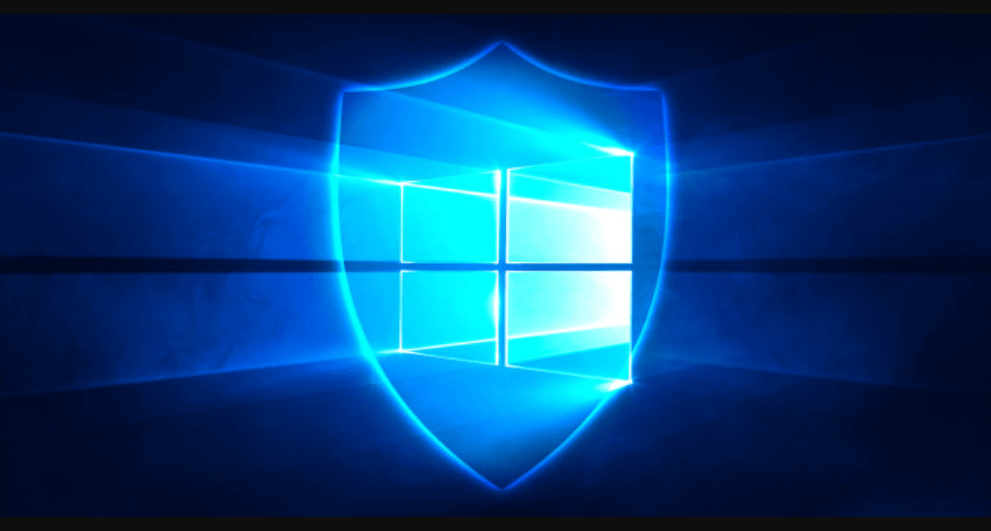
Starting with Windows 10 May 2020 update, the company added a new “Potentially Unwanted App blocking” feature to its default security app called Windows Defender. The purpose of adding the feature is to expand PUA protection in its Chromium based Edge browser.
As per information shared on Microsoft Support page, the new feature can detect and block the installation of unknown (potentially unwanted applications) PUAs. The security feature will block installation of apps that display unexpected ads, slow down your computer, and other apps that maybe annoying and more harmful.
Enable Potentially Unwanted App blocking in Windows 10
With default settings, the feature is disabled. In case, you want to add extra layer of security, then here’s how you can enable it
1. Make sure, you’re running Windows 10 May 2020 Update.
2. Launch Settings app on Windows 10 PC, then go to Update & Security > Windows Security > App & browser control > Reputation-based protection settings.
Here, head over to Potentially unwanted app blocking option and move the slider to ON position.
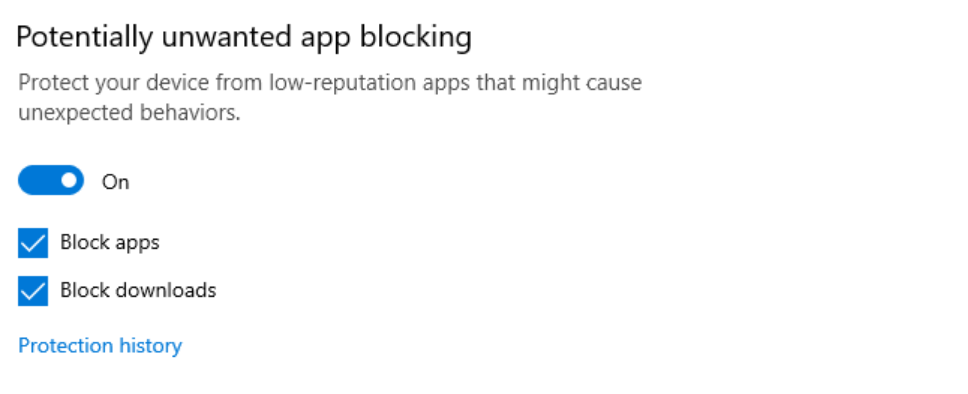
After that, check the box for “Block apps” and “Downloads” or both. Depending on your requirements.
If you select Block apps, then Windows Defender will block the installation of harmful app on your computer, even when you’re using third-party antivirus program.
If you select Block downloads, then Windows Defender will check the files which you’re downloading from Microsoft Edge browser and block them.
The PUA Protection feature is also available in the Microsoft Edge browse and users can turn it ON by going to Settings > Privacy and services > Services > Block Potentially Unwanted apps.
Whenever Windows Defender block PUA, you will receive a notification in Windows 10 Action Center. You can visit Protection history section to find out information about PUA and its threat level.

Click on the Start action button will give you three options:
- Remove
- Quarantine
- Allow PUA on the device

If you really want to add extra layer of security to Windows 10 PC, then PUA blocking feature is worth trying.
Are you going to enable this feature? Let us know your opinion in the comments.
Via – Techdows
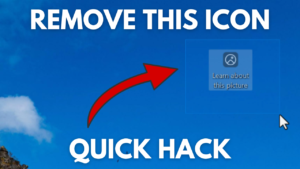
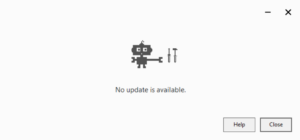
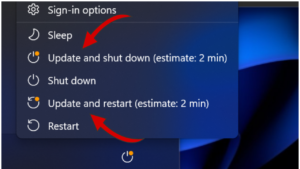


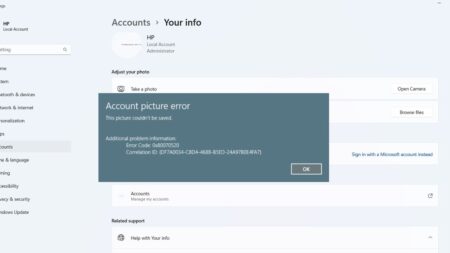
2 Comments
I could see the application you crossed out on the last pic. Please scribble on it more so it cannot be seen on even the best eyes.
I also won’t say the application for security reasons.