The following blog post has all possible ways to fix the issue which reads “Windows 10 Media Creation Tool Can’t Find USB.”
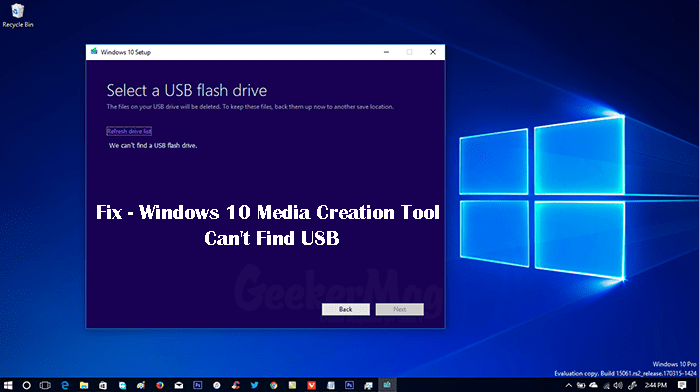
Media Creation tool is a useful program developed by Microsoft. It does two things. First, it let users create Windows 10 Bootable USB Drive and second, it let users download official iso images of Windows 10 latest version. The program is easy to use, just by making few clicks you can achieve both things.
Lots of users are complaining that they fail to create a Windows 10 bootable USB drive using Media Creation tool. While Creating a bootable flash drive, the screen ends up showing a message which reads “We Can’t Find a USB Flash Drive.” especially users use a Sandisk Flash Drive.
Fix – Windows 10 Media Creation Tool Can’t Find USB
As lost of users facing the same issue I decided to write this blog post covering all the possible ways to troubleshoot and fix this issue with a USB drive. So without further delay why don’t you start reading about it:
1. You Must Meet Minimum Requirements
Whenever you try to create Windows 10 USB using Windows 10 Media Creation tool make sure you fulfil following requirements:
- The system must be connected to an active internet connection.
- USB Drive must be 8GB or even more.
- USB Ports must be in good condition
- USB is not locked, Password Protected and Right protection
In case, you fail to fulfil these requirements; then you will see the error.
2. Re-insert USB Drive after formatting
If you meet all the requirements, and still Windows 10 Media Creation tool can’t find USB drive error comes up, then there is an issue with the flash drive. In this situation:
- Safely Eject USB Drive
- Format USB Drive (Even it is empty still format it)
- Re-Insert USB Drive in the best port
These are three golden steps which fix this issue for most of the users. Now check if this fixes the problem.
3. Check if USB Drive is Faulty
Sometimes faulty USB drive might be the reason behind this error message. In this situation, it is good to check if USB Drive is defective or not. Try to insert the pen drive in another port or another computer.
If it is not working, then use another USB flash drive and repeat the entire procedure. I bet system will detect the flash drive and initiate the process.
4. Avoid using Sandisk USB
In the reply of the same threads on different Windows forums. Most of the users also mentioned that, when they used another USB drive in comparison of Sandisk high-quality flash drives, they got success in creating a bootable USB drive.
If you’re facing the Sandisk flash drive and facing the issue, try another USB drive.
Note: By sharing this step in the blog post, I’m not telling that Sandisk flash drives are not good. They are good, even I’m personally using in my routine, and they work flawlessly. This is just a troubleshooting suggestion.
5. Use Alternate Method
In case, none of the methods helps in fixing the Windows 10 Media Creation Tool Can’t Find USB issue, then the last call is to try an alternate way to create iso images.
Create using Diskpart
The best thing about this method is that you do not require any third party tool to make that thing. You need to enter few commands in the Command Prompt, and you’re done.
Check out: Create Bootable Windows 10 USB drive using Command Prompt
Use Rufus (Freeware tool)
Some users might not be familiar with Command Prompt and find it difficult. In this situation, you can take help of a third-party program. There are lots of tools available on the internet, but the Rufus is very popular among users. You can check all the steps on this page.
That’s it!
These are possible ways to troubleshoot the issue Windows 10 Media Creation Tool Can’t Find USB. Why don’t you give a try to these methods?
In case, you have any other solution to deal with this issue, then let me know in the comments. This will help other users.






1 Comment
I just tried to create a Windows 10 USB stick with a SanDisk USB drive and the problem was, it was formatted on MBR not GPT. So I used “MiniTool Partition Wizard” to change from MBR to GPT and after that the Media Creation Tool recognized the USB drive