Microsoft recently introduced a new feature in Your Phone app using which users will be able to find out what you’re playing on your phone, if your phone is linked to Windows 10.

Your Phone app is a new app using which users can pair your Windows 10 PC and smartphone. Starting with Windows 10 version 2004 build 19619 the company added a new feature to app using which users can easily control audio apps and music right from the Your Phone app. Audio track you’re listening to your phone will be synced with Windows 10 PC.
Audio Player Control Requirements
- Your computer or laptop need to be running Windows 10 October 2018 update or above. It’s recommended to install the latest update if available.
- Your phone needs to be running Android 7.0 or above.
- Control music from app that support media controls in Android Notifications. For example, YouTube Music, Google Play Music, Amazon Music, Spotify, Pandora, Xiaomi Music, and even more.
- In Your Phone app, the Show audio currently playing from my phone setting is turned on with default settings, if you have allowed phone notifications.
- Audio or Music apps also have to allow permission for Phone notifications. On your phone, you can find this setting at: Android Settings > Notifications > select the audio app > turn Notifications on.
If you fulfil all the requirement, then you can control your Music and Audio apps from within the Your Phone app in Windows 10
Control Music and Audio in Windows 10 Your Phone app
To find new feature, you need to:
Launch Phone app on your Windows 10 PC and then click on the Settings (Gear) icon available on the bottom left corner.
On the right pane, you will find the option “Show audio currently playing from my phone“. Here, you can move the slider to turn ON position.
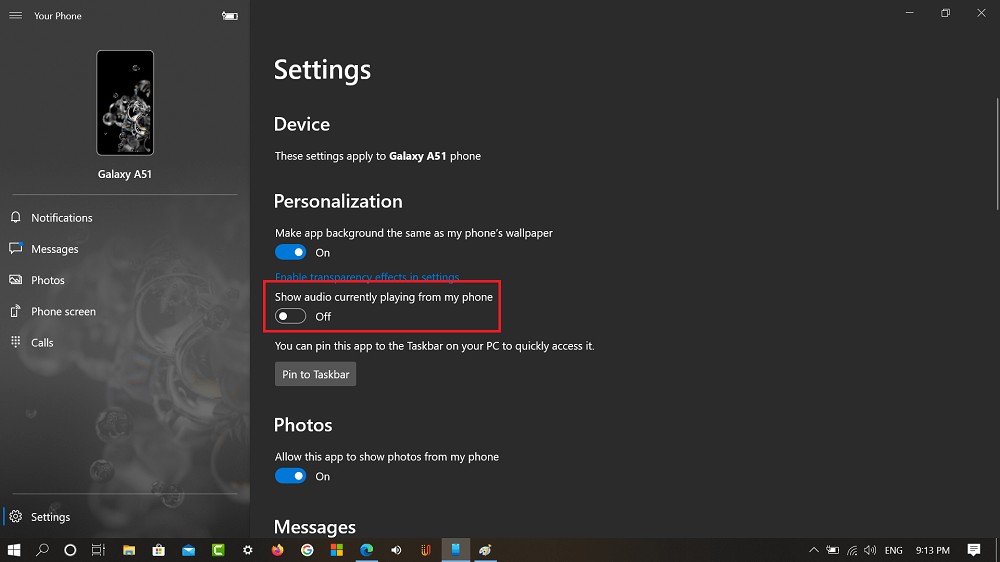
If you play any audio track or music file on your phone, it will start showing track info, track cover image within Phone app interface. You can also control track from your computer, including play, pause, previous and next.
At the moment, Audible and YouTube videos are not supported. Since app is under development, we can expect that company will add this functionality too.
What are your thoughts about this new feature added by Microsoft into Your Phone app? Do you manage to get this feature, let us know in the comments?
Thanks, ALumia_Italia for the tip!





