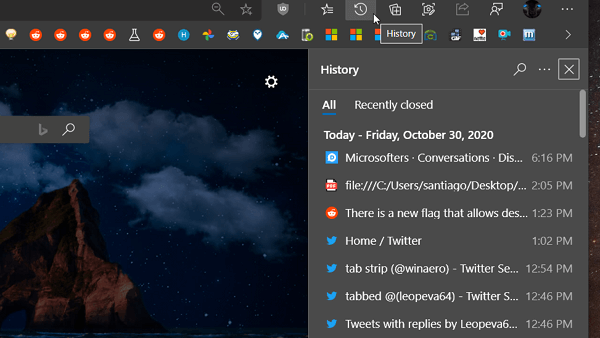Starting with latest version of Microsoft Edge in Canary and Dev channel, the company added a button in Appearance settings of the browser using which users can Pin History Tab to Edge Toolbar.
With the addition of the “Show history button” in the Customize toolbar section of the Edge browser, it will become easier for the users to access the History panel right from the toolbar available on the left side.
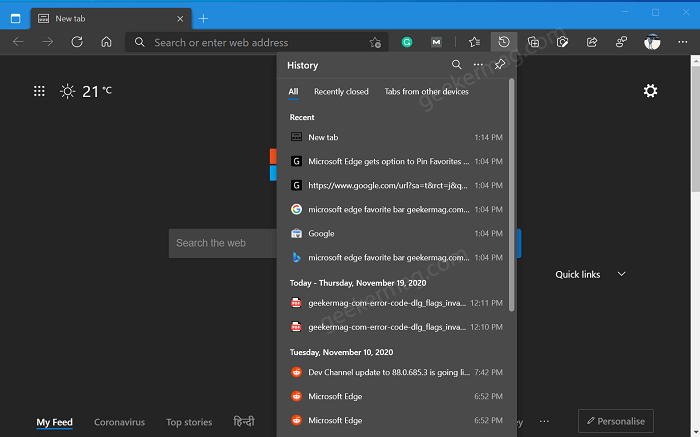
Show history button is added into the latest version of Edge Canary and Edge Dev under Controlled Rollout, so it is possible that only few peoples will see this setting in the Customize toolbar section.
In case, you’re not a fan of Microsoft Edge New flyout menu, then check out our previous post on How to Disable Microsoft Edge All Flyout Menus at Once
Pin History Button to Microsoft Edge Toolbar
In case, you were expecting this settings from Microsoft Edge Dev and want to enable it right away, then here’s how you can do that:
Make sure, you’re running the latest version of Edge in Canary or Dev channel.
Next, click on the Ellipse (…) icon and select Settings.
Switch to Appearance tab on the left. On the right side under the Customize toolbar section, you will find a new button called “Show history button.” To turn it ON move the side to ON position.
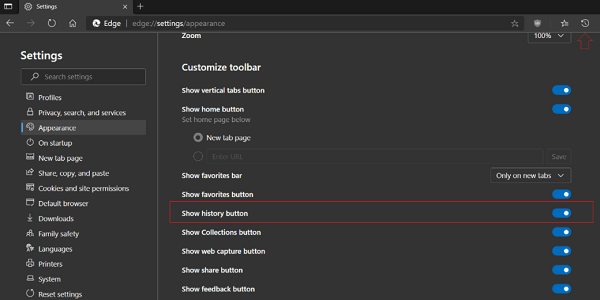
Doing this will instantly add a History button on the Edge browser toolbar. Clicking the same icon will open History panel categories in two categories All, Recently Closed, and Tabs from other devices.
Under Tabs from other device, you will find tabs which you have opened in Microsoft Edge on different devices linked with same Microsoft account; Windows, Mac, Linux, Android and iOS. Make sure, Tab sync feature should be enabled on both devices.
Here you’ll find all the tabs you have open in Microsoft Edge on other devices, including Windows, macOS, Linux, iOS, and Android
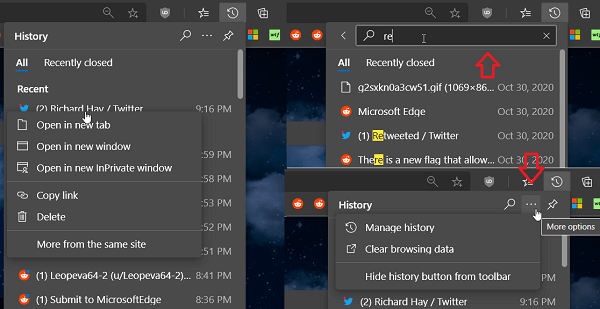
In the History panel, there’s a search bar from where you can quickly find browser history. Apart from this, there’s Ellipse (…) icon available on the right side, clicking on it will show you three options Manage History, Clear Browsing Data, and Hide history button from the toolbar.
You can select any of the option depending on your requirement.
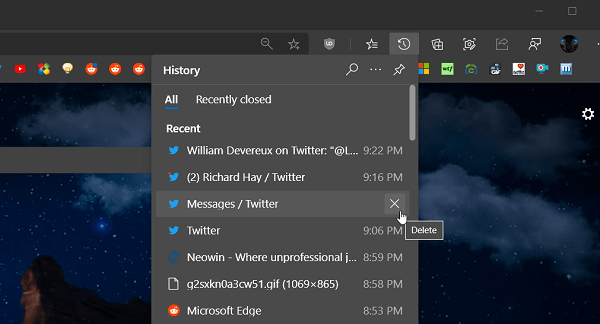
From the History panel, you can directly delete particular entry by clicking the Delete (X) icon available on the right side.
Why don’t you update to latest version of Edge Canary or Dev and then find out if you’re seeing Show history button? Feel free to share your opinion.