Looking for a way on How to Upload a Resume on LinkedIn profile? The following post has instructions on how to do that.
LinkedIn is popular employment and business-oriented web service that lets you manage your professional identity online. On the site, you can build your professional network and engage with them. You can access insights, knowledge, and various job opportunities.
It is the best place where you can search for job opportunities posted by other users. You can update your academic and professional qualifications, achievement certificates, and professional skills.
In case you are dissatisfied with your profile, you may look for Linkedin Profile Writing Services, which can write your edit and profile professionally.
The good thing is that you can also add a resume on LinkedIn. If you frequently visit the website for a job opportunity, then it is a good idea to upload a resume on LinkedIn to highlight yourself from others.
How to Upload Resume on LinkedIn
But not all users know the steps on how to add a resume on LinkedIn. To help those users I decided to write this detailed post on how to upload a resume on LinkedIn.
So without further delay why don’t you start reading about the steps:
1. First of all, you need to visit (linkedin.com) and log into your account using the credentials.
2. On the left side, click on your Profile Picture or Profile Name to reach your profile page on Linkedin.
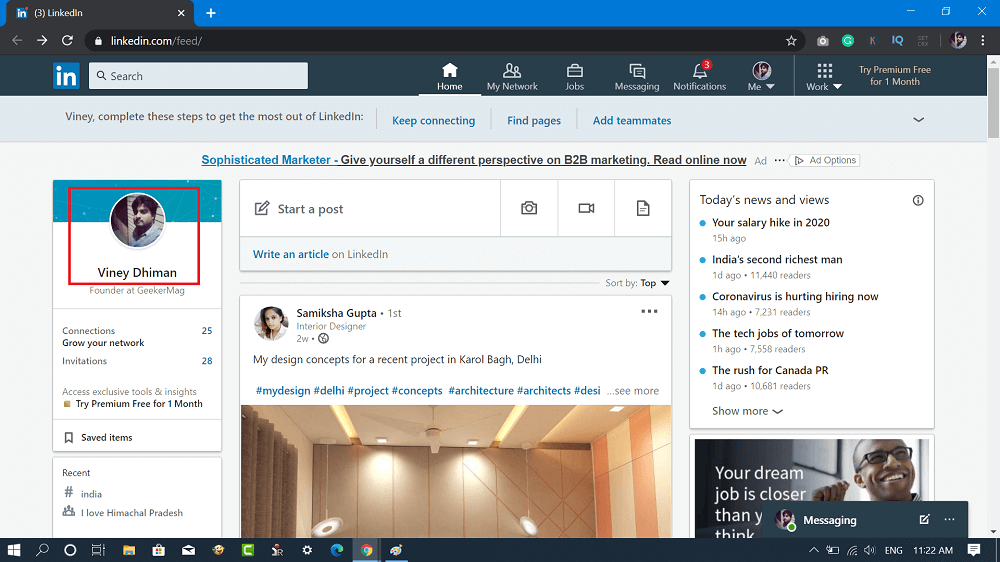
Alternatively, you can also click on the down arrow next to the ‘me’ tab available in the menu bar. Now from the options click on the ‘View profile‘ link.

3. Here on the Profile page, head over to About section and click on the ‘Edit‘ (pen icon) available on the right side.
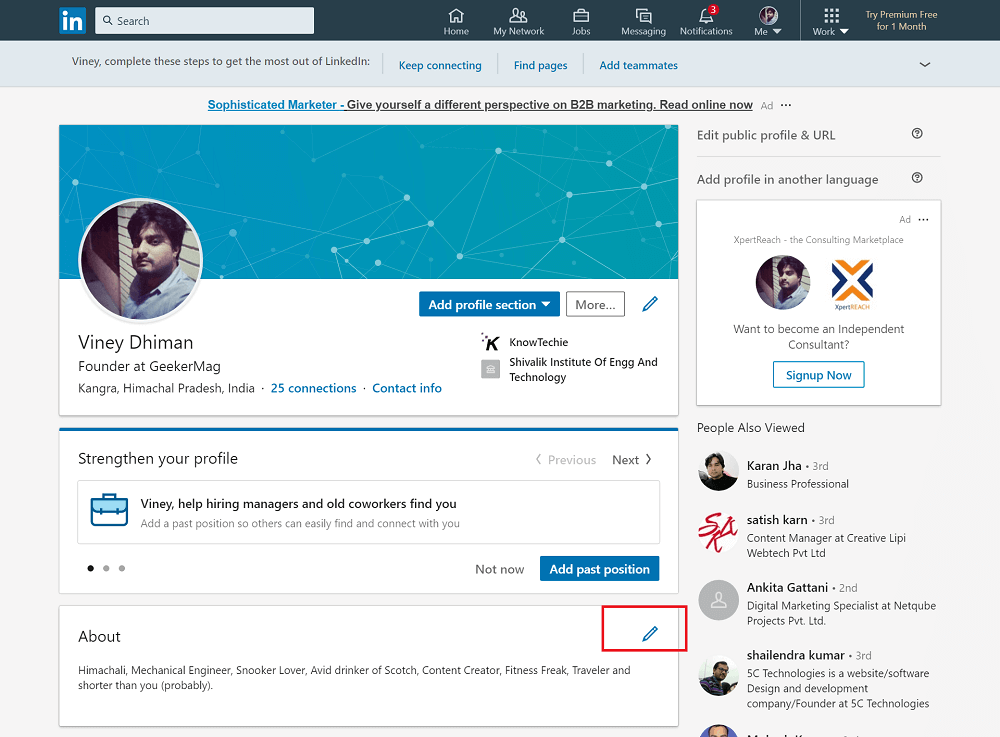
A quick ‘Edit about‘ dialog box will open. Here, you will find an option to add a Summary accompanied by the Upload and a Link button.
In the Summary section simply type ‘Resume‘ or a little summary of your professional skills, achievement certificates, and academic & professional qualifications.
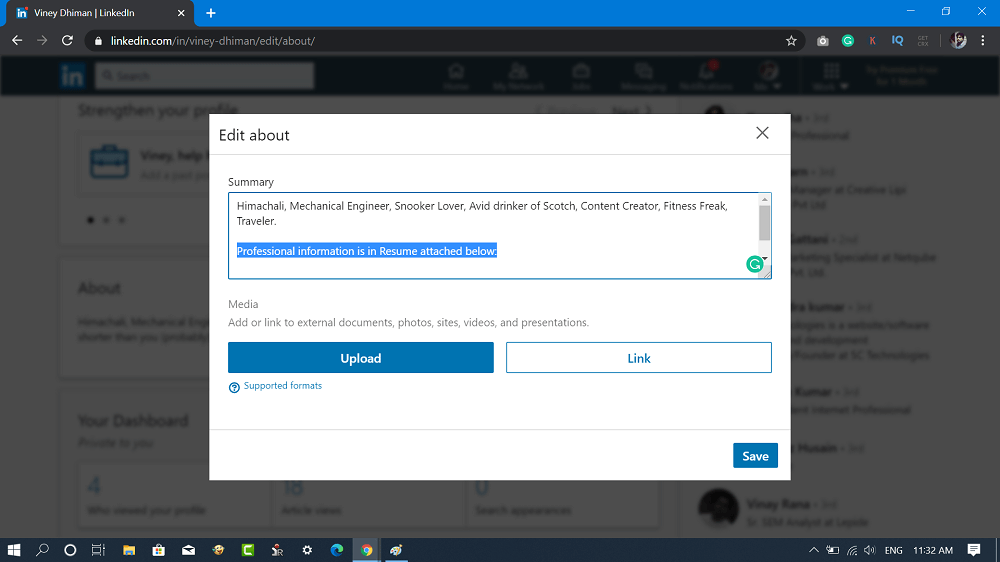
After that click on the ‘Upload‘ button, this will launch the Open windows. You need to navigate to the directory where you have placed the resume.
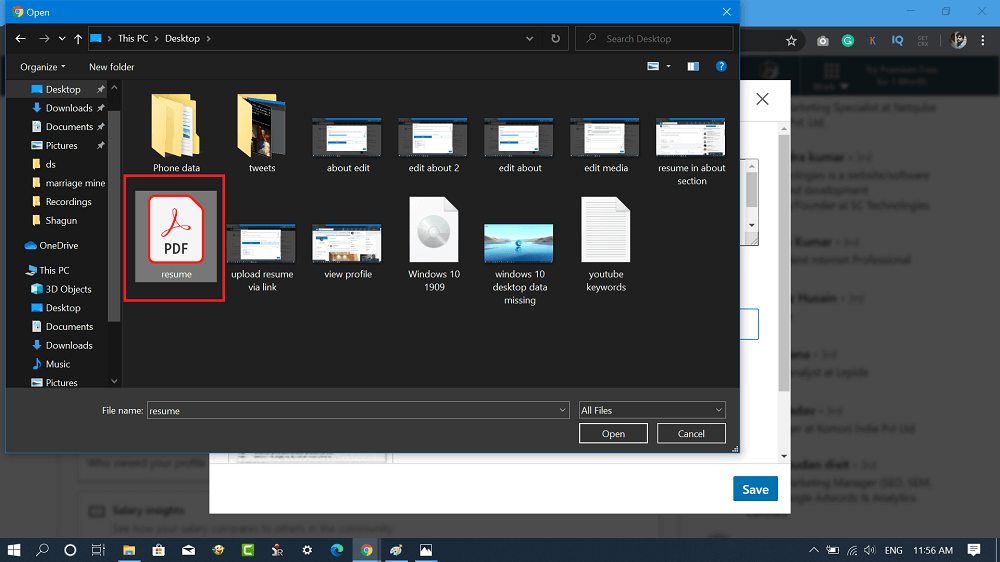
Make sure, your resume is in PDF, WORD, file format for a better experience. For more details about the file, formats visit this page.
Before finalizing the upload, the Edit Media dialog will open showing you the preview of the file so that you can make final changes before making it live.
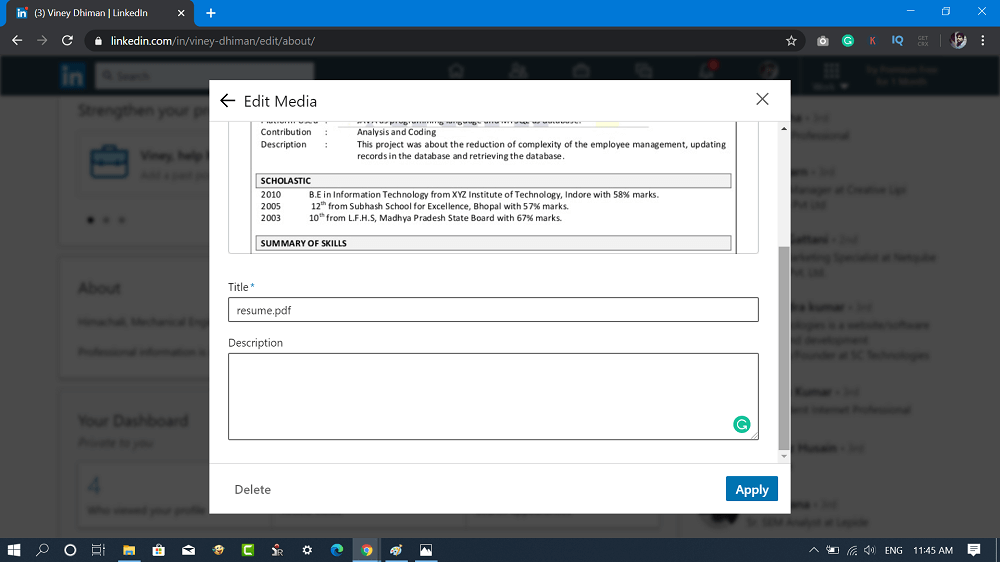
Here, you can Edit the Title, Add description, and even Delete the file if you find anything wrong.
Once done, click on the ‘Apply‘ button. You will see Edit about dialog like shown in the following screenshot:

In case, you have created an online resume, then you can also upload it using a resume link. Click on the Link button, copy-paste the link and then click Add button.
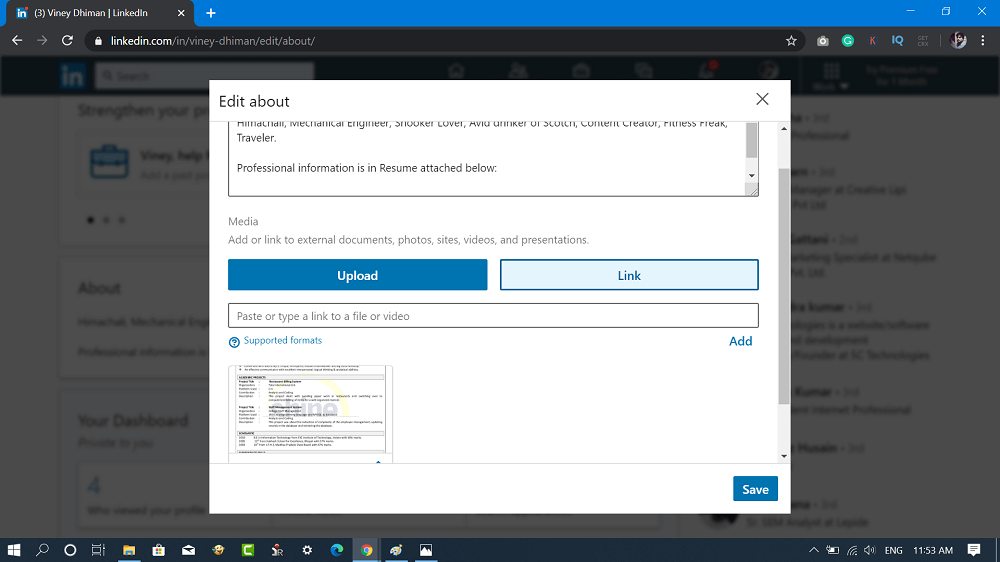
Note: In case, you want to update your resume, then you can delete the resume file and following the same procedure add the updated resume file.
5. After uploading the resume, click on the ‘Save‘ button. This is how it is going to look in your profile. Any visitor can click on the preview to check the complete resume.
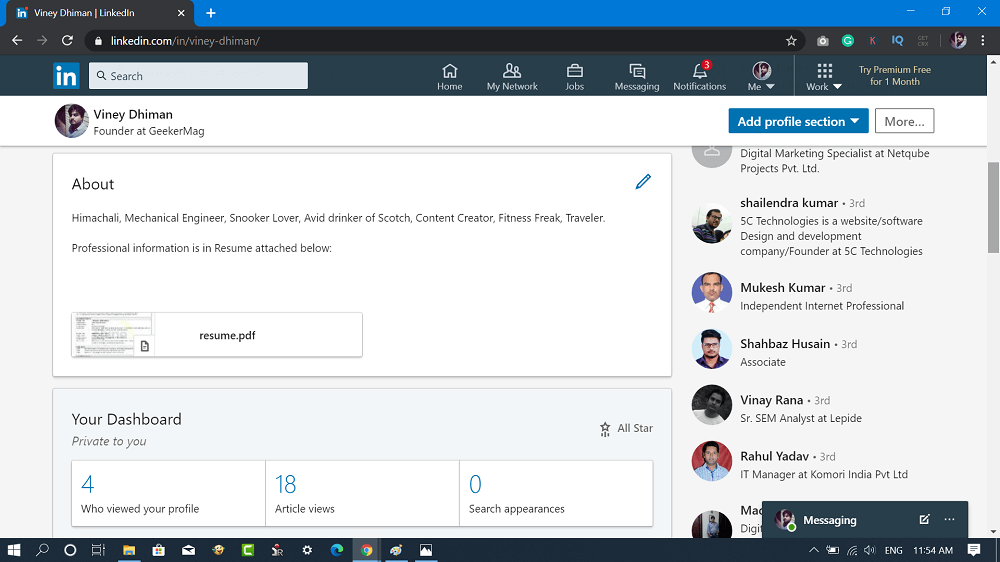
You might be interested in reading the following blog post about – How to Make Brochure on Google Docs
So this is how you can upload a resume on LinkedIn. Is this blog post useful? We would like to hear your opinion in the comments.



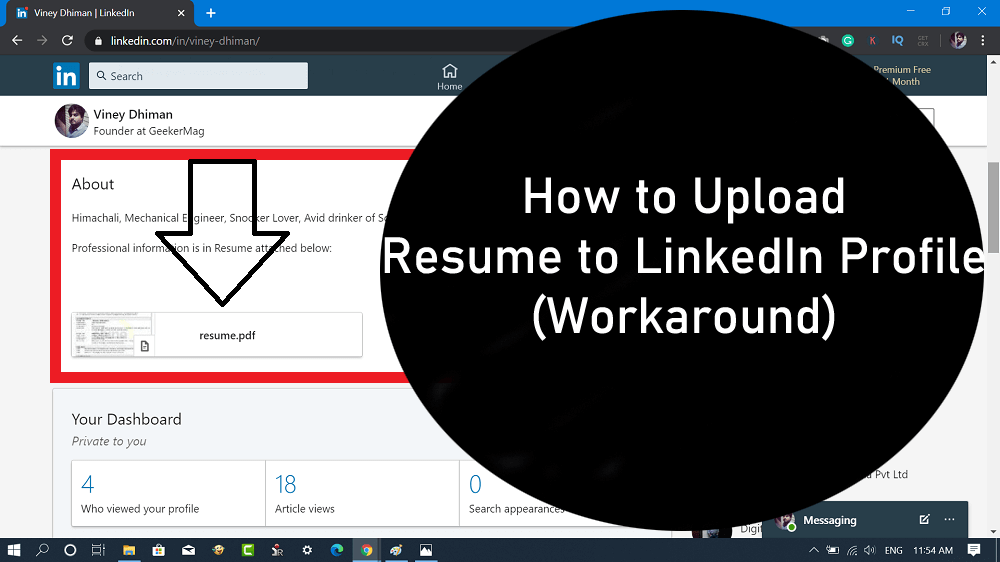



6 Comments
didn’t work for me…couldn’t get past step 4. there is no summary section on the bottom of the edit intro.
Not sure why that is.
Thanks for contacting us. I have updated the blog post, you can check how you can upload the resume. If you need further help, let us know 🙂
Didn’t work for me either on 3/1/2020. I do not have the media section or upload options.
Thanks for contacting me. Could you please share the screenshot of your Linkedin Profile page?
Hi Viney,
Saturday 25th April 2020, I too have nothing under the ‘edit about’ summary.
I have a screenshot available.
Is it because I am not a Premium user, or have Linkedin changed this again?
Regards Sarah
Hi Viney,
Sorry, I just found out how. The Media section is now under ‘Featured’ in the ‘Add profile section’, section, of your profile.
Abit confusing, but thanks for the detailed instructions so far.
Regards Sarah