Ever since its release, Windows 10 has created a huge buzz worldwide among its users as it was unanimously claimed to be the most customizable Windows OS to ever launch. This is true in all aspects.
Windows 10 is one of the most favored options when it comes to personalizing the desktop of the device. There are various options available, you can set a variety of HD desktop backgrounds, use a 4K theme for Windows 10 provided by Microsoft.
Apart from that, you can also set live wallpapers on Windows 10 desktop to make it fresh. If you land on this page, then it is highly possible that you’re looking for some cool live backgrounds for your desktop, right?
Best Live Wallpapers for Windows 10
To help you out, we decided to cover this blog post, featuring a list of 9 live wallpaper software to turn your boring, stagnant PC wallpaper into awesome and interactive live media:
Note – Instead of covering Live wallpapers, we have covered programs that offer users various live wallpaper instead of just one live wallpaper.
1. Rainmeter
When it comes to desktop customization, Rainmeter is one of the best desktops customization software available on the internet.
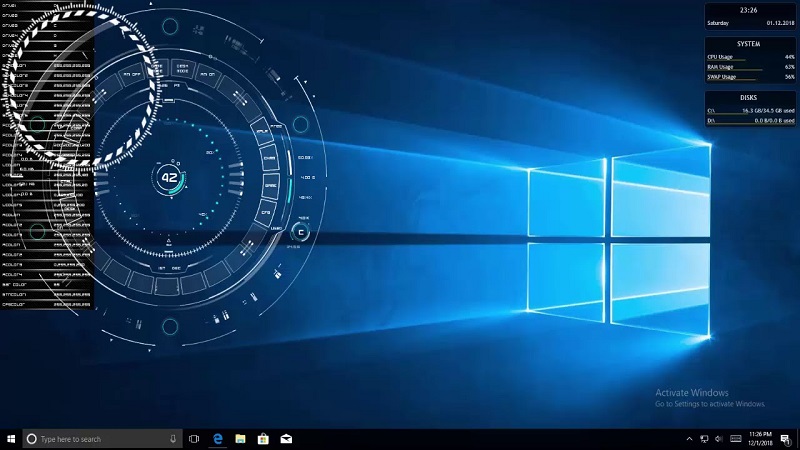
Rainmeter is a free program available for Windows OS that allows users to create and display customizable desktop widgets called skins that display information on the screen which includes System monitors, RSS Readers, Audio Players, Weather widgets, application launcher, and even more.
Although it’s not exactly a live wallpaper program. In case, if you have good customization skills, then with the help of Rainmeter skins you can not only turn your desktop to life but you get a little more.
You can check our previous blog post on how to install Rainmeter skins on Windows 10, and a list of the best rainmeter skins.
2. Wallpaper Engine

Wallpaper Engine lets you decorate your desktop with live graphics and media wallpapers, including both audio and video. It supports 2D and 3D animations along with multi-monitor system support. It even integrates graphics as wallpapers using videos and websites. Wallpaper Engine further offers hotkeys for programs and complete integration with Steam. It provides an array of diverse settings for controlling quality and performance.
Wallpaper Engine provides support for MP4, AVI, and WMV for videos and JPEG, PNG, GIF, and BMP for images. It lets you additionally create and add your wallpapers and explore its library for wallpapers with search and filter available for an advanced search methodology. Wallpaper Engine is built to be easy upon your system resources and reduces consumption by optimizing its functionalities.
3. Stardock’s DeskScapes

DeskScapes probably has the most extensive library of live wallpapers of all the websites on this list. It can effectively liven up your otherwise tedious desktop into an intriguing backdrop with animated images and videos made even better with the powerful effects that DeskScapes offers. It creates animated wallpapers with the output file with a “.dream” extension.
Its features include its plethora of special effects which you can use to turn your images into cool wallpapers. These effects provide different coloring options to improving the aesthetic of your desktop background. It has multi-monitor support and provides an easy-to-use, user-friendly interface that responds swiftly enough to user commands. You can either avail of its 30-day free trial version or buy a plan starting at $6.23.
4. RainWallpaper

RainWallpaper is an automatic wallpaper organizer that puts itself into effect right after you install it. It sets up an animated theme and skins across your windows and integrates into other programs too. RainWallpaper is armed with a smart and user-friendly interface that is pretty responsive and lag-free and is never a burden on your system resources.
It is equipped with an in-built wallpaper editor that lets you create live images from scratch or edit existing ones stored on your computer. The live wallpapers it creates are heavily customizable and features sound effects that can be controlled by mouse clicks. RainWallpaper supports higher-quality videos for its wallpapers such as MP4, WMV, and WebM and stagnant wallpapers via HTML.
5. WinDynamicDesktop
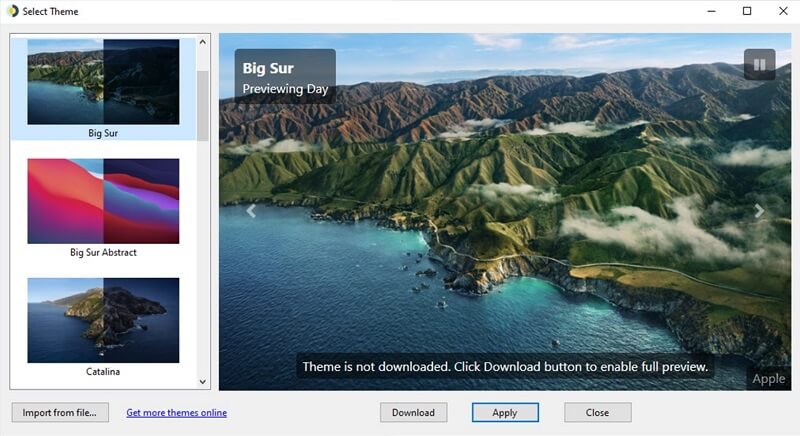
One of the most famous apps providing live wallpapers, WinDynamicDesktop stands out easily since it’s the only live wallpaper app that alters its looks according to time of the day, providing you with a crude idea of what the time might be just by looking at your desktop. It makes use of your system’s location data to calculate the time of the day and uses that information to alter its wallpapers accordingly.
It lets add your media and set timers and location suiting your preferences as well as your lifestyle. It is free to use and available as a native app in the Microsoft Windows Store.
6. Lively Wallpaper
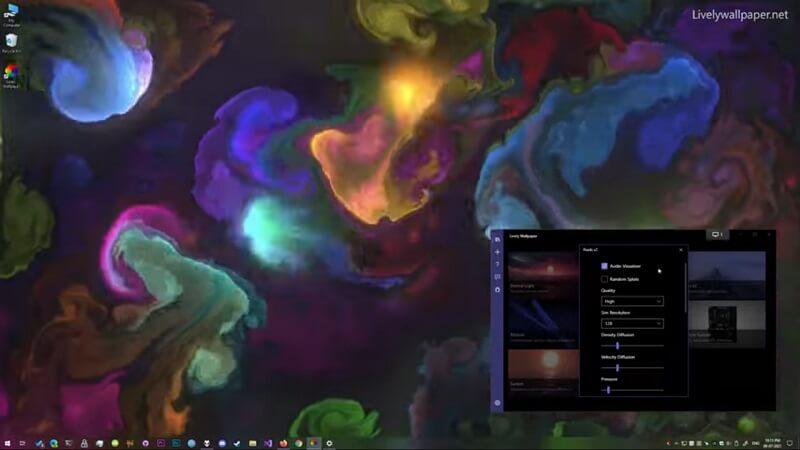
If you are looking for premium live wallpapers but don’t want to spend money on them, Lively Wallpaper is for you. It is a free alternative to Wallpaper Engine and easily triumphs with features like webpages as wallpapers and multi-monitor support. Lively Wallpaper lets you set dynamic animations as your desktop wallpaper.
It is free, open-source and a reliable option that makes use of GIFs, videos, and webpages to set your desktop wallpaper. Besides the aforementioned multi-monitor support, Lively Wallpaper even supports various aspect ratios including ultra-wide aspect ratios and HiDPI resolutions. It is also packed with an extensive library that offers image resolutions of up to 4K.
7. Wallpaper Waifu: Gaming Wallpapers
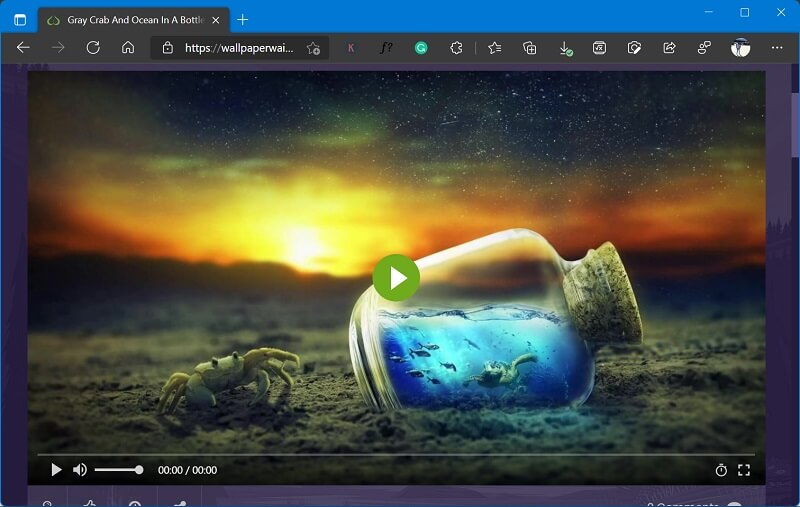
Waifu is a platform offering free animated gaming wallpapers that is a gold mine for anime enthusiasts. Nevertheless, Waifu has a huge library and thousands of live wallpapers to choose from even if you are not into anime. Its in-built library houses thousands of awesome wallpapers to choose from.
However, WallpaperWaifu does not have an app of its own, which you might use to apply wallpapers on your desktop. Waifu is your one-stop option if you are looking for gaming wallpapers.
8. MyLiveWallpapers: Live Anime Wallpapers
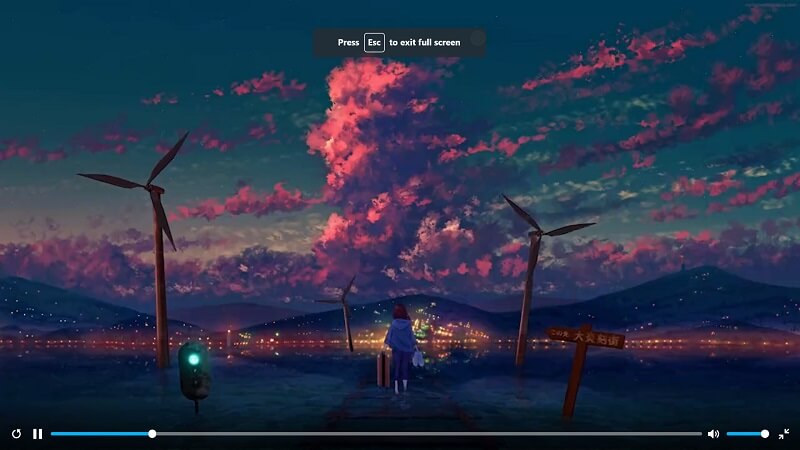
MyLiveWallpapers has a comprehensive library of wallpapers of various categories from anime to nature. It features an interface similar to that of Waifu but it has way more options and offers greater compatibility. Its list of animated wallpapers runs long and it is even supported on your mobile device.
MyLiveWallpaper is best suited for anime lovers as its large library of live wallpaper has categorized sections of several anime.
Apart from these live wallpaper software for Windows 10, there are quick workarounds that you can use to set Live wallpapers.
9. Use Videos as Live Wallpapers using VLC
VLC is a well-known media player which you can make use of to create live wallpapers. The VLC media player comes with a Wallpaper tool that can help you to create and set live wallpapers on your Windows 10. So, follow these steps in order to get live wallpapers:
1. Open any of your videos on the VLC media player that you want to use as a live wallpaper.
2. After that click on the ‘Video‘ button available in the toolbar. Now, a drop-down menu will appear, click on the ‘Set as Wallpaper‘ button.
While VLC is more popular for being one of the most versatile media players, it is quite an effective tool to set a live wallpaper to your desktop.
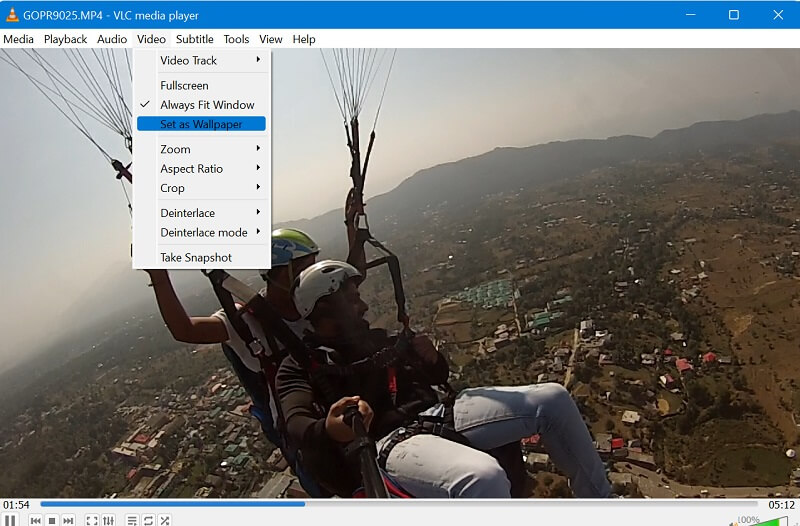
It’s really a simple process, however, the VLC media player is not ideal to create live wallpapers, there are possibilities that your computer can encounter performance issues.
10. Use Video as Wallpaper in Windows 10 using Plastuer
Plastuer is a Windows application for setting visual media such as GIFs, videos, and webpages as your desktop wallpaper. Of all the live wallpaper software solutions listed here, Plaster is the rare tool that is equipped with pretty unique features and functionalities that makes it stand out from the rest.

Plastuer makes use of advanced tools to let you create interactive, live desktops for a price as low as $5.00. However, the developers at Plastuer let you pay your suitable price for their application. Plastuer may prove to be a little complicated to use if you make use of its advanced tools but it is quite easy to operate if you stick to the basic operation and functions.
You can check out our previous blog post on How to Set Video Wallpaper in Windows 10 using Plastuer.
So these are some of the best live wallpapers that you can try in Windows 10. We always love to read about user’s recommendations, so if you have any favorites or recommendations, then feel free to share with us in the comments.





