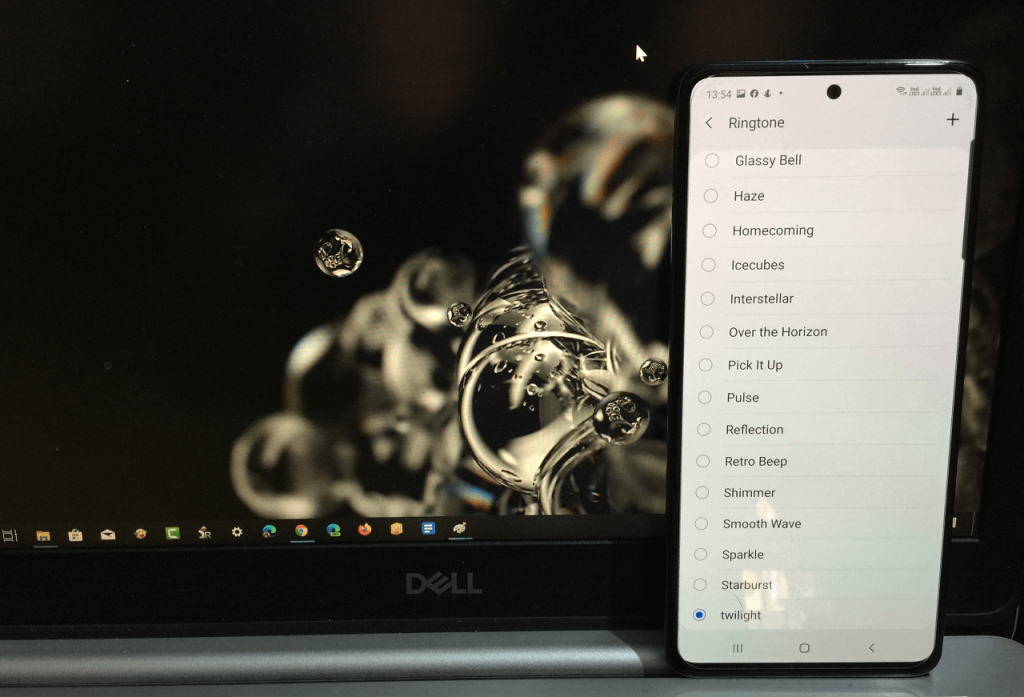The following blog post has instructions on how to set custom ringtone on Samsung Galaxy A51 accompanied by settings custom ringtone for particular contact.
Out of the box, Samsung Galaxy A51 comes with a pre-loaded ringtone accompanied by an option to set custom ringtones. In fact, setting a unique custom ringtone or song will make you stand out from the crowd.
Set Custom Ringtone on Samsung Galaxy A51
In case, you have recently purchased Samsung Galaxy A51 and don’t how to set custom ringtone on your device, then here’s how you can set your favorite song as ringtone.
1 . On your Samsung Galaxy A51, launch the Settings app and then tap on Sounds and vibration.

2. Here, you need to tap on the Ringtone and then select the SIM card for which you want to select a custom ringtone.

3. Next, you will get list of stock ringtones. Here, tap on the Add (+) icon available on the upper right corner.

4. In the Sound picker screen, you will get list of all ringtones and songs which you have download on your phone.
Note: Make sure, you have downloaded the song or custom ringtone which you want to set as your device ringtone.
5. Here, tap to select the song or custom ringtone and then tap Done. Instantly, it will set as your device ringtone.
Also, the same song will start appearing on the ringtone screen. You can check the following video for a clear idea:
Custom Ringtone for Contact
In case, you want to set a custom ringtone for a particular contact, then here’s how you can do that:
Head over to particular contact for which you want to set a custom ringtone.
Next, you need to tap on the Edit (Pencil) icon. Here, tap on the View more and then head over to Ringtone section.
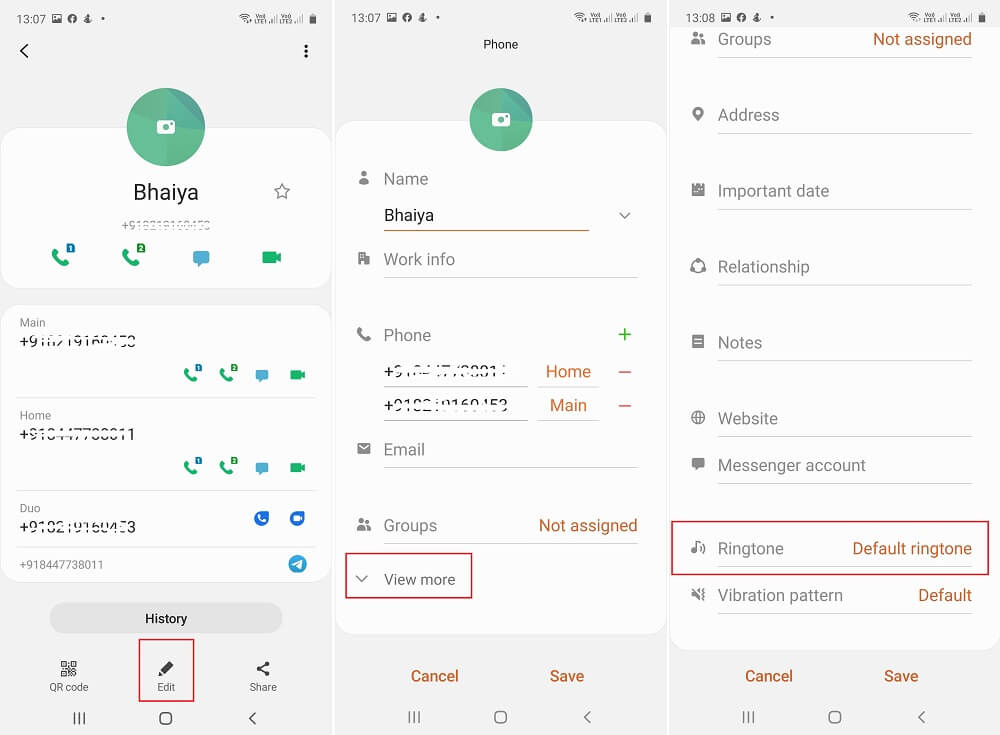
You need to tap on the Default ringtone. Again you will get a list of all the ringtones. Now using the same steps discussed above.
Once done, save the contact.
Ringtone apps for Samsung Galaxy A51
Apart from that, if you’re looking for some Ringtone apps for Samsung Galaxy A51 so that you can create ringtones of your choice, then check out following apps:
Zedge
Zedge is one of the cool ringtone apps for Android. It offers an extensive catalog of ringtones, notification sounds, alarm sounds, and even more for your phone.

You need to search the ringtone, no matter its game background, song, or unique sound. It will definitely appear in search results of ringtone. Just preview the ringtone and if you find it cool, set it.
Funny Ringtones
Funny Ringtones offer some of the most interesting, high-quality, and unique ringtones. It allows users to set ringtone for incoming calls, alarms, text messages, and for particular contact.

The application is worth trying for the users who particular looking for Funny ringtones.
What is the default ringtone you’re using for the Samsung Galaxy A51 device? We would like to know the names in the comments.