Want to know how you can clear cache, cookies, and or browsing data in Microsoft Edge Chromium? The blog post has instructions on how to do it.
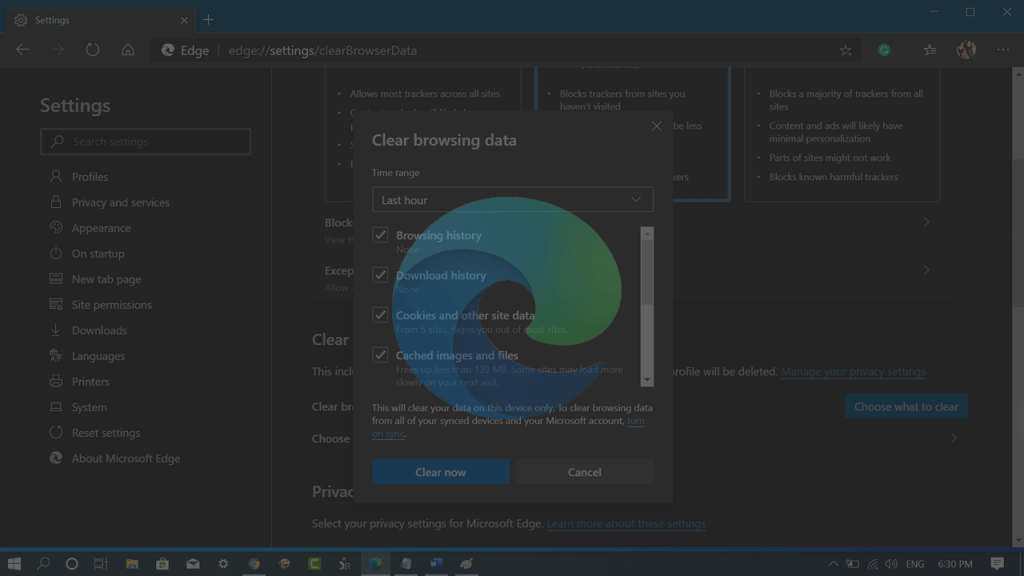
Microsoft Edge Chromium stable version is already available on the internet and some users have already started using it. Like any other browser, the new Edge browser also collects and keeps your data on the device, like cache, cookies, browsing history, and other things to make your browsing experience better and fast.
Although, companies always assure that they keep the browsing data just for providing users better browsing experience. But it is always good to delete everything after finishing your browsing session.
Clearing browsing data in Edge Chromium is very easy, but some users maybe don’t know where the same option is available. If you have made up so far, then you’re one out of them for sure. In this blog post, we will guide, step-by-step instructions on how to do it.
Check out – How to Enable & Use ‘Super Duper Secure Mode’ in Microsoft Edge. The feature when enabled will disable the JIT (Just-in-time) in the JavaScript V8 engine to make the browser safe
How to Clear Browsing Data in Microsoft Edge Chromium
Launch Microsoft Edge Chromium browser.
Next, click on the (…) “Setting and more” icon available on the upper right corner and select Settings.
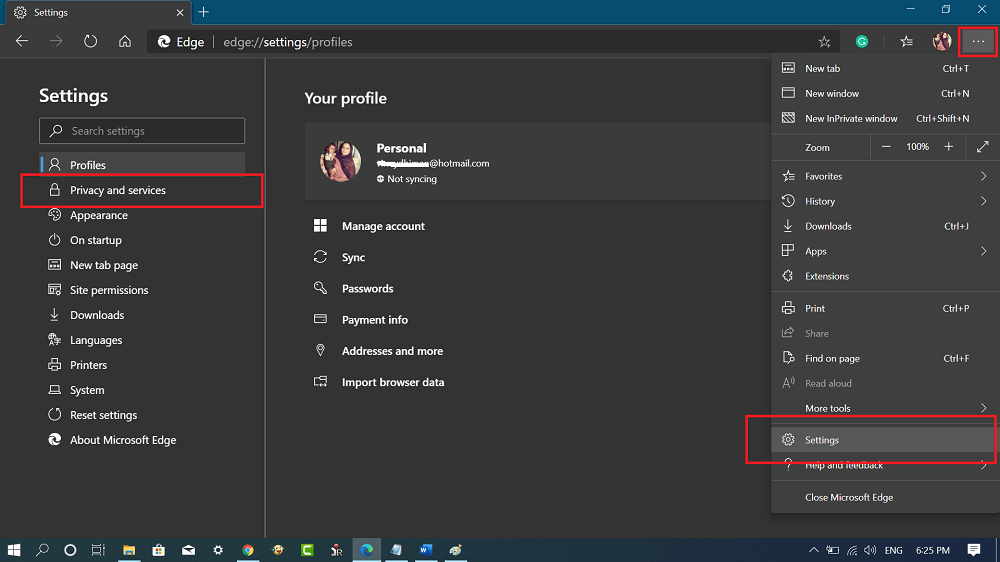
In the Setting page, you need to switch to the “Privacy and services” tab available on the left side.
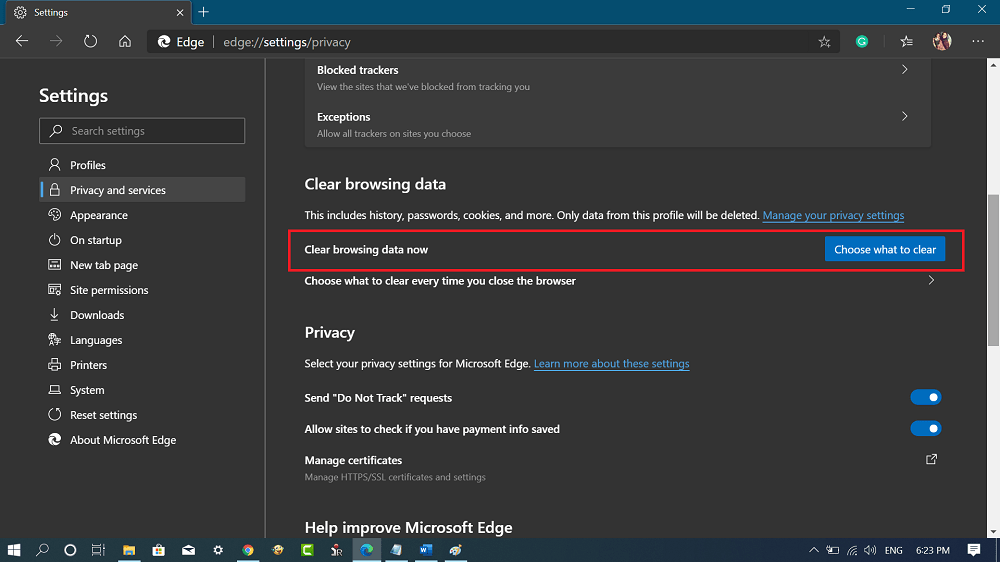
Now on the right side, head over to the “Clear browsing data” section. Under this, you will find an option that reads “Clear browsing data now“, click on the “Choose what to clear” button available next to it.
Clear browsing data dialog box will option with various options, here you need to check the boxes which you want to clear and then click on Clear now button.
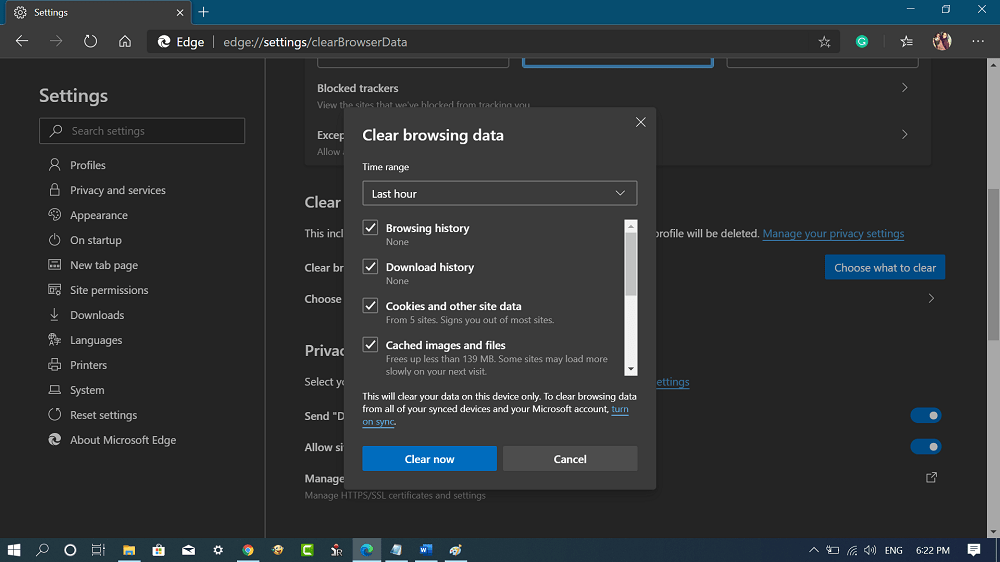
Alternatively, you can reach the same page, by visiting this address: edge://settings/clearBrowserData
With default settings, the boxes for Browsing data, Download History, Cookies, and other site data, Cached images and files are checked. After these options, you will find other options too. It’s all your choice what you want to clear from your browsing data.
Like Internet Explorer and Classic Edge, the companies Chromium-based Edge browser also has the option that gives you the power to clear browsing data automatically when you close the browser.
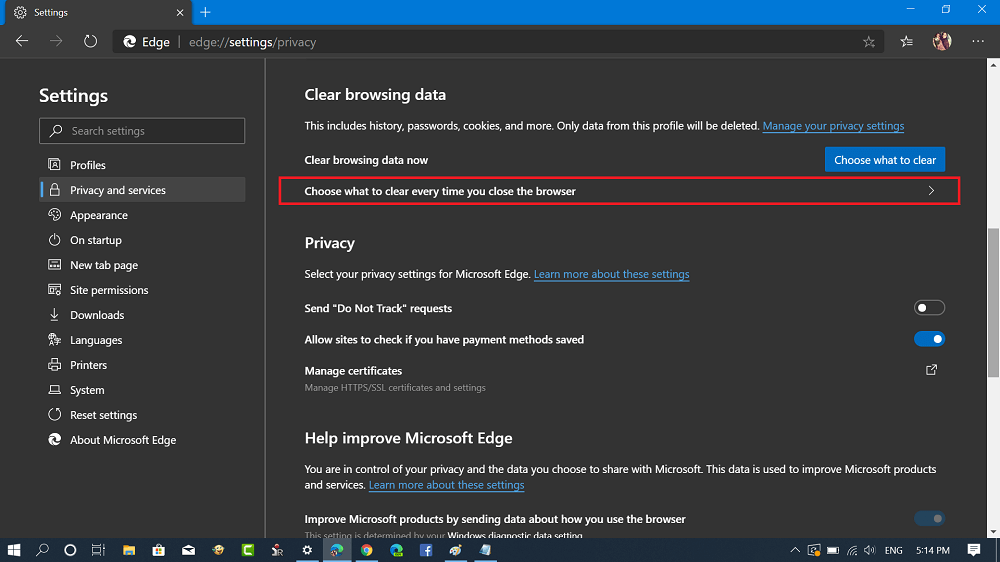
To take advantage of this feature, you need to click on the “Choose what to clear every time you close the browser” link available right below Choose what to clear now option.
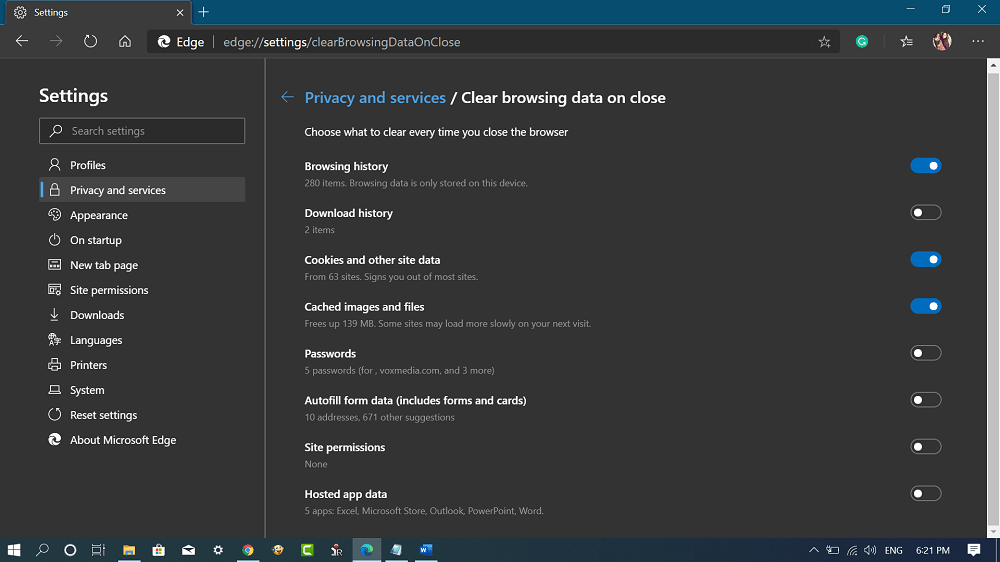
Alternatively, you can reach the same page, by visiting this address: edge://settings/clearBrowsingDataOnClose
On the next page, you will find different options, here you can toggle on the options which you want to clear automatically when you close the browser.
So this is how you can clear browsing data in Edge Chromium. Why don’t you try this tutorial and let us know via comment if it helps?





