Windows 11 keeps asking to set up a Windows Hello Pin is another issue reported by various users. Affected users receive a Setup a Pin dialog to use Windows Hello to open programs like Outlook or similar apps, or the message appears in the Windows security app under Account protection.
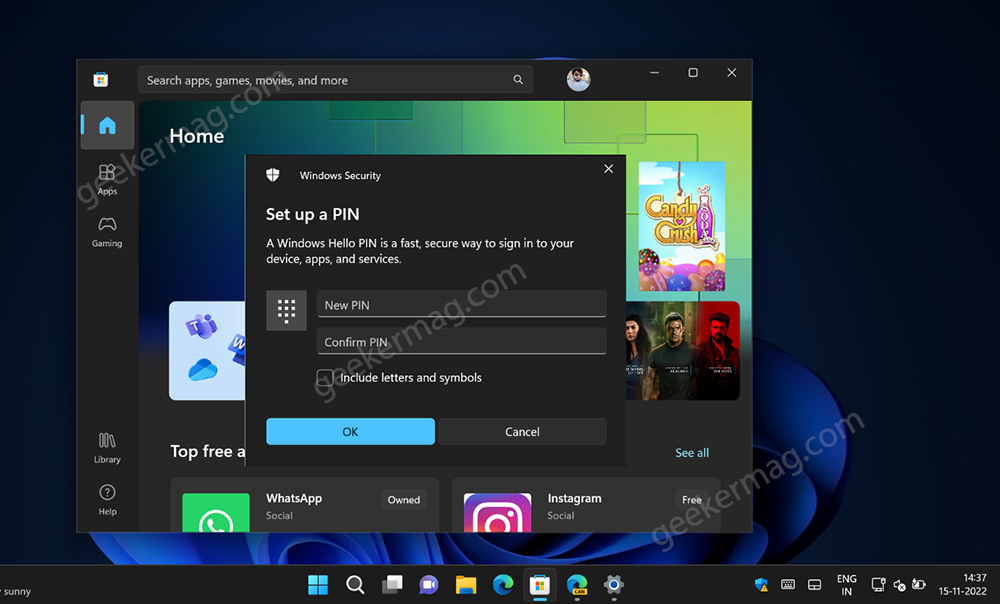
It’s one of the annoying issues because users who’re seeing a prompt to set up Windows hello Pin have set up the PIN already. As per the reports, users seeing facing this issue after upgrading to Windows 11 Version 22H2 and Windows 11 version 21H2 Update.
Fix: Windows 11 Keeps Asking to Setup a Windows Hello Pin
If you landed on this blog post, then it’s highly possible that you’re facing the same issues, right? Don’t worry! In this blog post, we have covered possible solutions that might help you in fixing Windows 11 Setup PIN issue.
Reset Settings App
You may encounter this issue due to the Settings app. So try to reset the Settings app in Windows 11. And check if this fixes the problem.
Dismiss From Windows Security
Sometimes dismissing the message from the Windows Security app, fix the issue. Here’s how you can do that:
Open the Start Menu by pressing the Windows key, search for Windows Security and open it.
On the right side, you will see an option called Account Protection.

Affected users will see a message “Setup Windows Hello for faster, more secure sign-in” accompanied by Dismiss button. Click on it, and this should fix the issue.
Clear Content on NGC Folder
The NGC folder contains all the PIN-related information and if the data inside this folder is corrupt, then it’s highly possible that Windows Hell start behaving abnormally and showing Setup a Pin prompt is one of them.
You can clear the data inside the NCG folder to fix the issue. Here’s how you can do that:
First of all, you need to Show the hidden files option in Windows 11.
Navigate to following location: C:\Windows\ServiceProfiles\LocalService\AppData\Local\Microsoft, and try to launch NGC folder.
If you’re unable to launch the folder, then try to take ownership of this folder (the process is the same for Windows 11 as well)
Select all files inside the folder and delete them.
Disable Windows Hello Prompts
Although it’s not recommended solution if you’re annoyed by the Windows hell setup message and nothing helps in filing the issue so far, then you can disable Windows Hello Prompts using a registry hack. Here’s how you can do that:
Open Start Menu, and search for Registry Editor. Click on the very first option that appears.
In the Registry Editor window, head to the following address-
Computer\HKEY_LOCAL_MACHINE\SOFTWARE\Microsoft\PolicyManager\default\Settings\AllowSignInOptions
Here, double-click on the Value DWORD.
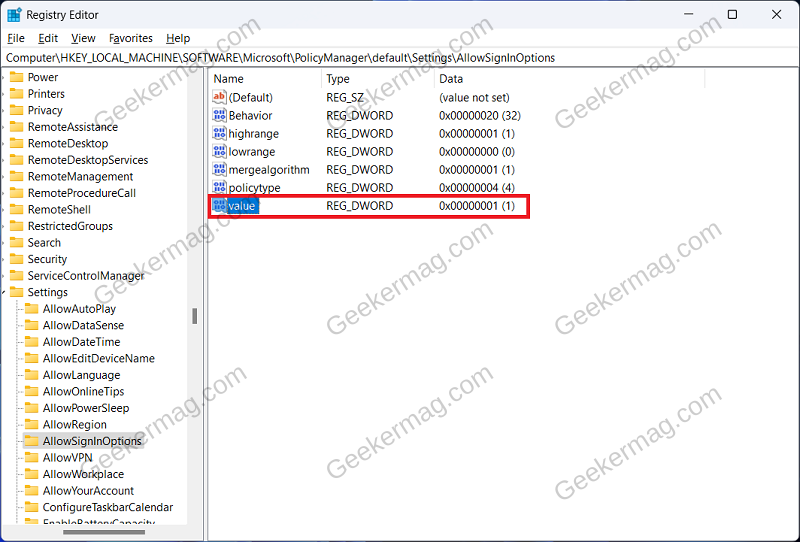
Change the Value Data to 0 and click on OK.
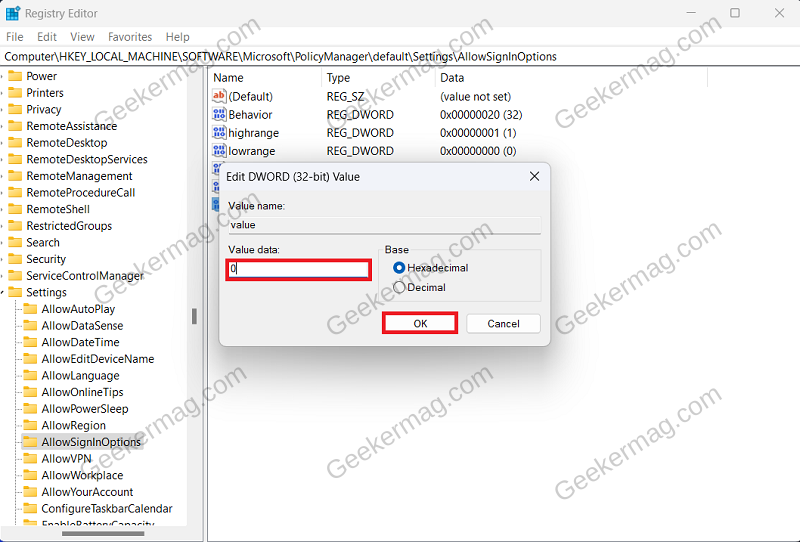
Close Registry Editor and restart your PC to save changes.
Repair, Reset, or Reinstall
If nothing helps in fixing the issue, then a final solution that we recommend every user is to either Repair Install Windows 11, or if it fails, then Reset Windows 11, and if that also fails, then reinstall Windows 11.
So this is how you can fix the “Windows Hello Set up a PIN issue” in Windows 11. Why don’t you try these solutions and let me know in the comments which solutions help you in fixing the issue?





