Download Bar missing, disappeared, or not showing in the New Chrome UI Refresh, fret not! You’re not alone. The blog post has instructions on how to get the download bar back on Chrome.
Over the years, Chrome displayed downloaded files in a Download Shelf, a bar that appears on the bottom of the screen. With the release of New Chrome UI Refresh 2023, the Download bar is replaced with a new Tray UI and it now appears on the toolbar.

However, in their pursuit of constant improvement, Google occasionally introduces changes to the browser’s layout and features. It is possible that the New Download Tray UI might not suit everyone’s preferences and some users may wish to restore the traditional download bar.
How to Restore Download Shelf in Chrome from Top to Bottom
If you landed on this blog post, then it’s possible that you also want to restore the Download Shelf at the bottom of the Chrome browser, right?
Earlier, it was possible to restore the download shelf using the “Enable Download Bubble” feature flag, but later company removed it from the Experiment flags page. But don’t get disappointed as it’s still possible to disable the download bubble and restore the download shelf using another trick.
So let’s learn the trick:
Click on the Search icon and type Chrome, when it appears in the search results, right-click on it and select Open File Location. This will open the Programs folder.

Here, locate the Google Chrome shortcut. Now right-click on it, and select Properties.
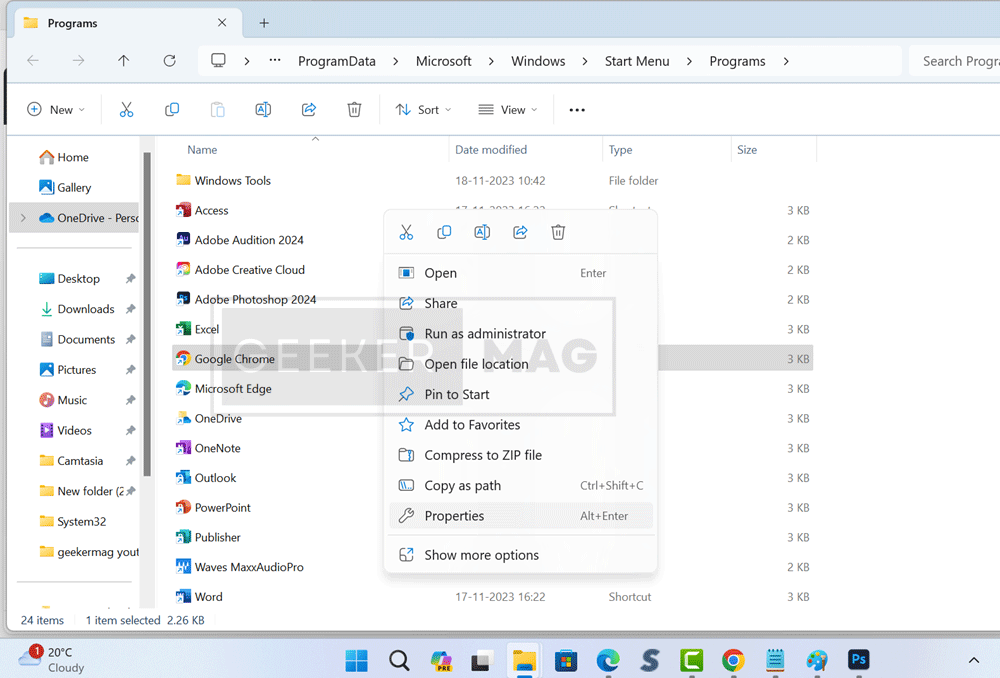
In the Properties windows, under the Shortcut tab, locate the Target section.

In the space provided after “chrome.exe,” you need to add this command: --disable-features=DownloadBubble.
After that, click on the Apply button. If you see this dialog box, click OK and then click OK to apply the changes.
Close the Chrome browser, and if you have pin Chrome on the Taskbar, then unpin it.
Now open Chrome browser and try to download anything. This time, the downloaded file will appear on the download shelf at the bottom of the screen.
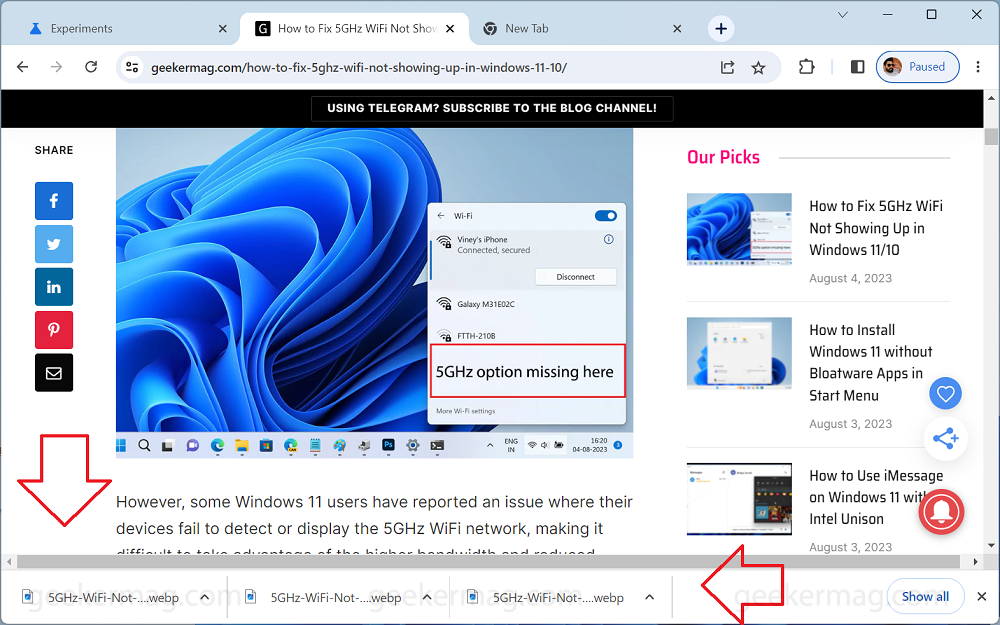
By enabling or disabling the “Enable download bubble” flag in Chrome’s experimental features, you can effortlessly switch between the top and bottom positions for the download shelf. But there’s the possibility that Google may remove this feature in the future.
Disable Chrome Download Button and Restore Download Bar (YouTube Video)
What is your opinion about Chrome’s New Download Tray UI? Did you like it or want to restore the traditional download shelf? Let us know in the comments.
Frequently Asked Questions
Why did my download shelf disappear in Chrome?
Google Chrome recently updated its download UI to a new tray design. This means that the download shelf, which used to be located at the bottom of the browser, is now gone. If you prefer the old download shelf, you can still restore it by following the steps discussed in the post.
Can I still access my downloads if I don’t have the download shelf?
Yes, you can still access your downloads even if you don’t have the download shelf. To do this, click on the Downloads icon in the toolbar. This will open the download tray, where you can see a list of all your recent downloads. You can also click on the Show all downloads button to see a complete list of all your downloads.
What is the difference between the download bubble and the download shelf in Chrome?
The main difference between the download bubble and the download shelf in Chrome is their location. The download bubble is a small, floating window that appears at the top right corner of the browser when you start a download. The download shelf is a larger, persistent panel that is located at the bottom of the browser.
How do I troubleshoot problems with the download bubble in Chrome?
If you are having problems with the download bubble in Chrome, you can try the following:
1. Restart Chrome.
2. Clear your browser’s cache and cookies.
3. Disable any extensions that you are using that might be interfering with the download bubble.
4. Reinstall Chrome.





