Earlier, Microsoft showcased the Vertical Tab feature accompanied by other features and give users a reason why they should switch to the Edge browser. At that time, most of the features discussed by Microsoft were upcoming feature lists.
Earlier, Microsoft was testing the Vertical Tabs feature of the Edge browser with limited users under controlled feature rollout. There was no flag or setting available in the browser to enable Vertical Tabs feature in Edge.
FYI Vertical Tab feature allows users to move tabs to a vertical list on the side to more easily scan, identify, switch between and manage tabs when there are many tabs open.
Use Vertical Tabs in Microsoft Edge
Launch Microsoft Edge and you will see the Vertical Tabs icon available on the upper right corner edge tab strip.
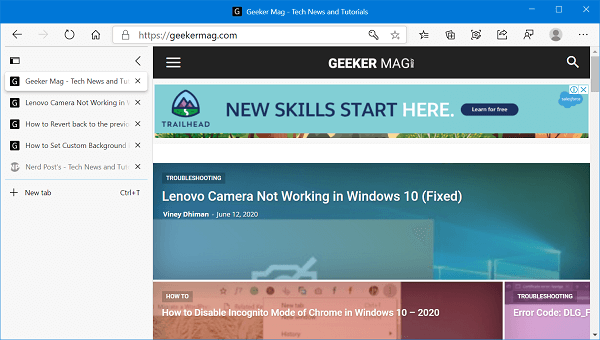
Clicking the icon will turn on Vertical tab and you will start seeing all the active tabs in on the left pane. From the tab, you can:
- See titles and access controls like mute and close,
- Reorder your tabs
- Drag and drop to rearrange tabs
- Collapse the pane if you want to focus on a particular page
You can check vertical tab feature in action:
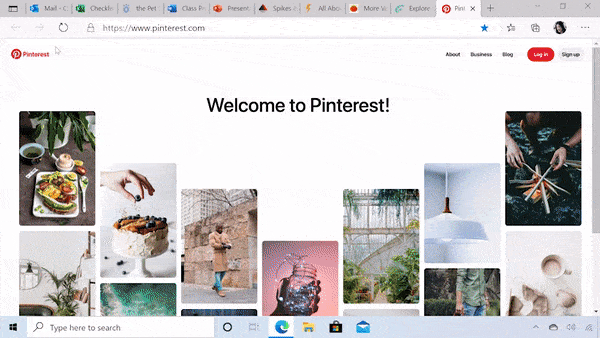
The purpose of adding the Vertical tabs feature in Microsoft Edge is to offer users a more streamlined navigation experience.
Pin Vertical Tab in Microsoft Edge (Left Side)
Out of the box Vertical Tabs collapse when you remove cursor from the panel. In case, you want the panel to appear all the time, then you can Pin it to the left side of the screen. For that,
Hover the cursor over the Vertical tabs panel to expand it, and then click on the Pin icon available on the upper right corner.

Doing this will Pin the vertical time it will appear all the time.
Hide Vertical Tabs in Microsoft Edge
Some users might not find the Vertical tabs feature useful and would like to hide it. Fortunately, it is possible, and here’s how you can do that:
Locate and right-click on the Vertical Tabs button on the upper left corner and from the menu select Hide from Toolbar.
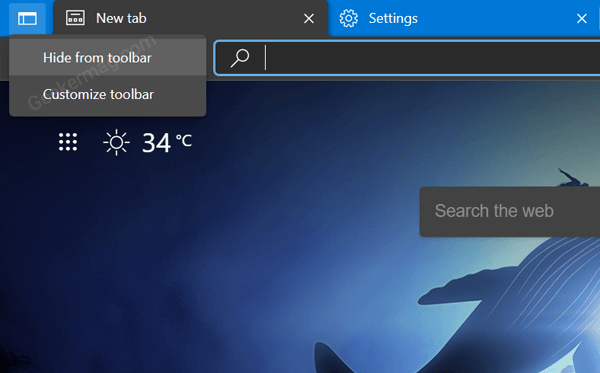
You can also hide vertical tabs from Edge browser appearance settings page. For that:
Click on the Ellipse (…) icon and select Settings.
On the left pane switch to Appearance tab and then on the right pane head over to Customize toolbar section.
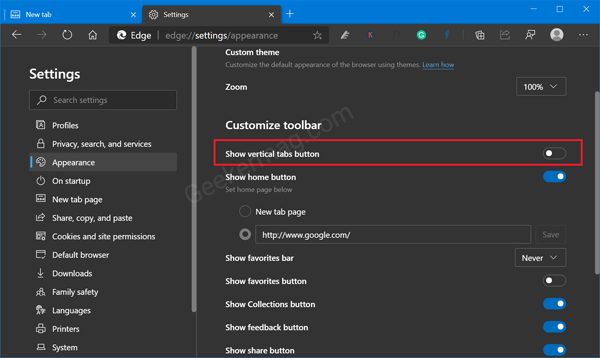
Here, you need to turn off the option called Show Vertical tabs button.
You can also use keyboard combination; CTRL + SHIFT +Comma for hiding Vertical tabs or switching between vertical and horizontal tabs.
Stop Vertical Tabs from Auto Expanding when Minimized in Microsoft Edge
Microsoft secretly added an option to the Edge so that the Vertical tabs panel doesn’t expand automatically when it is minimized. The option is useful when you only want to see Vertical tabs in tabicons mode. The feature is available in the latest Edge Canary build and rolled out under CFR
When Vertical Tabs panel expands automatically, you need to move the pointer to the border and click on it.
After that, press the CAPS Lock key. You can check following gif to learn how this option works:
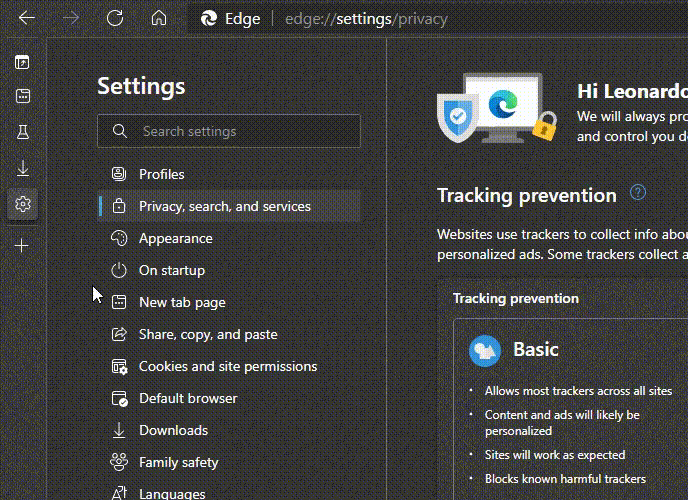
Of course, you can also resize the Vertical Tabs panel to a minimum width but, if for some reason you want it to remain minimized with only the tabicons visible, then you should this option a try.
Adjust Vertical Tabs Width in Microsoft Edge
With latest version of Edge Canary, it is now possible for the users to adjust the width of the Vertical Tabs. With resizable vertical tabs, users can quickly expand the tabs to check more information about active web pages.
When Vertical Tabs is enabled, you need to hover cursor on the Edge of the Vertical tab panel.
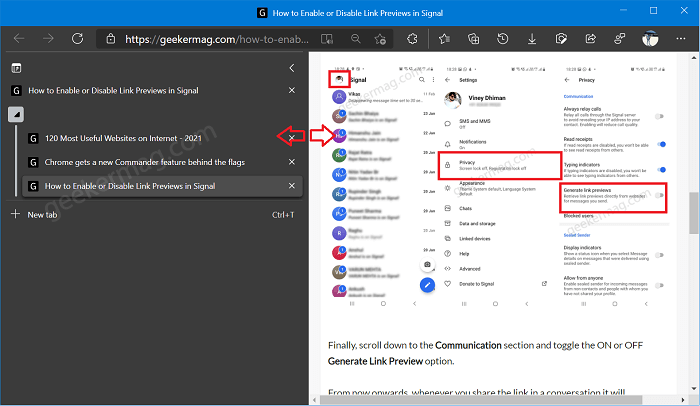
Next, press or click and hold the cursor, using Mouse or touchpad, and drag the border from left (narrower) to right (Wider). Keep on doing until you find the right width. You can adjust the Vertical Tab panel to half of the screen.
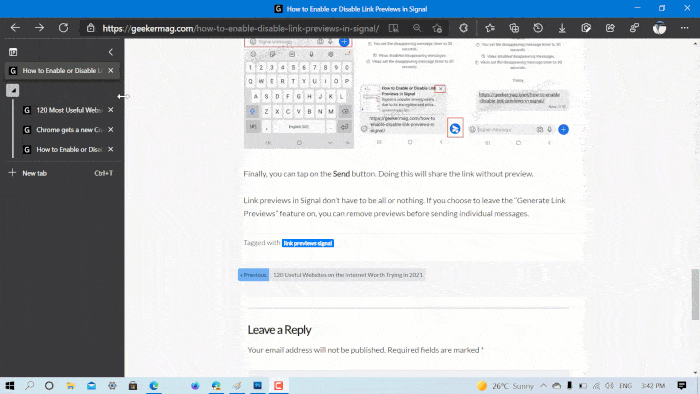
Whether you have pinned Vertical Tab or not, you can still change the width of the Vertical tab panel.
Hide Vertical Tab Title Bar in Microsoft Edge
Whenever you enable Vertical Tabs in Edge browser, it moves all your active tabs to the left panel, and the title bar of the active tab appears on the top of the screen. It looks weird. Fortunately, it is possible for users to hide Vertical Tabs Title bar in Edge Canary build 92.0.891.0
Launch Microsoft Edge Canary and then select Settings.
Switch to Appearance and then on the right side scroll down to Customize toolbar section. Here, you will find the option “Hide titlebar while in vertical tabs.” Move the toggle to ON position.
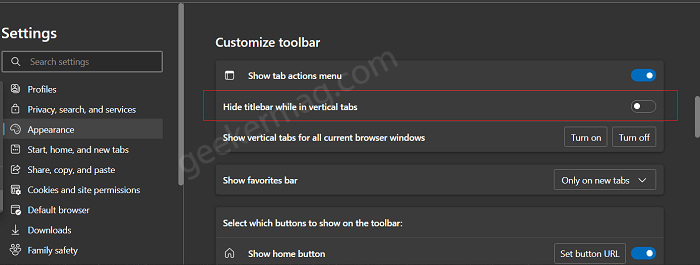
Alternatively, when you’re in Vertical tab mode, right-click on the tab of which you want to hide titlebar and select Hide title bar.
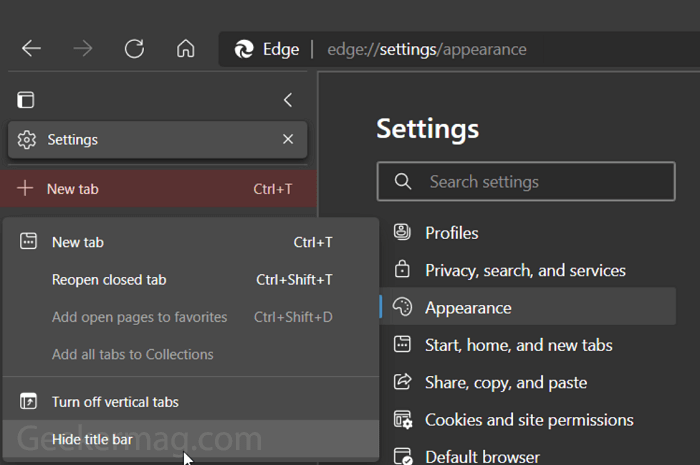
In case, this option is missing, then you can visit this flag address: edge://flags/#edge-vertical-tabs-hide-titlebar and using ‘Vertical tabs hide title bar‘ drop-down, change the settings from Default to Enabled.
This is how it looks like:
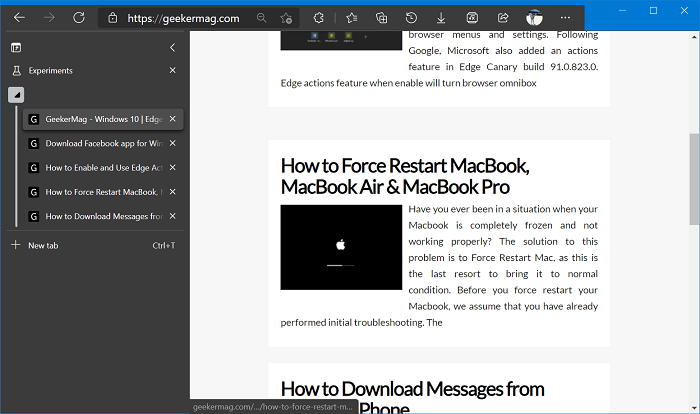
Search the Web from Vertical Tab Panel in Microsoft Edge
With Edge Canary build 90.0.810.0 it is possible for the users to search the web right from the vertical tabs panel. The feature is available out of the box and if you want to give it a try, there’s how you can do that:
Launch Microsoft Edge and make sure, Vertical Tabs panel is opened.
Now select the phrase or term you want to search and drag-n-drop it on the Vertical Tabs panel.
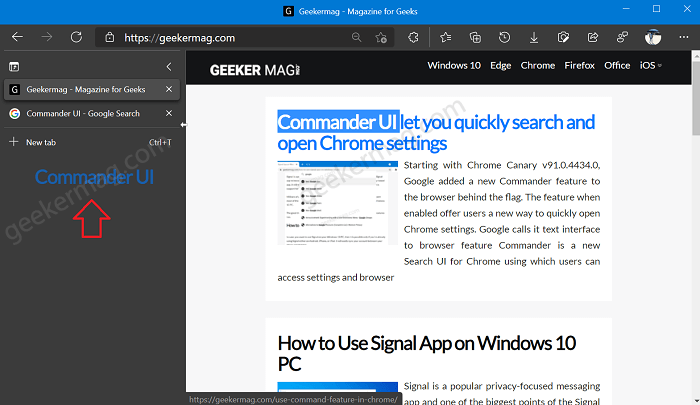
Doing this will instantly open a new tab page with search results for terms or phrases. The feature will use the default search engine of the Edge browser.
Apart from this Microsoft is already working on improving Vertical Tabs and in upcoming updates, it is possible that more features will be added.
Why don’t you check, if you’re lucky enough to get the Vertical Tabs feature in Microsoft Edge? If Yes, let us know your thoughts in the comments.






1 Comment
So it’s still an experiment flag in stable 88. But doesn’t that mean the feature is still unstable? lol