Facebook owned Instagram is testing desktop Direct Messages feature with users all across the globe. Here’s how to check if you get the feature.

Unlike Instagram app for Android and iOS, the web client lacks functionality to view and send direct messages. But after getting huge demand for the feature from fans the company finally decided to add the DM feature to web client.
Previously, Instagram was testing desktop DMs with limited group of people. Recently, the company was testing this feature with more people. Luckily, we get the DM feature in Instagram Web client.
You might be interested in reading – How to Watch Instagram Live Videos in Chrome
View or Send Instagram Direct Message from Browser
If you’re curious to get the feature, then here’s how you can check if you lucky enough to get the feature or not.
Launch your default web browser and visit instagram.com
Here on the Instagram login screen, using your account credentials login to your account.
Once you’re logged into your account, take a look at upper right corner and check if there’s a DM (Paper plane) icon available next to Home icon.
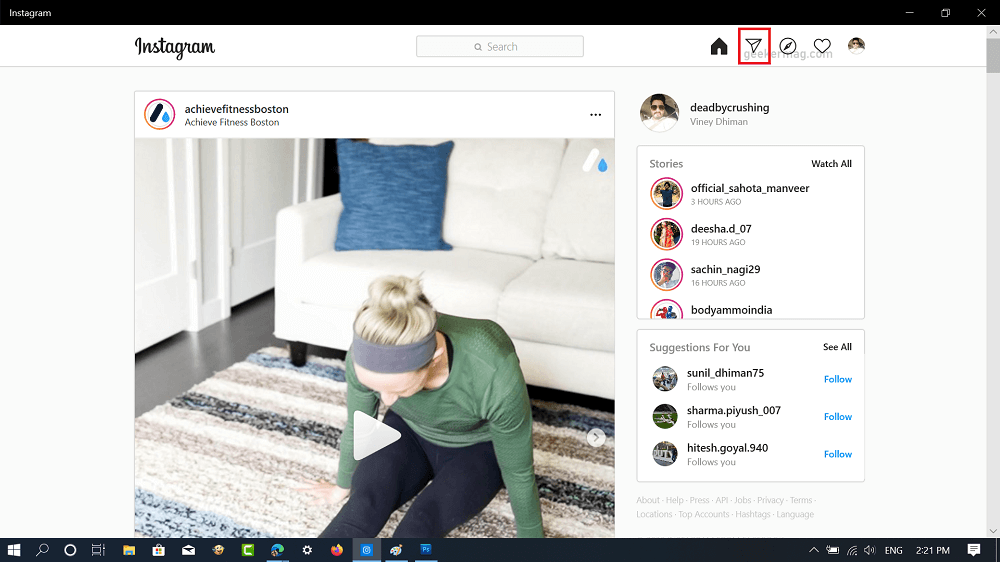
If DM icon is available, clicking on it will take you to Direct message screen; here you will get a list of the messages you have received from the friends.
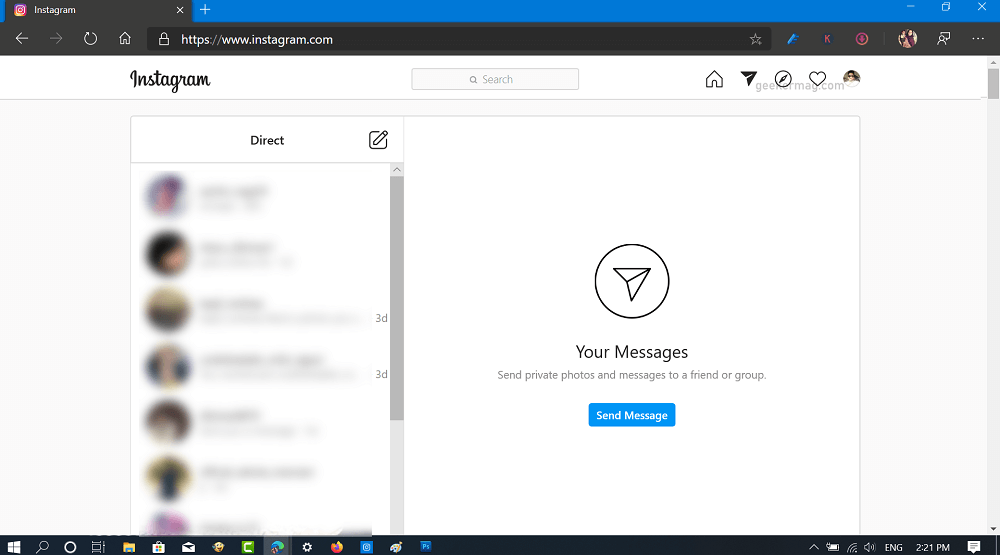
In case, DM icon is missing then you have to wait till company release the feature for people all across the globe.
Alternatively, Direct Messages feature is already available in the Instagram app for Windows 10. If you own Windows 10 PC, then you can download Instagram app and send direct messages in Instagram.
You might love to read this blog post: How to Use Instagram App for Windows 10 to Send DM
Do you manage to get Direct Message functionality in Instagram for Web Client? Let us know in the comments.





